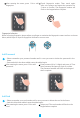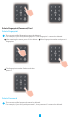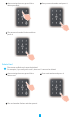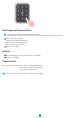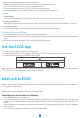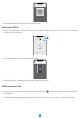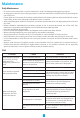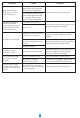User's Manual
Table Of Contents
16
Scan QR Code
3. Add the gateway by following the wizard on the app.
Add Lock to EZVIZ
1. Return the home page of the EZVIZ app, tap the device adding icon and then the QR code scanning
interface will be displayed.
2. Scan the QR code at the back of the battery cover.
Scan QR Code
3. Add the lock to the gateway by following the wizard on the app.
Add Gateway to Lock
1. Return the home page of the EZVIZ app, tap the setting icon of the lock and then setting interface will
be displayed.
2. Tap Related Gateway and select your gateway. Follow the wizard on the app to complete the setting.