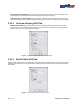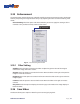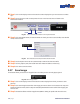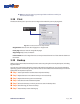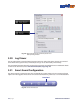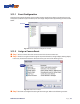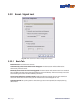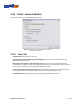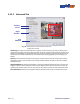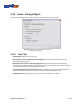User Manual
72 | Page Software User Manual
■ Step 1 Click on the display screen to choose the camera display that you want to save as a video
clip.
■ Step 2 Set up the cue in and cue out points. The cue in and cue out time will show in the
information window.
Cue In Cue Out
Fig. 98. Cue In and Cue Out buttons in the Playback console
■ Step 3 Click Save Video button, choose the folder in which you want to save the le, enter the le
name, and click 'Save’.
Fig. 99. Save Video button and Export Video/Audio window
■ Step 4 Set the Export Format as ASF (recommend) or AVI and set the Use Prole.
■ Step 5 You may export (save) the record with both video and audio or video only.
■ Step 6 Click 'OK' to save the video.
3.27 Save Image
This feature allows you to save an image le from the video you are currently playing back.
Fig. 100. Save Image button
■ Step 1 Click on the display screen to choose the camera display from which you want to save
pictures.
■ Step 2 Click Save Image button when the image you want is shown on the screen. You may click
Pause to freeze the video, use the Step Forward/Step Backward function to nd the image(s) you
want to save.
■ Step 3 Choose the folder and the image format (BMP or JPEG) you prefer and then click save.