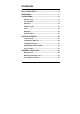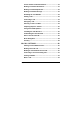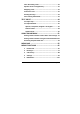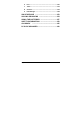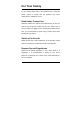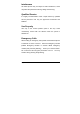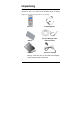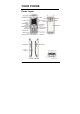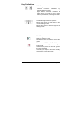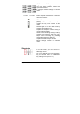Contents FOR YOUR SAFETY ................................................5 UNPACKING ............................................................7 YOUR PHONE..........................................................8 Phone Layout .................................................................... 8 Key Definition .................................................................... 9 Shortcuts.......................................................................... 10 Display Layout........................
Search number under Phonebook ................................ 31 Making a Call from Phonebook ..................................... 31 Making a Call with Speed Dial........................................ 32 Making a Call from Message.......................................... 32 Redialing the Last Number ............................................ 33 Ending a Call ................................................................... 33 Answering a Call .......................................................
Voice Recording a Call ................................................... 42 Speaker Phone Call (Optional)....................................... 42 Swapping Calls................................................................ 42 Conference Call............................................................... 42 Sending Message............................................................ 43 Inter-working Phonebook............................................... 43 TEXT INPUT .................................
6. Fun........................................................................... 130 7. Tools........................................................................ 134 8. Services .................................................................. 144 9. File Manager ........................................................... 148 SIM AT SERVICE ................................................153 SOLVING PROBLEMS .......................................154 USING THE BATTERIES .......................
For Your Safety For your safety, please refer to the guideline prior to using the phone. Failure to comply with the guideline may cause malfunctions or hazardous to user. Road Safety Comes First Please be careful not to use the phone while driving. In case you need to use the phone, please pull over your vehicle first. In some countries, it is illegal to use a wireless phone while driving.
Interference All mobile phones may be subject to radio interference, which may affect the performance during calling and receiving. Qualified Service It is highly recommended to have a repair service by qualified service personnel. Use only the approved accessories and batteries. Use Properly Use only in the normal position (hold to the ear). Avoid unnecessary contact with the antenna when the phone is switched on.
Unpacking Thank you for purchasing this product. Please check the product contents to see if you have all the available items as below. *Images may vary from the actual product in your package.
YOUR PHONE Phone Layout Page 8
Key Definition Soft Keys Performs functions identified by left/right display prompt. Right button: Cancels numbers & letters when you make a call or input letter for phonebook, message or WAP. Navigation Keys Scrolls through the menu options. Moves the cursor up and down in the normal editing mode. Moves the cursor to left and right in all editing mode. Dial Key Dials or answers a call. Recalls the last 10 numbers in the idle mode. Power on/off Key & End Key Ends a call. Switches the phone on and off.
Alphanumeric Keys You may enter numbers, letters and special characters. It changes camera settings in camera mode. Special Function Keys Enters Special Characters / Performs Various Functions Side Key(On the right side of your phone) Adjusts the key tone volume in idle mode. Flashes light on or off in idle mode by pressing and hold the key. Adjusts the earpiece volume during a call by pressing briefly. Starts “voice recording” during a call by pressing and hold the side key (up).
In an idle mode, it accesses to “Tone Setup” menu. You can dedicate the left navigation key to your favorite menu in ‘Dedicated key’ setting menu (see 4.1.7) In an idle mode, it accesses to “Shortcuts” menu. In an idle mode, accesses to “WAP” menu (press shortly), and launches WAP browser (press and hold). Camera Access Accesses the picture mode pressing [Camera] hot key. by Camera Shutter Key You may take a photo in picture mode by pressing the center navigation key. MP3 Hot Key Accesses to Audio Player.
Number 1 key is dedicated for *86 Number 9 key is dedicated for “emergencies” such as 911, 112 y 060 Display Layout The idle screen display includes three areas.
Icons Icon Description Signal Strength: Shows the strength of the receiving signal. The greater the number of bars, the better the signal strength. GPRS: Shows the strength of the receiving GPRS signal. The greater the number of bars, the better the signal strength. GPRS Connect: Appears when you connect to GPRS. Roaming: Appears when the phone is roaming. L1, L2: Some SIM cards support two phone numbers and you can switch the number (line) with this feature.
Voice Message: Appears when an incoming voice message is arrived. WAP Mail: Appears when WAP mail is arrived. Fax: Appears when the fax mode is active. Call Barring On: Appears when the call barring mode is active. Call Forward: Appears when the call forward mode is active. Mute: Appears when the phone is in mute mode while you are in a voice call. Record: Appears when you are recording the conversation while you are in a voice call. Ring: Appears when the Ring mode is active.
Lock: Appears when you set the phone lock. Battery Strength: Shows the level of your battery. The more bars you see, the more power you have left. Backlight The display is illuminated by a backlight. When you press any key, the backlight lights up. It dims by two levels of illumination, if no key is pressed within a given period, depending on the LCD Backlight option under the Light sub menu in the Sound & Light menu. (see 4.Settings/1.Phone Setup/1.
Phone Features Your phone is a GPRS mobile phone using DCS 1900 RF. For more information of your phone features, please refer to the below table. H/W Features Feature Description Dimension 40.4 x 95.5 x 18.2 mm Main LCD 1.
S/W Features Feature RF Description Remarks DCS1900 GSM GSM Phase 2 & 2+ GPRS Class 8 WAP WAP Version 2.0 WAP Push SI (Service Indicator) SL (Service Loading) Wireless contents download Picture format JPEG, WBMP, GIF87a, BMP CLDC1.0 / MIDP2.0 Embedded Java Games Max.
Multimedia Message Sending - Picture, Sound & Text Max 70KB - E-Mail & Multi Sending Max 20 x 3 (To, CC, - Page Effect BCC) Multimedia Message Receiving - Saving Message / Each 70KB Object MMS Options - SMIL - Validity Period - Report – Read / Delivery - Auto Download Picture format Audio format EMS Sound Object - 10 Pre-defined sound - Support of user-defined sound.
Image Object - 20 User-defined small pictures - 20 User-defined large pictures Embedded, 16 x 16 pixel Embedded, 32 x 32 pixel - Downloaded pictures Animation Object - 15 Pre-defined animations Embedded, 16 x 16 pixels / frames Message Concatenation - Maximum 4 messages SMS Editing/Saving Text Template 40 bytes max.
x1 ~ x4 zoom Captures x2 capture size: Zoom (3 steps) 320x240, 160x120 and 80x60 x4 capture size: 160x120 and 80x60 Self Timer Quality Fine, High, Normal, Low Shutter Sound 3 cuts, 5 cuts Multi Shot 640x480, 320x240, 160x120 and 80x60 Multi View Wallpaper BMP, GIF, JPG 10 Wallpapers, Analog/Digital Watch BMP,GIF Size: 128x128 JPG Size: 640x480 Sound 64 Poly Stereo MIDI, iMelody, WAV, MP3 Selectable Key Tone MP3 Page 20 MP3 Decoder Storage: External miniSD Card
Sound Voice Record Formats: AMR, WAV Recorder Fun Java Games and Games PIN / Phone Lock Security (Privacy/Phone Lock/PIN Lock) Multi Segmented Location Phonebook Phonebook Memorize 250 Phonebook Entries Caller Group Ring-tone Last 10 Numbers Redial Call Record (Dialed/Received/Missed) Calendar, To-Do List, Alarm, World Clock Tools Calculator, Unit Converter, Currency Converter, Stopwatch Customized Settings: Sound & Light General, Meeting, Tone, Volume, Alert Outdoor, Indoor, Headset Type,
Text Input Intelligent text input T9 Multitap Bopomofo Auto Power On/Off Alarm Alarm Upgrade morning call Shortcut Variable Shortcuts Easy Alarm / Weekend Setting Favorite menu setting PC Sync Mode & Storage PC Sync Mode (PC Sync Manager) 1MB Mode Storage Mode (USB) Page 22 Depending on mini-SD memory
Getting Started Your First Call Please refer to the following diagram that describes the main steps to make a first call.
Installing the SIM card When you subscribe to a cellular network, you will need a plugin SIM card loaded with your subscription details (PIN, and optional services available). 1. If necessary, switch off the phone by holding down the End/Power key until the Power off message appears. 2. Remove the battery by following the steps below: ① Slide down the battery cover pressing the back of the phone. ② Pull up and lift the battery cover ③ Pull up and take out the battery pack. 3.
4. Place the battery pack inside the phone. Slide in the battery cover to the phone. Charging the Battery Your phone package comes with a battery, and a traveler’s charger. You can also use USB data cable to charge your phone, however, the charging time may be different from traveler’s charger. Use only approved batteries and chargers for your safety. You may use the phone while charging the battery.
2. Connect the traveler’s charger to a standard AC outlet. 3. When charging is completed, disconnect the traveler’s charger from the power outlet and from the phone by pulling the charging plug. Low Battery Indicator When the battery level is low, the phone will make a warning sound and a warning message on the screen: When the battery becomes too weak to operate, it switches off automatically.
Switching the Phone On/Off 1. Hold down the power on/off key more than one second to switch on. 2. If the phone asks for a PIN, key-in the PIN. The phone searches for your network and when it finds it, it will display the idle screen. The external display shows the signal strength, battery strength and current time and date. Note: To change the language, use the Language menu option in Phone Setup sub menu 4. Settings menu Access Codes There are access codes for your SIM card.
PIN The Personal Identification Number or PIN (4-8digits) protects your SIM card against unauthorized use. The PIN comes with the SIM card; see the SIM card instruction provided with your card. If you enter an incorrect PIN three times in succession, the code will be disabled and cannot be used until you re-enable it by entering the PUK. PUK The 8-digit PUK (Personal Unblocking Key) is required to change a disabled PIN. The PUK may be supplied with the SIM card.
SIM card becomes invalid. Please contact your service provider for a new card. Pin Password The 4 ~ 8 digits of password is required when you use the Call barring function. You can obtain the password from your service provider when you subscribe to this function.
General Functions Making a Call To make a call on your phone, check the phone if the screen is idle and the phone indicates signal. Then key-in the area code and phone number using the numeric keys and press the Dial key. If you set the Connect tone to ON, you will hear the connecting tone when the call is answered by the caller. For details, please refer to 4. Settings>1.Phone Setup>1.Sound & Light. Making International Calls Press the key twice to display “+” character.
the digit to erase. Press the [Clear] soft key (right). The whole display Hold down the [Clear] soft key (right) for more than two seconds. Search number under Phonebook When you make a call, press the [Name] soft key (right) from the idle screen. You can choose a phonebook name by pressing the up & down navigation keys. It will display a phone number under the name. Press the Dial key to make a call. If you want to view the details of the phonebook entry, select the [Option] soft key and select “View.
a call, choose the name by moving the up & down navigation keys. Press the Dial key to make a call. However, if there is more than one entry in the selected name, it will display a list of numbers. Then you may simply select one entry and press the Dial key to make a call. You can also select “Search Entry” menu under Phonebook menu, if you want to search with other than the first letters.
Redialing the Last Number The phone stores the last 10 numbers dialed. To recall any of these numbers, proceed as follows. 1. If you have typed any characters on the display, clear the display by pressing the [Clear] soft key, or press the End key to go back to idle screen. 2. Press the Dial key to display a list of the last dialed numbers. 3. Use the navigation keys Up & Down to scroll through the numbers until the required number is highlighted. 4.
1. Press the Dial key. If the Any key Answer option is set to ON, you can press any key to answer a call except for the power on/off key. If the Any Key Answer option is set to off, you need to press the Send key to answer a call. 2. To reject an incoming call, press the [Reject] soft key. 3. End the call by pressing the End key. Emergency Call Ensure that the phone is switched on and in service.
the left special function key four times to enter a wait (“W”) character into a dial string. Adjusting Earpiece Volume During calling, you can adjust the earpiece volume by pressing up or down side keys on the right side of this phone.
slot on the left side of your mobile phone. Note: It is recommended to Insert the mini-SD Card when the phone is in idle mode. When you insert the card while the phone is in Camera mode or game mode, the phone may not detect or recognize the mini-SD Card properly. Uninstalling the mini-SD Card By pressing the mini-SD Card in the slot, the mini-SD Card will pop out from the slot.
USB connection mode; otherwise select PC Sync Mode for using the phone and charging it. If you want to explore and edit the mini-SD Card, select Storage Mode. Open the Windows Explore of your PC and open the Portable Disk driver; the driver can be D:\, E:\ F:\ and so forth depending on your PC setup. You can use the installed mini-SD Card to your phone as a portable disk; saving Music files and Image Files. Press the MP3 key to play the Audio Player; you can listen to the MP3, MID, WAV music files.
Menu Navigation Selecting Functions and Options Your phone offers a set of functions that allow you to customize your phone. These functions are arranged in menus and submenus, accessible with the two soft keys. Each menu and submenu allows you to view and alter the settings of a particular function. Using Soft Keys The roles of the soft keys vary according to the current context; the label on the bottom line of the display just above each key indicates its current role.
Security There are six types of security setting categories, and you can optimize security mode by choosing sub menus in “Security Setup” in “Settings” menu. These security settings will help you to keep privacy and to prevent other people from using the phone without your permission. Please see details of security features. For basic key protection, please see the following description of the keypad lock function.
In-Call Options Your phone provides a number of call control functions which is allowed to use during calling. Putting a Call on Hold/Un-hold You can put the current call on hold when the call is in active state if this service is supported on the network. To activate, press the [Hold] soft key. To make the put on hold call reactivate, press the [Un-hold] soft key. Making a Second Call You can make a second call during calling.
hold. The ‘+’ tells the network that the call is international. Answering a Second Incoming Call You will be notified of an incoming call while you are in a call. Call Waiting tone will sound in the earpiece, and the display will show that a second call is coming. This feature, known as Call Waiting, is only available if the network supports it. You can answer the second incoming call by pressing the [Accept] soft key or the Dial key.
Voice Recording a Call You can record the conversation during a voice call. Press and hold the side key (up) to start recording the call, and press and hold the side key (down). Speaker Phone Call (Optional) You can use the Speaker Phone call feature while you are on the phone. Press the right soft key while you are on a voice call, it will start the Speaker Phone mode. Swapping Calls Between Active Call and Held Call You can swap calls while there are active held calls on conversation.
The current active call is placed on hold and the held call is reactivated. If you want to quit conference call and do not want to hang up any call, you can choose [Split Call] Menu in [Call Menu]. [Split Call] menu appears only when you are on a conference call. Note: Some networks do not allow the user to change this setting. Sending Message You can send messages by using the [SMS] Menu in [Messages] even during you are calling.
TEXT INPUT Text Input Tips Text Input Options: While you are in text editing mode, you will be in several modes. When you see [Option] and [Clear] in the soft key, press left soft key for option: you can save the entry or change the Text Input Method. To erase a character, press the right soft key in front of a character you want to erase. You can move among the characters you typed in by pressing the 4 way navigation keys. There can be more than two options depending on what contents you are editing.
You can define the default Input Method of your phone and change input methods time to time. To define your preferred input method, go to “Phone Setup” sub menu in “Settings” menu. Then select “Preferred Input Method.” Once you set the preferred input method, next time you edit in text input mode, the setting will be applied until you change to another. If you want to change the text input method temporarily, in the text input mode, press [Option] soft key, and select “Input Method” from the option.
Spanish, T9 Spanish, English & T9 English (ABC, abc) Press To [Option] Go to option menu screen, displaying several menus depending on the Left Soft Key text-editing situation. Usually you will have option to save (done) and change Input method. [Clear] Clear a character of the string entered on the edit screen or a character on the active word (the word remains active). To erase a Right Soft Key character, press the right soft key in front of a character you want to erase.
Move the cursor 1 [T9 mode] Up or Down Navigation Key line up or down on When entering a word the edit screen. When and highlighted, up you press and hold and down navigation this key, it will scroll key to swap words in upward or downward. database. Go back to the idle screen. Insert a blank space (Press shortly) – It means the previous word entry is accepted. Stroke . :) :-) Select Spanish/English characters & Arabic numerals.
Switch the input methods. Numeric mode Press To [Option] Go to option menu screen, displaying several menus depending on the Left Soft Key text-editing situation. Usually you will have option to save (done) and change Input method. [Clear] Clear a character of the string entered on the edit screen or a character on the active word (the word remains active). To erase a character, press the right soft key Right Soft Key in front of a character you want to erase.
Up or Down Move the cursor 1 line up or down on the Navigation edit screen. When you press and hold this Key key, it will scroll upward or downward. Go back to the idle screen. Input numbers by pressing 0 ~ 9 keys ~ shortly. Select Symbols. Switch the input methods.
Symbol mode Press To [OK] Accept the symbol selected on the Left Soft Key symbols screen, and then turns to the edit screen. Right Soft Key Navigation Keys [Back] When you press [Back] soft key (right), you can go back to the previous mode. Move the cursor to the direction by a symbol on the select symbol screen. Go back to the idle screen. Go to Select Symbols mode.
Using Phonebook You can store phone numbers and its corresponding names in the memory of your SIM card. In addition, you can store up to 250 entries and categorize in 5 groups. The SIM card and phone memories, although physically separate, are used as if they were a single entity, called phonebook. Storing a Phone Number with a Name and an Image As soon as you start to enter a number, [Save] appears above the soft key (left) to allow you to store numbers in the phonebook. 1. Key-in the number to be stored.
you can store in the storage. 3. Select a category to edit. To select the category, scroll to the category and press the [Edit] soft key (left).Ten categories are available: Name: Max. 30 English characters. Press [Edit] to input the characters. Number: Max. 40 digits. Enter digits by pressing alphanumeric keys. Home Number: Max. 40 digits. Enter digits by pressing alphanumeric keys. Company Name: Max. 30 English characters. Press [Edit] to input the characters. Email Address: Max.
from pre-defined images or select from file manager. Associate Sound: Select by pressing the navigation key to the right or left. Caller Group: 5 groups (Friends, Family, VIP, Business and Others) or none. Select a caller group by moving the navigation key. If you choose no group, the number is saved and displayed “None.” Note: When you edit the name, press the [Edit] soft key (left). When you are done with the editing, select the [Option] and then select “Done.” This will only save the name.
2. Scroll to [Add New Entry] by pressing up or down the navigation key and press the [OK] soft key (left). 3. Select the storage from “To SIM” or “To Phone.” You can also check how many you saved in the storage and total entries you can store. Note: 1. SIM: you can store a name and a number. 2. Phone: you can store up to ten categories per an entry. (Support for up to 250 entries). 4. Select a category to edit. To select the category, scroll to the category and press the [Edit] soft key (left).
Menu Map 1. Phonebook 1.1 Quick Search 1.2 Search Entry 1.3 Add New Entry 1.3.1 To SIM 1.3.2 To Phone 1.4 Copy All 1.4.1 From SIM 1.4.2 From Phone 1.5 Delete All 1.5.1 From SIM 1.5.2 From Phone 1.5.3 One By One 1.6 Caller Group 1.7 Speed Dial 1.8 Special Number 1.8.1 Owner Number 1.8.2 Service Dial Number 1.8.
1.9 Settings 1.9.1 Memory Status 1.9.2 Preferred Storage 1.9.3 Fields 2. Messages 2.1 SMS 2.1.1 Inbox 2.1.2 Outbox 2.1.3 Draft 2.1.4 Write Message 2.1.5 Template 2.1.6 Message Settings 2.2 MMS 2.2.1 Write Message 2.2.2 Inbox 2.2.3 Outbox 2.2.4 Drafts 2.2.5 Templates 2.2.6 Message Settings 2.3 Voice Mail 2.3.1 Voice Message Indicator 2.
2.4.1 Receive Mode 2.4.2 Read Message 2.4.3 Languages 2.4.4 Channel Setting 3. Call History 3.1 3.2 3.3 3.4 Missed Calls Dialed Calls Received Calls Delete Call Log 3.4.1 Missed Calls 3.4.2 Dialed Calls 3.4.3 Received Calls 3.5 Call Time 3.5.1 Last Call Time 3.5.2 Total Sent 3.5.3 Total Received 3.5.4 Reset All Time 3.6 Call Cost 3.6.1 Last Call Cost 3.6.2 Total Cost 3.6.3 Reset Cost 3.6.
3.6.5 Price per Unit 3.7 SMS Counter 3.7.1 Sent 3.7.2 Received 3.8 GPRS Counter 3.8.1 Last Sent 3.8.2 Last Received 3.8.3 All Sent 3.8.4 All Received 3.8.5 Reset Counter 4. Settings 4.1 Phone Setup 4.1.1 Sound & Light 4.1.1.1 General 4.1.1.2 Meeting 4.1.1.3 Outdoor 4.1.1.4 Indoor 4.1.1.
5) Extra Tone 6) Answer Mode 7) Light 4.1.2 Time and Date 4.1.2.1 Set Home City 4.1.2.2 Set Time and Date 4.1.2.3 Set Format 4.1.2.4 Auto Update of Date and Time 4.1.3 Display Settings 4.1.3.1 Wallpaper 4.1.3.2 Screen Saver 4.1.3.3 Main Menu Style 4.1.3.4 Themes 4.1.3.5 Greeting Text 4.1.3.6 Show Date and Time 4.1.4 Language 4.1.5 Preferred Input Methods 4.1.6 Contrast 4.1.7 Dedicated Key 4.1.8 Shortcuts 4.2 Call Setup 4.2.1 Caller ID 4.2.1.
4.2.1.2 Send ID 4.2.2 Call Waiting 4.2.2.1 Activate 4.2.2.2 Deactivate 4.2.2.3 Query Status 4.2.3 Call Divert 4.2.3.1 All Voice Calls 4.2.3.2 If Unreachable 4.2.3.3 If No Answer 4.2.3.4 If Busy 4.2.3.5 All Data Calls 4.2.3.6 Cancel All Divert 4.2.4 Call Barring 4.2.4.1 Outgoing Calls 4.2.4.2 Incoming Calls 4.2.4.3 Cancel All 4.2.4.4 Change Barring PW 4.2.5 Line Switching 4.2.6 Call Time Reminder 4.2.6.1 Off 4.2.6.2 Single 4.2.6.3 Periodic 4.2.
4.2.8 Auto Redial 4.3 Network Setup 4.3.1 Network Selection 4.3.2 Preferred Networks 4.3.3 GPRS Connection 4.4 Security Setup 4.4.1 PIN Lock 4.4.2 Phone Lock 4.4.3 Auto Keypad Lock 4.4.4 Fixed Dial 4.4.5 Barred Dial 4.4.6 Change Password 4.5 Restore Factory Settings 5. Multimedia 5.1 Camera 5.2 Image Viewer 5.3 Audio Player 5.4 Sound Recorder 5.5 Melody Compose 6. Fun 6.
6.1.1 Launch 6.1.2 Setting 6.1.3 Information 6.2 Java Setting 6.2.1 Java Audio 6.2.2 Java Network Profile 6.2.3 Free Data Space 6.3 Games 6.3.1 Color Balls 6.3.2 Snake 6.3.3 Smash 6.3.4 Doll 6.4 Game Setting 6.4.1 Game Sound 6.4.2 Game Vibration 7. Tools 7.1 7.2 7.3 7.4 7.5 7.
7.6.1 Weight 7.6.2 Length 7.6.3 Currency Converter 7.7 Health 7.7.1 BMI (Body Mass Index) 7.8 Stopwatch 7.8.1 Typical Stopwatch 7.8.2 nWay Stopwatch 8. Services 8.1 GSM Access 8.2 WAP 8.2.1 Homepage 8.2.2 Bookmarks 8.2.3 Recent Pages 8.2.4 Enter Address 8.2.5 WAP Push 8.2.6 Settings 8.3 Data Account 8.3.1 GSM Data 8.3.2 GPRS 9.
Page 64
Menu Functions 1. Phonebook Phonebook offers phonebook storage, management and services. You can access to the phonebook from idle screen, phonebook menu, and message writing modes. From Idle screen, press the [Name] soft key (right), it will display the phonebook data sorted by name in your SIM Card and phone memory. From the Phonebook menu, you will have eight sub menus as following. 1.
From the phonebook list, you can also View, Edit, Delete, Copy, Move, and Duplicate the entry. 1. View: allows you to view the entry’s contents such as name, number and so on. 2. Edit: allows you to edit the entry items. 3. Delete: allows you to delete the entry. 4. Copy: allows you to copy the entry from SIM to Phone or Phone to SIM. You will have the same entry in a different storage. (SIM + Phone) 5. Move: allows you to move the entry from SIM to Phone or Phone to SIM.
To change the text input method: 1) Press the [Option] soft key and select Input Method, and then choose the input method from the list, or 2) Press the # key, it will change the input method and display icon on the top left. 3. If there is a name, you want to call, choose the name by moving up & down the navigation key. 5. Press the Dial key to make a call. However, if there is more than one entry in the selected name, it will display a list.
6) Duplicate: allows you to duplicate the entry in the same storage. You will have the same data in the same storage. (SIM+SIM, Phone+Phone) 1.3 Add New Entry Please see [Storing a Number using the Phonebook Menu]. 1.4 Copy All You can copy all phonebook data from SIM card to Phone or from Phone to SIM. It is a useful function if you want to back up your phonebook data from a SIM card to your phone and vice versa. 1.5 Delete All You can delete all phonebook data in SIM card or Phone.
for this group. Scroll left and right with the navigation keys. 3. Alert Sound: Allows you to select the ring tone to be used when you receive a call from a person in the group. Scroll left and right with the navigation keys. 4. Alert Picture: Allows you to select incoming call picture when you receive a call from a person in the group. Scroll with the navigation keys to change the picture and go to the next line to select.
1.7 Speed Dial When you store phone numbers in the Phonebook, you can set up to eight speed dial entries and dial the number more conveniently by pressing the associated number key. This menu allows you to enable, disable and edit the speed dial on the number 2 ~ 9 keys. To use Speed Dial feature, press and hold the speed dial number key, the phone will dial to the associated phone number. You can edit the speed dial list; press [Ok] soft key to select the ‘2. Set Number’ option in the ‘Speed Dial’ menu.
1.9 Settings You can view and edit the settings for the Phonebook as following. 1.9.1 Memory Status You can check how many names and numbers are stored in the phone book (SIM card and phone memories) or how much free space is remained. 1.9.2 Preferred Storage You can set your preferred storage either to SIM or to Phone as a default storage in the phonebook. 1.9.3 Fields There are eight fields that you can set on or off in your phonebook entry.
2. Messages With this menu, you can use SMS, MMS, Voice Mail, and Broadcast Message. These functions are available depending on network services that your service provider supports. 2.1 SMS The SMS (Short Message Service) function is a network service and your network may not support the service. You can send messages in Fax, Page, E-mail and Text format.
If you choose the [Ok] soft key, you can view the message contents. Press [Option] soft key for the following options: 1) Reply: Allows you to reply to the sender. 2) Delete: Allows you to delete the viewed message 3) Edit: Allows you to edit the message, and send or save the edited message. 4) Forward: Allows you to forward the message. 5) Delete All: Allows you to delete all messages in the Inbox. 6) Use Number: Allows you to call the sender back or save the number to the phonebook.
EMS objects. 1. Select [Write Message] menu in the [SMS] menu. 2. Make a message. You can insert Template, Object, change format text, and input method. Note: Format Text options are as following: 1) Text Style: Bold, Italic, Underline, Strikethrough 2) Alignment: Automatic, Left, Center, Right 3) New Paragraph: Automatic, Left, Center, Right 3. After you completed the message, press the [Option] soft key (left) and then select “Done.” Choose one of following options.
4. You can input the number directly or get from the phonebook by pressing the [Search] soft key (left). 5. The phone will display the Message sending Success or Fail message on the screen for all recipients. Note: If you receive a call while you are writing a message, the message will be backed-up and after hang up, the phone will display [write message] mode. You can finish the message without losing the data. 2.1.4 Templates You can edit and delete message templates in this menu.
Storage, and Preferred Bearer. 2.1.5.1 Profile Setting Depending on your service provider and service plan, you can set the message profile setting. Note: You can edit the profile as following: 1) Profile Name: edit the profile name. 2) SC Address: you have to get the number from your service provider. 3) Valid Period: choose from Maximum, 1 hour, 12 hours, 1 day, 1 week 4) Message Type: choose from Fax, Page, E-mail, Text 2.1.5.2 Common Setting You can set on or off the following common settings for SMS.
send you a reply via your message center, if the network provides Message service. Press the [On] or [Off] soft key (left) to turn this option on and off. 2.1.5.3 Memory Status This shows memory status of SMS in your SIM card or Phone. 2.1.5.4 Preferred Storage You can set your preferred storage for the SMS messages: to SIM or Phone. 2.1.5.5 Preferred Bearer You can set your preferred Bearer for SMS. Bearer options are “Prefer GPRS, Prefer GSM, GPRS Only and GSM Only.” 2.
2.2.1 Write Message With this menu, you can write a message and insert Image, Sound, and Attachment. 1. Select [Write Message] menu in the [MMS] menu. 2. Make a message. You can edit To, CC, BCC, Subject, and Content. 3. You can input the number directly or get from the phonebook by pressing the [Search] soft key.
to required recipient(s). 3)Save to Drafts: Saves the message to Drafts. You may send it later. 4)Send Options: Validity Period, Delivery Report, Read Report, Priority 5)Exit: Exits the Write Message, the phone will ask if you want to save the message. 5. The phone will display the Message sending Success or Fail message on the screen for all recipients. Note: If you receive a call while you are writing a message, the message will be backed-up and after hang up, the phone will display [write message] mode.
Options on saved MMS messages are as following: 1) View: plays the MMS message. 2) Properties: shows properties of the message (From, Cc. Subject, Date, and Memory) 3) Send: Send the saved message to the recipient(s). 4) Edit Message 5) Delete: Delete the message. 6) Delete All: Delete all messages in the box. 7) Use Number: Dial or Save to Phonebook. 2.2.5 Template You can edit the MMS templates and write a message in this menu. You can use the Template by selecting [2.
3. Write Message: allows you to write a message with the template. 1) From, CC., and BCC: allows you to add number(s) or email(s). 2) Subject: allows you to edit the text content. 3) Edit content: allows you to select from text, image, or sound by pressing navigation keys up and down. 2.2.6 MMS Settings Within the MMS sub-menu, you can define default values on common parameters for mobile-originated messages. By setting default values for MMS messages, you can experience a more comfortable service.
(1) Max: Maximum period is what service provider permits. (2) 1 Week (3) 1 Day (4) 12 Hours (5) 1 Hour 2) Delivery Report This allows you to set delivery report on or off. When this function is set to on, the network informs you whether or not your message has been delivered. 3) Read Report You can set whether to receive a read report from every recipient.
You can set how long you want the message to play. Input number(s) in seconds. 6) Delivery Time You can set how soon the phone will send your message. (1) Immediate (2) In One Hour (3) In 12 Hours (4) In 24 Hours 2. Retrieval This sets up parameters when you retrieve MMS messages.
(3) Never Send 4) Delivery Report This allows you to set delivery report on or off. When this function is set to on, the network informs you whether your message has been delivered or not. (1) On (2) Off 3. Filters You can filter MMS Messages by three categories as following. 1) Anonymous (Allow/Reject) 2) Max Size (KB) 3) Advertisement (Allow/Reject) 4. Edit Profile Select from profile list. You can activate the profile or edit the profile. Profile Options: 1) Rename Profile: edit the profile name.
4) Connection Type: (1) Connection Oriented: When you select Connection Oriented, you can edit the IP Address. (2) Connectionless: When you select Connectionless, you can edit the IP Address. (3) HTTP: when you select HTTP, you can edit the Proxy Address and Proxy Port 5) Username: Enter ID 6) Password: Enter password 5. Memory Status This shows usage count, total memory used, and remaining memory. 2.
By selecting the Connect to Voice, your phone will dial to the configured number that has been stored in Voice Mail list. You can then listen to the voicemail. Note: Voice mail is a network feature. Please contact your service provider for more information. 2.3.1 Voice Message Indicator When receiving a voice mail, this function displays voice message as a SMS icon. After a user listens to the voice message, the voice message indicator icon will disappear 2.
The phone will display the Broadcast Messages immediately when they are arrived, providing; 1. The phone is in the idle mode 2. The Receive Mode (2.4.1) option is set to On 3. The message channel is currently active in the channel list. Note: This service may not be available on all networks. The following options are available: 2.4.1 Receive Mode You can turn the receive mode on and off by pressing the soft key (left). Allows you to enable or disable the reception of the broadcasted text messages. 2.4.
languages you can select depends on your SIM card. 2.4.4 Channel Allows you to indicate the channels from which you wish to receive broadcast messages. This menu allows you to read, add and delete the list by using Select, Add, Edit and Delete option. The number of items in the list depends on your SIM card. It will display all items you selected. Note: For more information about the available subjects, please contact your network service provider. 3.
can make a call to the number by pressing the Dial key. There are four options in [Option] menu as following: Delete: Allows you to delete the record Save to Phone: Allows you to save the record to the phonebook Dial: Allows you to call back to the recorded number Edit: Allows you to edit the number and save to the phonebook 3.2 Dialed Calls This menu lets you view the last dialed calls. In the dialed calls list, you can view the details of the record by pressing the [Ok] soft key (left).
3.3 Received Calls This menu lets you see the last 10 received calls. In the list of received calls, you can view the details of the record by pressing the [Ok] soft key (left). In the view screen, you can make a call to the number by pressing the Dial key.
3.5 Call Time This menu lets you view the timers for calls made and received. The following timers are available. Last Call Time: length of the last call Total Sent: total length of all calls made since the last reset Total Received: total length of all calls received since the last reset. Reset All Time: Allows you to reset the call timers Note: The actual time invoiced for calls by your service provider may vary, depending on network features, roundingoff for billing purposes and so forth.
Max Cost. Price Per Unit: Enter PIN2 and input a limitation of the price per unit. Note: Not all SIM cards support this feature. The number of items in these lists depends on the contents of your SIM card. 3.7 SMS Counter You can view the numbers of sent and received SMS. 3.8 GPRS Counter You can view how many GPRS message has been sent and received, and reset the counter. Last Sent: Allows you to view the last sent GPRS Messages.
4. Settings You can change settings for your phone using this menu. There are Phone Setup, Call Setup, Network Setup, Security Setup, and Restore Factory Settings sub menu. 4.1 Phone Setup With this menu, you can setup settings regarding display and operations of the phone: Sound & Light, Time and Date, Language, Preferred Input Methods, Default Encoding Type, Display Settings, Contrast, Greeting Text, Dedicated Key and Shortcuts setting. 4.1.
This menu customizes the tones in the following setups. (1) Incoming Call This option allows you to select the required ring tone. You can set the ring tone from sound files downloaded from WAP download, MMS and EMS. You can also forward files from SD Card Memory to the Tone Setup. Each time you select a tone, the phone will play it for a few seconds. (2) Alarm This option allows you to select the alarm sound. You can set the alarm tone from sound files downloaded from WAP download, MMS and EMS.
silent. The phone will play the Power Off tone, when you turn off the phone by pressing the End/Power key. (5) Message Tone You can select power on sound from 10 tones or silent. The phone will play the Message Tone, when you receive a message. (6) Keypad Tone This option allows you to select the tone that the keypad generates when you press a key. Silent: the keys do not make any sound Tone: the keys will make sound. 2.
You can customize the alert types as following. Ring: the phone rings the ring tone selected with the [Tone Setup] option. Vibration Only: the phone vibrates without ringing. Vibra and Ring: the phone vibrates and rings simultaneously. Vibra then Ring: the phone vibrates first then rings. Light Only: the phone lights indicator LED only. 4. Ring Type You can set the ring type for playing the ring tones. Single: plays the ring tone once.
Connection 6. Answer Mode This option allows you to select the way to answer an incoming call by two ways. The following option is available. Any Key (On): To answer a call, press any key except the [End key]. Any Key (Off): If you unselect the Any Key option, you can answer a call by pressing the Dial key. To reject the call, press the [Reject] soft key. 7. Light You can customize the LCD Backlight and Status LED settings in this menu.
comes on for 5 Sec 15 Sec 30 Sec 45 Sec (2) Status LED Status LED Pattern: Allows you to set status LED pattern for each group. You can choose LED patterns: None Color Pattern 1 ~ 6 4.1.2 Time and Date You can set time and date for your phone. 1. Set Home City This menu allows you to set a city as your home city. Please select the closest city in the list. 2. Set Time/Date This menu allows you to set the current time and date displayed in the idle screen.
format and minute, and then press navigation key down 2) YYYY/MM/DD: You may input year, month and day. Press [Ok] soft key (left) to save the time and date. 3. Set Format Allows you to select a time display type between 12 Hour AM/PM type and 24 Hour type. When the time format is in 12 Hour type, you can change AM and PM by pressing the Navigation keys. 1) Time Format 24-Hours 12-Hours 2) Date Format YYYY/MM/DD (ex. 2004/12/25) YYYY-MM-DD (ex. 2004-12-25) ”MMM DD,YYYY” (ex.
This menu allows the phone to update the current date and time automatically. You can turn on or off this function by pressing the [On] or [Off] soft key (left). 4.1.3 Display Settings This menu allows you to customize desired phone display items as below. 1. Wallpaper You can select a wallpaper image as following. 1) System: You may select wallpaper image from 12 images including the Analog Clock and Digital Clock. 2) User Define: You may search for images and photos in the File Manager.
2) Select (1) System: You may select screen saver image from 12 images including Analog Clock and Digital Clock (2) User Define: You may search for images and photos in the File Manager. However, there is a size limitation to use an image as wallpaper image. 3. Main Menu Style You can select the Main Menu style from Matrix, Page, and List. 4. Theme You can set the theme of your phone display style. You can choose a theme regarding the menu title bar, select bar, and soft key bar color themes. 5.
(right) to save. 6. Show Date and Time You can set the phone to display or hide the Date and Time on the idle screen. 4.1.4 Language This menu allows you to set the display language. Select your preferred language and press [Ok] soft key (left) to save the setting. When you change the language setting, the phone will display in the corresponding language mode. The following options are available. Spanish English 4.1.
This menu allows you to adjust the LCD contrast setting from level 1 to level 16. Press the right or left navigation keys to adjust the contrast, while checking the contrast of the sample image. 4.1.7 Dedicated Key This menu allows you to set the dedicated function for the 4-way navigation key in the idle mode. You can dedicate the Left/Right navigation keys to menus. Select from the menu lists, and press [Ok] key to change the dedicated menu.
4.2 Call Setup The following Call Setup features are network services. Please contact your network service provider to check availability and subscribe to the feature. 4.2.1 Caller ID This network service informs your Caller ID to the recipient when you call out. You can set the following options for the Caller ID function as following. Set By Network: The network will decide whether to send or hide the Caller ID, Send ID: It will send the Caller ID when you call out.
Activate: activates the call waiting service. Deactivate: deactivates the call waiting service. Query Status: displays the status of the call waiting service. 4.2.3 Call Divert This network service reroutes incoming calls to the number that you specify. Example: you may wish to divert your business calls to a colleague while you are busy. Call diverting can be set up in the following ways. You must enter a forward number when you have incoming call(s).
All Data Calls: diverts all data calls. Cancel All Divert: cancels all call diverting options. Note: The phone sends your settings to the network and the network will acknowledge the settings. You can deactivate all call diverting settings by selecting the Cancel All. The following options for each service are available: Activate: activates the call diverting service selected. Deactivate: deactivates the call diverting service selected.
can only make a call to numbers within the current country and to your home country where your home network provider is located. 2. Incoming Calls 1) All Calls: prohibits receiving all incoming calls. 2) When Roaming: prohibits receiving calls when you are using your phone outside of your home service area. 3. Cancel All Deactivated all call barring settings. You will be able to make and receive calls normally. 4.
selected. 2) Deactivate: deactivates the call barring service selected. 3) Query Status: displays the status of the call barring service selected. Note: The phone sends your settings to the network and the network returns the acknowledgement. You can deactivate all call barring settings by selecting the Cancel All. 4.2.5 Line Switching Some SIM cards support two phone numbers and you can switch the number (line) with this feature. 4.2.6 Call Time Reminder You can set the call time reminder.
4.2.8 Auto Redial This option allows you to set redial automatically when the call receiver is busy. If you set [Auto Redial] on, it will redial 10 times to make a call. To redial proceed as following. When the other party does not answer, the phone automatically hangs up the phone and redials the phone number. Press the Dial key or hook button on your ear/microphone when you are using ear/microphone The phone will redial 10 times to make a call 4.
Note: You can select a network other than your home network only if it has a valid roaming agreement with your home network. Options are as following: 1. Automatic: You will be connected to the first available network when roaming 2. Manual: The phone scans for the available network, and you can select the network manually. 4.3.2 Preferred Networks You can set your preferred networks. The phone will list up PLMN list. The following options are available: 1.
4. Delete Delete the selected preferred network from the list. 4.3.3 GPRS Connection Press [Change] soft key (left) to change the setting for the GPRS connection. It will switch and save the GPRS connection to set on: 1. Always 2. When Needed. 4.4 Security Setup There are six types of security setting categories, and you can optimize security mode by choosing sub menus in “Security Setup” in “Settings” menu.
4.4.2 Phone Lock When the Phone Lock feature is on, user must enter the password each time you turn on the phone. Making a call or operating the phone is not available without the password. 4.4.3 Auto Keypad Lock Your phone is a candy bar type and the keys may be pressed accidentally. To prevent unwanted key presses, you can use this auto keypad lock function. You can select the Auto Keypad Lock options from none/ 5 sec / 30 sec / 1 min / 5 min.
will show you auto keypad lock options. Select from none/ 5 sec / 30 sec / 1 min / 5 min and press [Ok] soft key to save the setting. The keypad lock will be activated in 5 seconds from your last key presses, when you set the Auto Keypad Lock option to 5 sec. If you want to change the keypad lock setting, 1. Press * key and select the keypad lock options, or 2. Press the menu key and select 4. Settings / 4.4 Security Setup / 4.4.3 Auto Keypad Lock. 4.4.
4. SMS: you can send SMS to the phone numbers starting with the numbers stored in FDN. 5. Short Type: you can choose short type among Number / Name / Sequence. 4.4.5 Barred Dial When the Barred Dial mode is enabled, the person using this phone cannot call to numbers in the barred dial list. To make a call to the barred number, you must enter the PIN2 to disable the barred dial mode. If the SIM card does not have PIN2, it does not support the Barred Dial feature. 4.4.
In this case, it does not delete the downloaded objects and phonebook records. You will need to input password to restore factory settings.
5. Multimedia The Multimedia menu provides you several multimedia functions such as Camera, Audio Player, Sound Recorder and Melody Composer. You can enjoy your phone as multimedia device. 5.1 Camera This phone has a 330K Pixel Camera sensor (CMOS).You can enjoy taking photos and see the saved photos (or images). You can access to Camera preview mode by pressing the navigation (down) key when the phone is displaying the idle screen.
key (down navigation key). 2) Then the screen will display the camera preview. 3) Set your camera using [Option] or pressing the navigation key right and left to set brightness or up and down to set zoom. 4) After setting fit the view and take a picture by pressing the center navigation key. 5) If you want to save the picture, select the [Save] soft key (left) and edit the picture name, and press the left soft key [Option] then select “Done.” 6) You can view the image in the Image Viewer. 2.
zoom in and out the preview. You can zoom in the image maximum 4 times. (3) Shutter (Center Navigation key): you can take a picture by pressing the center navigation key. 2) In Camera option mode, (1) You can use the left and right navigation keys to select an option. (2) You can use the up and down navigation keys to navigate through the option list. ※ Function Keys There are more functions. You can use these functions by pressing the keys.
the following alphanumeric keys. The screen will display and toggle camera option icons, when you press the following keys. : White Balance (Auto, Daylight, Tungsten, Fluorescent) : Flash On Off (turns on and off the camera flash) : Timer ( : Multi Shot ( : Quality (normal ) ) , low , high , fine ) : Image Size ( ) 3. Options From the camera preview mode, you can access to the Camera Options by pressing the [Option] soft key (left) for the following options and settings for the Camera.
(2) Flash Light (On/Off): You can set the camera flash light on or off with this setting. When the Flash is on, the camera flash will lit on when you take a picture. (3) Shutter Sound (Sound1/2/3/Off) Allows you to select a shutter sound among three kinds of shutter sounds or turn off the shutter sound. The sound makes you feel the sense of taking a picture. (4) EV (-4/-3/-2/-1/0/+1/+2/+3/+4): You can set the EV (Exposure Value) and the preview will look darker in lower EV and brighter in higher EV.
choose the JPEG quality. The captured image memory size will increase if you choose higher quality. Note: If you chose 640x480, it takes 4 times image size of 320x240. In other words, when the image size increases, the image file size will increase likewise. Also the better quality of image, the more memory for the phone 5) Cont. Shot It allows you to take multiple continuous shots by pressing the camera key. You can set this function off or take 1, 3, or 5 continuous shots.
8) Restore Default This menu allows you to restore to the camera’s default settings. 5.2 Image Viewer You can see your photos in your phone by choosing [Image Viewer] menu in [Multimedia] menu. It will display the photos with thumbnail, image name, and image size. There are 7 options as following: 1. View: allows you to view the image in full screen. Press the navigation key up and down to view other images. 2. Forward: allows you to forward the image to Wallpaper, Screen Saver, Phonebook, MMS and EMS.
5.3 Audio Player You can listen to MP3, MIDI, WAV music files with the Audio Player. You will have to have a mini-SD Card to listen to the music files downloaded from the PC. Three ways to access to the Audio Player: 1. By pressing the MP3 key on the keypad 2. By pressing the [Menu] soft key and select 5. Multimedia menu and 3. Audio Player sub menu. 3. By pressing the [Menu] soft key and select 9.
SD card or phone memory as a ring tone. You should insert the SD card to enable this function and to use the ring tones from the SD card. 4) Add: allows you to add a directory to the play list. This option is available when you set the List Auto Generate to Off. 5) Remove: allows you to remove the selected file from the play list. This option is available when you set the List Auto Generate to Off. 6) Remove All: allows you to remove all files in the play list.
(4) Repeat (One/All/Off): allows you to set repeat option. When you select one or all, it will repeat the selected file or all music files. When you select this option to off, it will play the music file one time and stop. (5) Shuffle (On/Off): allows you to set the shuffle feature on or off. This function is useful if you want to listen to the music in random order rather than from first file to the last.
4. Select 4. Add from the [Option] menu, the phone will display the File Manager. Using the navigation keys, highlight the desired directory or file in the File Manager 5. Press the [Option] soft key (left), and select 1.Select. The music files in the selected directory will be added to the play list. 5.4 Sound Recorder With this menu, you can record sound in AMR and WAV format and use it as voice memo, ring tone, MMS and EMS attachment. 1.
5)Delete: allows you to delete the selected file. 6)Delete All: allows you to delete all files in the sound record list. 7)Settings (1) Preferred Storage (Phone / Memory Card): allows you to set the preferred storage. When you select to Memory Card, you can download the record file to your PC. (2) File Format (AMR / WAV): allows you to select recording the sound in AMR and WAV format. 8)Forward (1) To Tone Setup: allows you to use the sound file as a Ring Tone in Tone Setup.
1. When you first use the Melody Compose, 1)Press the [Add] soft key (left) 2)Start composing a melody pressing the numeric keys. Note: 1: Do, 2: Re, 3: Mi, 4: Fa, 5: Sol, 6: La, 7: Ti 8: Vibration – allows the phone vibrates. 9: Light – allows the LED lit. 0: Rest – indicates the rest place. : toggles options, and increases or decreases the note ( ( ) and rest ). : changes the accidentals.
/ Flute / Harmonica / Trumpet / Music Box / Xylophone) (4) Save: when you are done composing, select “Save.” 3)Press the [Option] soft key and select “Save.” Edit and save a file name by pressing the [Option] soft key (left) and select “Done.” 2. If you have more than a record file, Press the [Option] soft key (left), and select ‘Add’ to start composing a melody. There will be seven options: (1) Play : allows you to play the selected file. (2) Edit : allows you to edit the composed music.
B) To MMS: allows you to write an MMS message with the selected sound file. C) To EMS: allows you to write an EMS message with the selected sound file. 6. Fun The Fun provides you Java interface and Games. You can use your phone as your entertainment center. 6.1 Java Using this menu you can enjoy the embedded Java games and downloaded Java games or Java Applications from the WAP Service on the phone. Follow the instruction of the application or game. Loading time will vary from applications.
1) Launch: allows you to launch the selected game or application. 2) Setting: allows you to change the setting for Java. (1) Network Access: allows you to set if you wish to access to the network. Select from Allow, Prompt Always, and Never. (2) Auto Invocation: allows you to set if you wish to invoke automatically. Select from Allow, Prompt Always, and Never. (3) Messaging: allows you to set if you wish to use messaging. Select from Allow, Prompt Always, and Never.
1. Java Audio: allows you to set the Java audio sound to on or off. 2. Java Network Profile: you can select the java network profile from the list. 3. Free Data Space: you can view the free data space. 6.3 Games This phone provides you four embedded games. Please see the following instructions for each game, and enjoy the games. When you select a game, you will have the following menu: 1. Start Game: allows you to start playing the game.
Instructions: Hit the falling balls by using bullets with same color. 1) Use key 4 and 6 to move launcher. 2) Use key 2 to fire bullet and key 5 to change color of bullet. 6.3.2 Snake Instructions: Make snake grow longer by taking food. 1) Use key 2,4,6,8 to move the snake. 2) Do not hit walls or snake's tail. 6.3.3 Smash Instructions: The Smash contains 3 mini games. 1) Normal game. Hit the animals, but not the skeleton. 2) Speedy game. Hit as fast as you can. 3) Accuracy game. Hit the designate ones.
2) Press down arrow (or key 8) to extend the claw. 3) Press down arrow (or key 8) again to catch the doll. 6.4 Game Setting You can select the game setting. This will be applied to the game plays in 6.3 Games. Press the left or right navigation key to select the setting and press the [Ok] soft key to save the setting. 1. Game Audio (On/Off): allows you to set the audio sound on or off while you are playing a game. 2.
you need to make, anniversaries, and To-Do. First, choose the date you want to view by moving the navigation keys. Move to the previous or the next month by pressing the side volume keys located on the right side of the phone, and then press the [Option] soft key (left). There are two Options as following: 1) View Tasks Allows you to view the task list and add task(s) on the selected date. Task Items: Date (YYYY / MM / DD): input year, month and day. Time (00:00 ~ 00:00): input a start time and end time.
task. (2) Add: allows you to add a task. (3) Edit Task: allows you to edit the selected task. (4) Delete Task: allows you to delete the selected task. (5) Delete All: allows you to delete all tasks listed on the selected date. 2) Jump To Date Allows you to jump to the date you input in the date box (YYYY / MM / DD). 7.2 To Do List You can view all saved tasks. It displays a task or tasks saved in the Organizer. The To Do List shows the notes of the tasks from the oldest task to the latest task. 1.
time. You can save up to three alarms. The following Edit options are available. 1. Alarm (On/Off) 2. Time (HH:MM): input the hour in 24 hour scale and minute. 3. Repeat (Once / Every Day / Day (S, M, T, W, T, F, S) / Weekly / Monthly): select the repeat characteristics of the task. After you completed editing the options, press the [Done] soft key (right) to save the changes.
Day or Night icon ( ). To set the time zone of your location, select the city corresponding to your time zone by pressing the left and right navigation keys. The phone will display the local date and time. 7.5 Calculator Using this feature, you can use the phone as a calculator. The calculator performs the basic arithmetic functions and memory functions; Addition, Subtraction, Multiplication and Division; Add to Memory, Subtract to Memory, Memory Clear and Memory Read. To perform a calculation: 1.
to use [MR] (memory read). Press the sharp key (#) to enter a [ . ] (Decimal point). 3. Enter the next number. 4. Repeat Steps 2 to 3 as many times as required. 5. To calculate the result, enter the [Ok] soft key. When you have finished, press the [Back] soft key (right) or the End key to exit. Note: To erase any mistakes and clear the display, press the [Clear] key. 7.6 Unit Converter You can convert from one type of unit to another with this function.
3) Using the up and down navigation keys, place the cursor on the desired unit 4) Input the value to be converted, and then press [Ok] to get the result. You can enter a decimal point (.) using the # key. 7.6.1 Weight Kg ↔ Pound Kg ↔ Ounce 7.6.2 Length Km ↔ Mile M ↔ Yard M ↔ Foot cm ↔ Inch 7.6.3 Currency Converter You can convert currency if you know the exchange rate. To convert currency: 1) Input a currency rate. 2) Press the [Ok] soft key (left).
how you want the currency to be calculated. ( xxx:1 or 1: xxx) 4) Press down the navigation key and input the local currency value. 5) Press the [Ok] soft key (left) to get the result. 6) If you want to convert other local amount, press the up navigation key and select the currency convert type ( xxx:1 or 1: xxx), and repeat the 4) and 5). If you want to convert with other currency rate, press the [Back] soft key. 7.7 Health With the Health menu, you can check your health. 7.7.
7.8 Stopwatch This is a tool to measure timing and there are three types of stopwatches available; Split Stopwatch, Lap Stopwatch and nWay Stopwatch. You can use the stopwatch functions for various sports; for example, running, swimming races, or car races. 7.8.1 Typical Stopwatch There are Split Timing and Lap Timing stopwatch functions in this typical stopwatch menu. 7.9.1.1 Split Timing Split Timing is useful for measuring each player’s record from start. The timing will be recorded earliest to latest.
(5) You can view the record by selecting View Record and press the [Option] soft key (left) and select “View.” 7.9.1.2 Lap Timing You can use the Lap Timing function to measure each lap record. (1) Press [Lap] to measure the timing and press again for next lap timing, and so on. (2) Press [Stop] when you are done measuring the timing. If you want continue, press the [Resume] soft key. Repeat this step for the other stopwatches. You can record up to 20 measurements per a record.
When you save the timing records from the Split Timing and the Lap Timing, it will be saved and listed in this menu. Press the [Option] soft key and select from the following options: (1) View: allows you to view the timing record. Press the up and down navigation keys to scroll among the records. (2) Delete: allows you to delete the selected record. (3) Delete All: allows you to delete all records. 7.8.2 nWay Stopwatch You can use 4-way navigation keys for measuring times for each direction.
8.1 GSM Access If you use a SIM card that provides additional services, the GSM Access menu displays. For details, please refer to your SIM card instructions. If you have any questions, please call After Sales support center. 8.2 WAP Service You can connect to WAP site by this phone, and use the services provided by the sites. The WAP browser works as Internet browser of PC. And the services are provided by the connected sites. 8.2.
entry Delete : Delete the selected entry 8.2.3 Recent Pages When you choose [Recent Pages] menu, WAP browser opens the latest WAP page. 8.2.4 Enter Address If you know the URL of the site, you can go to the site directly by inputting the URL. 8.2.5 WAP Push Your phone receives WAP service messages and saves them in the WAP Push. You can read the message in the Inbox. 8.2.6 Settings This option allows you to set the WAP settings. There are 5 profiles of sites in this phone.
Browser Options: Time out, Show Image WAP Push Setting: On/Off Clear Cache: clears the most recent site files that you have downloaded in the temporary memory. Clear Cookie: deletes cookies in the memory. Clear Recent Page List: clears recent page list in the memory. Trusted Certificates: saves and lists the Trusted Certificated from the WAP sites. You can view and delete the certificates. 8.
Password: Enter the password required to connect to GSM Data network. Line Type: Choose a network connection type between Analogue and ISDN. Speed: Select the desired speed from 9.6 Kbps, 14.4 Kbps and 4.8Kbps. DNS(000.000.000.000): Enter the IP address 8.3.2 GPRS This setting allows you to change the settings for the GSM Data network as following. Account Name: Edit the account name. APN: Enter the access point name used for the address of the GPRS network gateway.
The E:\ is the mini SD Card memory. 1. Checking the Memory of the Phone and the mini-SD Card. You can view the remaining memory (free) and total memory of the phone and the mini-SD Card. 2. Opening the memory storage There are three options as following: (1) Open: allows you to open the storage, and view folder(s) and file(s). (2) Create Folder: allows you to create a folder. (3) Format: allows you to format the selected memory. Be careful that it will delete all data files in the storage.
(2) Create Folder: allows you to create a folder. (3) Rename: allows you to edit the folder name. (4) Delete: allows you to delete the folder. (5) Sort: allows you to sort the files in the folder by name, by type, by time, and by size. 4. Opening a file You can view, play, and setup files in the storage disks or in the folder. 1) View / Play: allows you to view or play the file.
associated picture. C. To Caller Group: allows you to designate the file as an Associated Picture for the selected Caller Group. (4) To MMS: allows you to send the file through MMS (see 2.Messages for detail). (5) To EMS: allows you to send the file through EMS (see 2.Messages for detail). Sound File (mid, wav, mp3 and iMelody format) options: (1) To Tone Setup: allows you to forward the sound file to the Tone Setup. (2) To MMS: allows you to send the file through MMS (see 2.Messages for detail).
A. Done: copies the file to the selected folder or storage disk. B. Open: opens the selected folder C. Create Folder: allows you to create a folder. (2) Press the [Back] soft key (right) to save the file to the other storage. Select the storage disk name either C:\ or E:\, then select a folder. It will give you the same option as (1). 6) Move: allows you the move the file to the selected folder or storage. The file will be removed from the original folder and paste to the selected folder.
SIM AT Service SIM Card provides several value-added services. These functions will only display and work on the menu of the phone when your SIM card is supported. If your SIM Card does not support such services, the phone will not display those menus. The content and the terms of the function lists will depend on your network service provider.
Solving Problems Before contacting the after-sales service, perform the following simple checking items to save your time and expense for unnecessary services. When you switch your phone on, the following messages may appear. Insert SIM Card Check the SIM card is correctly installed. Phone Locked, Enter Password The automatic locking function has been enabled. You must enter the phone’s password before you can use the phone.
enter your PIN and then disable this option if required. Enter PUK The PIN code was entered incorrectly three times in succession and the phone is now blocked. Enter the PUK supplied by your network operator. “No service” is displayed The network connection was lost. You may be in a weak signal area (in a tunnel or surrounded by buildings). Move to a different location and try again.
Your correspondent cannot hear you speaking Have you switched off the microphone? Are you holding the phone close enough to your mouth? The microphone is located at the bottom of the phone. The phone starts beeping and “Low Battery” flashes in the display The battery is insufficiently charged. Replace the battery and recharge it.
Using the Batteries Precautions When Using Batteries Never use any charger or battery that is damaged in any way. Use the battery only for intended purpose. If you use the phone near the network’s base station, it uses less power; talk and standby times are greatly affected by the signal strength on the cellular network and the parameters set by the network operator. Battery charging time depends on the remaining battery charge and the type of battery and charger used.
since overcharging may shorten the battery life. Extreme temperatures will affect the charging capacity of your battery: it may require cooling or warming first. Do not leave the battery in hot or cold places, such as in a car in summer or winter conditions, as it will reduce the capacity and lifetime of the battery. Always try to keep the battery at room temperature. A phone with a hot or cold battery may not work temporarily, even when the battery is fully charged.
Safety Information 1 . SAFETY INFORMATION FOR FIXED WIRELESS TERMINALS .POTE NTIALLY EXPLOSIVE ATMOSPHERES Turn your phone OFF when in any area with a potentially explosive atmosphere and obey all signs and instructions. Sparks in such areas could cauls e an explosion or fire resulting in bodily injury or even death. INTERFERENCE TO MEDICAL DIVICES Certain electronic equipment may be shielded against RF signal from you wireless phone.
SAR INFORMATION THIS MODEL PHONE MEETS THE GOVERNMENT’S REQUIREMENTS FOR EXPOSURE TO RADIO WAVES. Your wireless phone is a radio transmitter and receiver. It is designed and manufactured not to exceed the emission limits for exposure to radiofrequency (RF) energy set by the Federal Communications Commission of the U.S. Government. These limits are part of comprehensive guidelines and establish permitted levels of RF energy for the general population.
U.S.A. U.S.FEDERAL COMMUNICATIONS COMMISSION RADIO FREQUENCY INTERFERENCE STATEMENT INFORMATION TO THE USER NOTE : This equipment has been tested and found to comply with the limits for a Class B digital device pursuant to Part 15 of the FCC Rules.