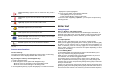User's Manual
Human Voice Prompt
When the human voice prompt function is activated, the phone will
prompt the phone number in the phonebook entry list, in voice tone.
View Method
You can search Phone Book by selecting the storage.
• Search All: brings up all the saved phone listings in Phone & SIM card.
• From SIM: brings up the listing in SIM card
• From Phone: brings up the listings in Phone.
Caller Picture
When the Caller Picture is activated, the phone will prompt the phone
number in the phonebook entry list, by picture.
Caller Ring Tone
When the Caller Picture is activated, the phone will prompt the phone
number in the phonebook entry list, by selected ring tone.
Caller Video
When the Caller Picture is activated, the phone will prompt the phone
number in the phonebook entry list, by selected video.
2. Messages (Menu 2)
Use the Messages menu to send and receive short messages and
multimedia messages. You can also use a voice-mail, and cell broadcast
message features. To access this menu, press [Menu] in Idle mode and
select Messages. Message functions are available depending on
network services that your service provider supports.
2.1 SMS
The SMS (Short Message Service) function is a network service and
your network may or may not support the service.
When the
icon appears on the status indicators area, it indicates
that you have received a new message.
Note:
• The Message service may not be available on all networks. Some
network allows it only within its own network.
• The maximum number of characters allowed in a short message
varies by service provider. If your message exceeds the maximum
number of characters, the phone will split the message.
Write Message
To send Text Message
Use this menu to create and send a message as following
1. Select [Write Message] menu in the [SMS] menu.
2. Make a message.
3. After you complete the message, press the [Option] soft key (left)
and then select “Done.” Choose one of following options.
1) Send Only: Sends the message to the recipient phone number. It
will not save the message.
2) Save and Send: Saves the message, and send it to the required
recipient.
3) Save Only: Saves the message so that you can send it later.
4) Send to Many: Send the message to multiple recipients. Select
Edit List to add up to 10 recipient(s).
5) Send by Group: Sends the message to the Caller Group. Select a
Caller Group from the list.
4. You can input the number directly or get from the phonebook by
pressing the [Search] soft key (left).
5. The phone will display the Message sending Success or Fail
message on the screen for all recipients.
Note:
If you receive a call while you are writing a message, the message will
be backed-up and after the call finishes, the phone will display [write
message] mode. You can finish the message without losing the data.
Inbox
This folder stores all of the messages you have received. You can
view the new text messages or the read messages.
It will display the sender’s phone number or name (if stored in the
Phonebook) on the list. If you choose the [Ok] soft key, you can
view the message contents.