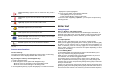User's Manual
provided by your network). If you receive any voice-mail, your phone
displays New Message in the idle screen.
Select the Voice Mail from the list and press [Option] soft key (left). You
can Edit the Voice Mail server number.
By selecting the Connect to Voice, your phone will dial to the
configured number that has been stored in Voice Mail list. You can then
listen to the voice-mail.
Note:
Voice mail is a network feature. Please contact your service provider
for more information.
2.4 Broadcast Message
This network service allows you to receive the broadcast messages on
various topics such as weather, traffic, local district code, local hospitals,
taxis or pharmacy in your area.
For more information about broadcast message topics, please contact
your service provider.
The phone will display the Broadcast Messages immediately when
received, on the following condition:
1) When the phone is in the idle mode
2) When the Receive Mode (2.4.1) option is set to On
3) When the message channel is currently active in the channel list.
Note:
This service may not be available on all networks. For more
information about the available subjects, please contact your network
service provider.
The following options are available:
1) Receive Mode: You can turn the receive mode on and off by
pressing the soft key (left).
Allows you to enable or disable the reception of the broadcasted text
messages.
2) Read Message: With this menu, you can read all the broadcasted
text messages received. The title area of the screen will display the
name of the message subject item. Whenever the phone receives new
contents, the phone will update the contents of the message subject.
3) Languages: Allows you to select your preferred language for
displaying cell broadcast messages. The number of languages you can
select depends on your SIM card.
4) Channel Settings: Allows you to indicate the channels from which
you wish to receive broadcast messages.
This menu allows you to read, add and delete the list by using Select,
Add, Edit and Delete option. The number of items in the list depends
on your SIM card. It will display all items you selected.
Note:
For more information about the available subjects, please contact
your network service provider.
3. Call History (Menu 3)
Use this menu to view the calls you have dialed, received, or missed, and
the length of the calls. You can also check the cost of your calls, if the
SIM card supports this function.
To access this menu, press [Menu] in Idle mode and select Call History.
3.1 Missed Calls
This menu displays the most recent 10 received calls that you did not
answer. In the missed calls list, you can view the details of the record by
pressing the [Ok] soft key (left). In the view screen, you can make a call
to the number by pressing the Send Key. The following options are
available:
1) Delete: Allows you to delete the record
2) Save to Phone Book: Allows you to save the record to the phonebook
3) Dial: Allows you to call back to the recorded number
4) Edit: Allows you to edit the number and save to the phonebook
3.2 Dialed Calls
This menu displays the most recent calls you have dialed.
In the dialed calls list, you can view the details of the record by pressing
the [Ok] soft key (left). In the view screen, you can make a call to the
number by pressing the Send Key.
3.3 Received Calls
This menu displays the most recent calls you have received.
In the list of received calls, you can view the details of the record by