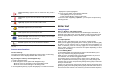User's Manual
pressing the [Ok] soft key (left). In the view screen, you can make a call
to the number by pressing the Send Key.
3.4 Delete Call Log
This menu lets you delete all call data of each category at once.
The following categories are available:.
• Missed Call: Allows you to delete all missed call data
• Dialed Call: Allows you to delete all dialed call data
• Received Call: Allows you to delete all received call data
• Delete All: Allows you to delete all call logs.
3.5 Call Time
This menu displays the time log for calls made and received. The actual
time invoiced by your service provider will vary.
• Last call time: check the length of your last call.
• Total sent: check the total length of all the calls you have dialed since
the last reset.
• Total received: check the total length of all the calls you have received
since the last reset.
• Reset All Time: Allows you to reset the call timers. You need to enter
the phone password.
Note:
The actual time invoiced for calls by your service provider may vary,
depending on network features, rounding-off for billing purposes and
so forth.
3.6 Call Cost
This network feature displays the cost of calls. This menu is available
only if your SIM card supports this feature. Note that this is not intended
to be used for billing purposes.
• Last Call Cost: check the cost of your last call.
• Total Cost: Allows you to check the cost of all calls
• Reset Cost: reset the cost counters.
• Max Cost: Enter PIN2 and input a limitation of the Max Cost.
• Price Per Unit: Enter PIN2 and input a limitation of the price per unit.
Set the price per unit that is applied when the cost of your calls is
calculated.
Note:
Not all SIM cards support this feature. The number of items in these
lists depends on the contents of your SIM card.
3.7 SMS Counter
You can view the numbers of sent and received SMS.
3.8 GPRS Counter
You can view how many GPRS message has been sent and received,
and reset the counter.
4. Settings (Menu 4)
The Settings menu provides you with various setting options to customize
the phone to your preferences and needs. You can also reset the settings
to their default values.
To access this menu, press [Menu] in Idle mode and select Settings.
4.1 Phone Setup
Many different features of your phone’s system can be customized to suit
your preferences.
Profiles
Use this menu to customize various sound and change settings for the
light.
Select each environment and select “Activate” to activate the setting.
Select “Customize” to customize the Profiles settings.
Customizable options are as following:
1) Tone Setup: Incoming Call, Alarm, Power On, Power Off, Folder
Open, Folder Close, Message Tone and Keypad Tone
2) Volume: Ring Tone, Keypad Tone, Folder Tone, Power Tone and
Message Tone, Alarm Tone.
3) Alert Type: Ring, Vibration Only, Vibration And Ring, Vibration Then
Vibration, Light Only
4) Intelligent Call Alert: If Intelligent Call Alert function is on, you're able
to hear "Human Voice Tone," and then the incoming melody
sounds off.
5) Ring Type: Single/ Repeat/ Ascending
6) Extra Tone: Warning/ Error/ Camp On/ Connect
7) Answer Mode: Folder Answer, Any Key Answer, Send Key Answer
and Auto Answer (when Headset, Bluetooth Mode)