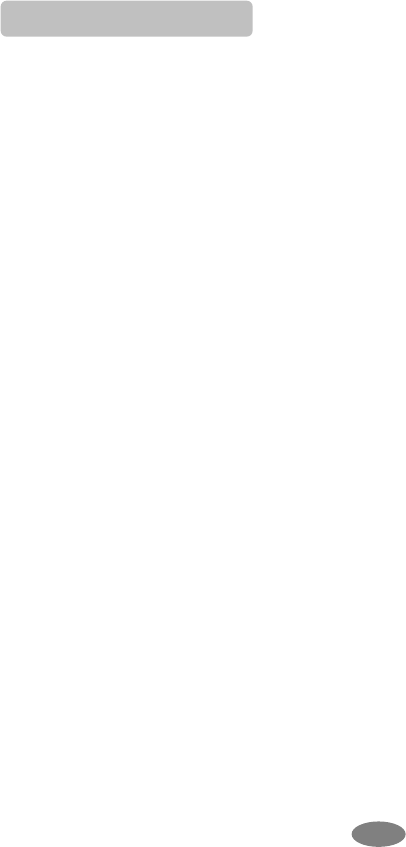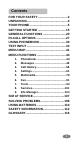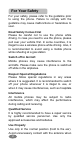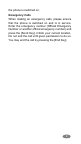Contents FOR YOUR SAFETY...................................2 UNPACKING................................................4 YOUR PHONE.............................................5 GETTING STARTED .................................15 GENERAL FUNCTIONS ...........................20 IN-CALL OPTIONS ...................................27 USING PHONEBOOK ...............................30 TEXT INPUT ..............................................33 MENU MAP................................................
For Your Safety For your safety, please refer to the guideline prior to using the phone. Failure to comply with the guideline may cause malfunctions or hazardous to user. Road Safety Comes First Please be careful not to use the phone while driving. In case you need to use the phone, please pull over your vehicle first. In some countries, it is illegal to use a wireless phone while driving.
the phone is switched on. Emergency Calls When making an emergency calls, please ensure that the phone is switched on and is in service. Enter the emergency number (Official Emergency Number or another official emergency number) and press the [Send Key]. Inform your current location. Do not end the call until given permission to do so. You may end the call by pressing the [End Key].
Unpacking Thank you for purchasing this product. Please check the product contents to see if you have all the available items as below. (*Images may vary from the actual product in your package.
Your Phone Phone Layout 5
Key Definition Soft Keys Performs functions identified by left/right display prompt. Right button: Cancels numbers & letters when you make a call or input letter for phonebook, message or WAP. Speaker Phone (Optional) Right button: Starts and stops the “Speaker Phone” mode during a voice call. Navigation Keys Scrolls through the menu options. Moves the cursor up and down in the normal editing mode. Moves the cursor to left and right in all editing mode. Send Key Dials or answers a call.
Side Key(On the right side of your phone) Adjusts the Keypad Tone volume in idle mode. Flashes light on or off in idle mode by pressing and hold the key. Adjusts the earpiece volume during a call by pressing briefly. Starts “voice recording” during a call by pressing and hold the side key (up). Stops “voice recording” by pressing and holding down the side key. Adjusts the Audio Player volume. Moves through months in calendar mode.
Camera Hot Key (side) Press and hold to start the camera preview mode. In camera and video preview mode, works as a shutter. To select the “Keypad Lock” option menu, press this key and hold. Switches Main LCD preview mode and Sub LCD preview mode. To activate the “Silent Mode” option, press this key and hold. Flips the camera and video preview; use it when you swivel the camera.
Icons Icon Description Signal Strength: Shows the strength of the receiving signal. The greater the number of bars, the better the signal strength. GPRS: Shows the strength of the receiving GPRS signal. The greater the number of bars, the better the signal strength. GPRS Connect: Appears when you connect to GPRS. Roaming: Appears when the phone is roaming. L1, L2: Some SIM cards support two phone numbers and you can switch the number (line) with this feature.
Call Forward: Appears when the call forward mode is active. IrDA: Appears when the IrDA port is activated. Bluetooth: Appears when the Bluetooth power is on. It has to be on, if you want to use the Bluetooth function. When you finish using, turn off the Bluetooth power. Ring: Appears when the Ring mode is active. Vibrate and Ring: Appears when the Vibrate and Ring mode is active. Vibrate then Ring: Appears when the Vibrate then Ring mode is active. Vibrator On: Appears Vibration mode is active.
Indoor: appears when you set the Sound & Light profile as Indoor. Headset: appears when you set the Sound & Light profile as Headset. Display Layout The idle screen display includes three areas. Status Indicator Icons Text & Graphic Area Soft Key Area Menu Navigation Selecting Functions and Options Your phone offers a set of functions that allow you to customize your phone. These functions are arranged in menus and sub-menus, accessible with the two soft keys.
Navigation key: you may navigate menus. Left soft key: accesses to the sub menu by selecting “Ok” or accesses to options. Right soft key: you may go back to the previous screen. Using Sub Menu Navigation Keys Up & down navigation key: you may navigate menus up and down. Left navigation key: You may go to upper depth menu from the current depth. Right navigation key: You may go to sub depth menu from the current depth.
Phone Features H/W Features Feature Description Dimension 44 x 89 x 16.2 Main LCD 1.8" 262K TFT LCD (176 x 220) Camera Flash Light 1.3 Mega Pixel CMOS Yes Speaker 2 in 1 Speaker Vibrator Built-in vibrator Antenna Internal Phone Memory mm 60MB SIM 3V IrDA Yes Bluetooth 1.2 USB Connection and PC Link Data Manager ※Use only genuine microSD microSD (T-Flash) cards approved & (T-Flash) specified by the SD Card Card Association and SanDisk: (Optional) http://www.sdcard.
S/W Features Feature Description GSM900, DCS1800, PCS1900 RF GPRS GSM Phase 2 & 2+ Class 8 GPRS Message MMS / EMS / SMS WAP WAP 2.0 (Obigo Browser) Java CLDC1.0 / MIDP2.0 DRM DRM 1.0 Text Input T9 Intelligent Text Input, Multitap Camera 1.
Getting Started Your First Call Please refer to the following diagram describes the main steps to make a first call.
Installing the SIM card When you subscribe to a cellular network, you will need a plug-in SIM card loaded with your subscription details (PIN, and optional services available). 1. If necessary, switch off the phone by holding down the End/Power key until the Power off message appears. 2. Remove the battery by following the steps below: ① Pull up and hold the locking catch above the battery on the back of the phone. ② Lift the battery, as shown below. 3. Put the SIM card into the phone.
Charging the Battery Your phone package comes with a battery, and a traveler’s charger. You can also use USB data cable to charge your phone, however, the charging time may be different from traveler’s charger. Use only approved batteries and chargers for your safety. Note: It is highly recommended to fully charge the battery prior to using your phone for the first time 1. After putting the battery to the phone properly, insert the charging plug into the charging port on the “left side” of the phone. 2.
Note: When the battery is discharged completely, and not used for a while, the phone will not display the charging image for about 30 minutes while charging. After 30 minutes of charging, the phone will display the charging image. Switching the Phone On/Off 1. Hold down the power on/off key more than one second to switch on. 2. If the phone asks for a PIN, key-in the PIN. The phone searches for your network and when it finds it, it will display the idle screen.
The 8-digit PUK (Personal Unblocking Key) is required to change a disabled PIN. The PUK may be supplied with the SIM card. If not, or in case you have lost it, please contact your service provider. To re-enable your PIN, proceed as follows. 1. Key-in the PUK and press the OK key. 2. Enter a new PIN of your choice and press the OK key. 3. When the Confirm New PIN message is displayed, key-in the same code again and press the OK key.
General Functions Making a Call To make a call on your phone, check the phone if the screen is idle and the phone indicates signal. Then key-in the area code and phone number using the numeric keys and press the Send Key. If you set the Connect tone to ON, you will hear the connecting tone when the call is answered by the caller. For details, please refer to 4. Settings>1.Phone Setup >1.Sound & Light. Making an International Call Press the * key twice to display “+” character.
Search number under Phonebook When you make a call, press the [Name] soft key (right) from the idle screen. You can choose a phonebook name by pressing the up & down navigation keys. It will display a phone number under the name. Press the Send Key to make a call. If you want to view the details of the phonebook entry, select the [Option] soft key and select “View.” Press the Send Key to make a call. If there is no phone number in your phonebook, it will display [Empty] pop-up.
speed dial number key, the phone will dial to the associated phone number. (See 1.7 Speed Dial, for detail). Making a Call from Message You can make a call from message by pressing the [Ok] soft key (left) and [Option] soft key (left) and select “Use Number” and press the Send Key when the number you want to call back is highlighted, or select “Dial” menu in the “Use Number” list. Redialing the Last Number The phone stores the last 10 numbers dialed. To recall any of these numbers, proceed as follows. 1.
only the caller’s phone number will be displayed. 1. Press the Send key, if the Send Key answer option is set to ON. Press any key to answer a call except for the power on/off key, if the Any Key answer option is set to On. Slide up the phone to answer a call, if the Slide Answer option is set to on. 2. To reject an incoming call, press the [Reject] soft key. 3. End the call by pressing the End key. Emergency Call Ensure that the phone is switched on and in service.
earpiece and microphone. You can answer or end a call by pressing the hook button on the ear/microphone. To answer another call while you are on the phone, you can answer the waiting call by pressing the hook button on the ear/microphone. SD Card Warning: It is highly recommended to use only the genuine microSD cards approved and specified by the “SD Card Association.” http://www.sdcard.org or SanDisk.
When you plug in the USB data cable to the powered off phone, the phone will be in Storage Mode displaying USB connection animation. When you plug in the USB data cable while the phone is powered on, the phone will display USB Configuration menu (Storage Mode/PC Sync Mode). Select Storage Mode for USB connection mode; otherwise select PC Sync Mode for using the phone and charging it.. If you select PC Sync Mode, the phone will remain powered on and in the idle status for your usual phone usage.
privacy and to prevent other people from using the phone without your permission. Please see details of security features. For basic key protection, please see the following description of the keypad lock function. Keypad Lock You have an option to lock the keypad of your phone to protect from mistakenly pressed keys which may cause malfunctions. Press the * key to activate the keypad lock, and select the key locking time from 5 seconds to 5 minutes.
In-Call Options Your phone provides a number of call control functions which is allowed to use during calling. Putting a Call on Hold/Un-hold You can put the current call on hold when the call is in active state if this service is supported on the network. To activate, press the [Hold] soft key. To make the put on hold call reactivate, press the [Un-hold] soft key. Making a Second Call You can make a second call during calling.
without answering it by pressing the End key. Storing a Number You can store phone numbers to the phonebook by using the [Phonebook] Menu even during you are in a call. Mute a Call You can mute your voice sound while you are on the phone. Voice Recording a Call You can record the conversation during a voice call. Press and hold the side key (up) to start recording the call, and press and hold the side key (down).
Menu]. [Split Call] menu appears only when you are on a conference call. Note: Some networks do not allow the user to change this setting. Sending Message You can send messages by using the [SMS] Menu in [Messages] even during you are calling. Inter-working Phonebook You can use [Phonebook] menu and sub menus even while you are calling.
Using Phonebook You can store phone numbers and its corresponding names in the memory of your SIM card. In addition, you can store up to 300 entries and categorize in 5 groups. The SIM card and phone memories, although physically separate, are used as if they were a single entity, called phonebook. Storing a Phone Number with a Name and an Image As soon as you start to enter a number, [Save] appears above the soft key (left) to allow you to store numbers in the phonebook. 1. Key-in the number to be stored.
Company Name: Max. 20 English characters. Press [Edit] to input the characters. Email Address: Max. 60 English characters. Press [Edit] to input the characters. Office Number: Max. 40 digits. Fax Number: Max. 40 digits. Birthday: enter digits by pressing alphanumeric keys. Associate Picture: the phone will display the selected image when you have an incoming call or when you make a call. Press the left or right navigation keys to select images.
[Phonebook] menu. 2. Scroll to [Add New Entry] by pressing up or down the navigation key and press the [OK] soft key (left). 3. Select the storage from “To SIM” or “To Phone.” You can also check how many you saved in the storage and total entries you can store. Note: 1) SIM: you can store a name and a number. 2) Phone: you can store up to ten categories per an entry. (Support for up to 300 entries). 4. Select a category to edit.
TEXT INPUT Text Input Tips Text Input Options: While you are in text editing mode, you will be in several modes. When you see [Option] and [Clear] in the soft key, press left soft key for option: you can save the entry or change the Text Input Method. To erase a character, press the right soft key next to the character you want to erase. You can move among the characters you typed-in by pressing the 4 way navigation keys. There can be more than two options depending on what contents you are editing.
You can define the default Input Method of your phone and change input methods time to time. To define your preferred input method, go to “Phone Setup” sub menu in “Settings” menu. Then select “Preferred Input Method.” Once you set the preferred input method, next time you edit in text input mode, the setting will be applied until you change to another. If you want to change the text input method temporarily, in the text input mode, press [Option] soft key, and select “Input Method” from the option.
Left / Right Navigation Key Up / Down Navigation Key End Key next to the character you want to erase. When you press and hold [Clear], the entire entry will be cleared. [Back] When you press [Back] soft key (right), you can go back to the previous mode. Move the cursor to the left or right direction by a character on the edit screen. When you press and hold this key, it will scroll leftward or rightward. [T9 mode] Move the cursor When entering 1 line up or a word and down on the edit highlighted, screen.
2~9 * # Select alphabetic characters & Arabic numerals. Switch the character until the desired character is highlighted by pressing the alphanumeric key from 2 to 9. [T9 mode] Input a word by pressing the alphanumeric keys in order of spellings of the word you wish to typein. Press and hold to select Symbols. Press to toggle lowercase, first letter upper case, and upper case, Switch the input methods.
Left / Right Navigation Key Up / Down Navigation Key will be cleared. [Back] When you press [Back] soft key (right), you can go back to the previous mode. Move the cursor to the left or right direction by a character on the edit screen. When you press and hold this key, it will scroll leftward or rightward. Move the cursor 1 line up or down on the edit screen. When you press and hold this key, it will scroll upward or downward. Go back to the idle screen.
Right Soft Key Left or Right Navigation Key Up or Down Navigation Key End Key 1 1 ~6 * 38 depending on the text-editing situation. Usually you will have option to save (done) and change Input method. [Clear] Clear a character of the string entered on the edit screen or a character on the active word (the word remains active). To erase a character, press the right soft key next to the character you want to erase. When you press and hold [Clear], the entire entry will be cleared.
# Switch the input methods. Numeric mode Press Left Soft Key Right Soft Key Left / Right Navigation Key Up / Down Navigation Key End Key 0~9 To [Option] Go to option menu screen. Usually you will have option to save (done) and change Input method. [Clear] Clear a character of the string entered on the edit screen or a character on the active word (the word remains active). To erase a character, press the right soft key next to the character you want to erase.
* Go to Symbols mode. # Switch the input methods. Symbol modes Press Left Soft Key Right Soft Key Navigation Keys End Key 40 To [OK] Accept the symbol selected on the symbols screen, and then turns to the edit screen. [Back] When you press [Back] soft key (right), you can go back to the previous mode. Move the cursor to the direction by a symbol on the select symbol screen. Go back to the idle screen. * Go to Symbols mode. # Switch the input methods.
Menu Map Phonebook Quick Search Search Entry Add New Entry To SIM To Phone Copy All From SIM From Phone Delete From SIM From Phone One By One Caller Group Friends Family Messages SMS Write Message Inbox Outbox Drafts Template Message Settings Voice Mail VIP Business Others Speed Dial Special Number Owner Number Service Dial Number SOS Number Settings Memory Status Preferred Storage Fields My vCard Human Voice Prompt MMS Write Message Inbox Outbox Drafts Templates Message Settings Broadcast Mess
Settings Phone Setup Sound & Light General Meeting Outdoor Indoor Headset Activate Customize Tone Setup Volume Alert Type Intelligent Call Alert Ring Type Extra Tone Answer Mode LCD Backlight Time and Date Language Preferred Input Methods Default Encoding Type Display Settings Wallpaper Screen Saver Main Menu Style Themes Contrast Greeting Text Show Date and Time Show Owner Number Dedicated Key Shortcuts Call Setup Caller ID Call Waiting Call Divert Call Barring Call Time Reminder Call Time Display Aut
Tools Calendar To Do List Alarm Schedule Power On/Off World Clock Calculator Units Converter Health BMI (Body Mass Index) Stopwatch Typical Stopwatch nWay Stopwatch Weight Length Currency Converter Services STK WAP Homepage Bookmarks Recent Pages Enter Address WAP Push Settings Data Account GSM Data GPRS File Manager 43
Menu Functions 1. Phonebook Phonebook offers phonebook storage, management and services. You can access to the phonebook from idle screen, phonebook menu, and message writing modes. From Idle screen, press the [Name] soft key (right), it will display the phonebook data sorted by name in your SIM Card and phone memory.
5) Move: allows you to move the entry from SIM to Phone or Phone to SIM. The entry will be stored in the original storage. (SIM Æ Phone, Phone Æ SIM) 6) Duplicate: allows you to duplicate the entry in the same storage. You will have the same data in the same storage. (SIM+SIM, Phone+Phone) 7) Send vCard: allows you to send the phonebook entry by SMS and IrDA. 1.2 Search Entry When you select the Search Entry, after storing numbers to the phonebook, you can search them by Name.
Phone Æ SIM) 6) Duplicate: allows you to duplicate the entry in the same storage. You will have the same data in the same storage. (SIM+SIM, Phone+Phone) 1.3 Add New Entry Please see [Storing a Number using the Phonebook Menu]. 1.4 Copy All You can copy all phonebook data from SIM card to Phone or from Phone to SIM. It is a useful function if you want to back up your phonebook data from a SIM card to your phone and vice versa. 1.5 Delete All You can delete all phonebook data in SIM card or Phone.
picture, press the [OK] soft key (left). 4) Member List After storing numbers in the phonebook, you can search them by Group. You can add or delete member(s) to the group member list. Press [Option] soft key then select “Add,” it will display a phonebook list excluding the members already in the group. It is possible to set a member in multiple groups. 1.
1.9 Settings You can view and edit the settings for the Phonebook as following. 1.9.1 Memory Status You can check how many names and numbers are stored in the phone book (SIM card and phone memories) or how much free space is remained. 1.9.2 Preferred Storage You can set your preferred storage either to SIM or to Phone as a default storage in the phonebook. 1.9.3 Fields There are fields that you can set on or off in your phonebook entry.
You can write and read messages in this menu. Message functions are available depending on network services that your service provider supports. 2.1 SMS The SMS (Short Message Service) function is a network service and your network may not support the service. You can send messages in Fax, Page, Email and Text format. To send text messages by phone, you must obtain the SMS center number from your service provider, and enter it on the SC Address option in Profile Settings menu.
multiple recipients. Select Edit List to add up to 10 recipient(s). (5) Send by Group: Sends the message to the Caller Group. Select a Caller Group from the list. 4) You can input the number directly or get from the phonebook by pressing the [Search] soft key (left). 5) The phone will display the Message sending Success or Fail message on the screen for all recipients.
2.1.3 Outbox With this menu, you can view the sent or unsent messages you have saved. Send, Edit, Delete, Delete All and Use Number options are available. 2.1.4 Drafts You can view and edit the saved messages in the Drafts. 2.1.5 Templates You can edit and delete message templates in this menu. You can store your frequently used messages up to 10 messages. For example, “Call Me Now,” “How are you,” and so forth. You can use the Template by selecting [Use Template] option, when you write a message. 2.1.
off. When this function is set to on, the network informs you whether or not your message has been delivered. 2) Reply Path This menu allows the recipient of your Message to send you a reply via your message center, if the network provides Message service. Press the [On] or [Off] soft key (left) to turn this option on and off. 2.1.6.3 Memory Status This shows memory status of SMS in your SIM card or Phone. 2.
Note: Edit Content options are as following: 1) Add Text / Edit Text / Remove Text 2) Add Image / Edit Image / Remove Image 3) Add Audio / Edit Audio / Remove Audio 4) Insert New Slide: adds a new slide to the message. 5) Preview: plays the MMS message. 6) Slide Timing: input slide timing in second. 4) After you complete the message, press the [Option] soft key (left) and then select “Done.” Choose one of following options. (1) Send Only: Sends the message. It will not save the message.
Note: Options on saved MMS messages are as following: 1) View: plays the MMS message. 2) Properties: shows properties of the message (From, Cc. Subject, Date, and Memory) 3) Send: Send the saved message to the recipient(s). 4) Edit Message 5) Delete: Delete the message. 6) Delete All: Delete all messages in the box. 7) Use Number: Dial or Save to Phonebook. 2.2.5 Templates You can edit the MMS templates and write a message in this menu.
You can set up the MMS related parameters for sending and retrieving the MMS messages. 1) Sending Setting This sets up parameters when you send MMS messages. (1) Validity Period You can select the period in which the service center try to deliver message. When the message expires, message center will not deliver the message. A. Max: Maximum period is what service provider permits. B. 1 Week C.1 Day D.12 Hours E. 1 Hour (2) Delivery Report This allows you to set delivery report on or off.
This sets up parameters when you retrieve MMS messages. (1) Home Network Delayed / Immediate / Restricted (2) Roaming As Home / Delayed/ Restricted (3) Read Report On Request / Send / Never Send (4) Delivery Report 3) Filters You can filter MMS Messages by three categories as following. (1) Anonymous (Allow/Reject) (2) Max Size (KB) (3) Advertisement (Allow/Reject) 4) Edit Profile Select from profile list. You can activate the profile or edit the profile.
server number (if provided by your network). If the voicemail has arrived, your phone displays new message in the idle screen and sets to inform you of the arrival. Select the Voice Mail from the list and press [Option] soft key (left). You can Edit the Voice Mail server number. By selecting the Connect to Voice, your phone will dial to the configured number that has been stored in Voice Mail list. You can then listen to the voicemail. Note: Voice mail is a network feature.
The following options are available: 2.4.1 Receive Mode You can turn the receive mode on and off by pressing the soft key (left). Allows you to enable or disable the reception of the broadcasted text messages. 2.4.2 Read Message With this menu, you can read all the broadcasted text messages received. The title area of the screen will display the name of the message subject item. Whenever the phone receives new contents, the phone will update the contents of the message subject. 2.4.
the date and time at which the call was made or received. 3.1 Missed Calls This menu lets you view the last 10 missed calls. In the missed calls list, you can view the details of the record by pressing the [Ok] soft key (left). In the view screen, you can make a call to the number by pressing the Send Key.
Options: Delete: Allows you to delete the record Save to Phone: Allows you to save the record to the phonebook Dial : Allows you to call back to the recorded number Edit : Allows you to edit the number and save to the phonebook 3.4 Delete Call Log This menu lets you delete all call data of each category at once. The following categories are available:.
It will show costs, only if your network operator supports this service. The following options are available. Last Call Cost: Allows you to check the cost of the last call. Total Cost: Allows you to check the cost of all calls. Reset Cost: Allows you to reset the call cost. Max Cost: Enter PIN2 and input a limitation of the Max Cost. Price Per Unit: Enter PIN2 and input a limitation of the price per unit. Note: Not all SIM cards support this feature.
Setup, Security Setup, and Restore Factory Settings sub menu. 4.1 Phone Setup With this menu, you can setup settings regarding display and operations of the phone: 4.1.1 Sound & Light You can use the Sound and Light setting features to customize various settings depending on environments, such as General, Meeting, Outdoor, Indoor and Headset. Select each environment and select “Activate” to activate the setting. Select “Customize” to customize the Sound and Light settings.
You can select power on sound from tones or silent. The phone will play the Power On tone, when you power on the phone by pressing the End/Power key. (4) Power Off You can select power on sound from tones or silent. The phone will play the Power Off tone, when you turn off the phone by pressing the End/Power key. (5) Slide Open This option allows you to select a tone when sliding up the phone. (6) Slide Close This option allows you to select a tone when sliding down the phone.
phone might play. You can customize the alert types as following. Ring: the phone rings the ring tone selected with the [Tone Setup] option. Vibration Only: the phone vibrates without ringing. Vibrate and Ring: the phone vibrates and rings simultaneously. Vibrate then Ring: the phone vibrates first then rings. 4) Intelligent Call Alert If Intelligent Call Alert function is on, you're able to hear "Human Voice Tone," and then the incoming melody sounds off.
Send Key Answer: You may select this mode to answer a call by pressing Send Key. Slide Answer: You may select this function to answer a call by opening the slide without pressing any key. 8) LCD Backlight You can select whether the phone uses the backlight or not. You can increase the standby/talk time by turning off the backlight. The backlight comes on for 5 sec/ 15 sec / 30 sec / 45 sec. 4.1.2 Time and Date You can set time and date for your phone.
(2) Date Format YYYY/MM/DD (ex. 2006/12/25) YYYY-MM-DD (ex. 2006-12-25) MMM DD,YYYY (ex. Dec 25, 2006) DD-MMM-YYYY (ex. 25-Dec-2006) DD/MM/YYYY (ex. 25/12/2006) MM/DD/YYYY (ex. 12/25/2006) 4) Day Light Saving It allows you to set the time according to day light saving time. The phone will display day light saving time and this applies to SMS and MMS receiving and sending time.
After selecting either Main LCD or Sub LCD menu, you can select a wallpaper image as following. (1) System: You may select wallpaper image from images including the Analog Clock and Digital Clock. (2) User Define: You may search for images and photos in the File Manager. However, there is a size limitation to use an image as wallpaper image. You can only select the User Define option for the Main LCD wallpaper. 2) Screen Saver This menu allows you to set the screen saver setting.
you edit the Greeting Text, press the [Done] soft key (right) to save. 7) Show Date and Time You can set the phone to display or hide the Date and Time on the idle screen. 8) Show Owner Number You can set if you want to display the owner number or not. 4.1.6 Dedicated Key This menu allows you to set the dedicated function for the 4-way navigation key in the idle mode. You can dedicate the Down/Left/Right navigation keys to menus. Select from the menu lists, and press [Ok] key to change the dedicated menu.
whether to send or hide the Caller ID, Hide ID: If you do not want to send your phone number, select [Hide ID] menu. Send ID: It will send the Caller ID when you call out. Note: Some networks do not allow the user to change this setting. 4.2.2 Call Waiting This network service informs when someone is trying to reach you during another call. You can specify the call waiting option for voice calls only. The following options for each service are available: Activate: activates the call waiting service.
Divert All Data Calls: diverts all data calls. Cancel All Divert: cancels all call diverting options. Note: The phone sends your settings to the network and the network will acknowledge the settings. You can deactivate all call diverting settings by selecting the Cancel All. The following options for each service are available: Activate: activates the call diverting service selected. Deactivate: deactivates the call diverting service selected.
Deactivates all call barring settings. You will be able to make and receive calls normally. 4) Change Barring Password You can set and change the call barring password obtained from your service provider using this option. You must enter the current password before you can specify a new one. The following options for each service are available: (1) Activate: activates the call barring service selected. (2) Deactivate: deactivates the call barring service selected.
ear/microphone The phone will redial 10 times to make a call 4.3 Network Setup These menu functions are network services. Please contact your service provider to check their availability and subscribe to them, if you wish. These settings might affect your monthly bill and your phone’s network performances. 4.3.1 Network Selection The Network Selection feature enables you to select automatically or manually the network used when roaming outside your home area.
the right or left. 4) Delete Delete the selected preferred network from the list. 4.3.3 Band Selection This menu allows you to select the service bandwidth as following: 1) 900 2) 1800 3) 1900 4) Dual-Band 5) Auto 4.3.4 GPRS Connection Press [Change] soft key (left) to change the setting for the GPRS connection. It will switch and save the GPRS connection to set on: 1) When Needed. 2) Always 4.
enter the password each time you turn on the phone. Making a call or operating the phone is not available without the password. 4.4.3 Auto Keypad Lock To prevent unwanted accidental key presses, you can use this auto keypad lock function. You may not make a call or operate the phone until you press the unlock code. However, answering a call, receiving messages are available without entering the unlocking key sequence.
4) SMS: you can send SMS to the phone numbers starting with the numbers stored in FDN. 5) Short Type: you can choose short type among Number / Name / Sequence. 4.4.5 Barred Dial When the Barred Dial mode is enabled, the person using this phone cannot call to numbers in the barred dial list. To make a call to the barred number, you must enter the PIN2 to disable the barred dial mode. If the SIM card does not have PIN2, it does not support the Barred Dial feature. 4.4.
phone or Memory Card. 4.7 Bluetooth Your phone supports Bluetooth connections. You can use Bluetooth hands-free devices. Usually the range is approximately within 10 meters; however, it can vary depending on device or environment. Note: Your phone’s Bluetooth uses Class 1 power level and may not be allowed for outdoor operation in some countries. To avoid unlawful interference with radio signals, please check and follow government regulations.
1) Put the device nearest possible when you search a new device. 2) Check to turn on your phone and the new device. For turning on your new device, see instruction provided by the device manufacturer. 3) Select “Search Audio Device” to find the new device. 4) After your phone finds the device, press [Pair] soft key (left), it might ask for a pass code. Default pass code is depending on the Bluetooth device. You might try 0000 or 1234 as a pass code.
4.7.4.1 Visibility You can set your phone visible to other Bluetooth devices. If you set this On, other devices can search your phone as a Bluetooth device. You can only change this option when the Bluetooth Mode is On. 4.7.4.2 Phone Name Name your phone name by using this option. When other Bluetooth device searches your phone, this name will be displayed. 4.7.4.3 Authentication Set Authentication On or Off. You can only change this option when the Bluetooth Mode is On. 4.7.
(CMOS).You can enjoy taking photos and see the saved photos (or images). Please open the slide to take a photo. You can access to Camera preview mode by pressing the side camera key when the phone is displaying the idle screen or by pressing and holding the side camera key when the phone is closed. You can also use [Camera] menu after pressing the [Menu] soft key (left) to open the main menus and choosing the fifth menu [Multimedia] then [Camera] menu.
※ Navigation Keys (1) In the camera preview mode, A. Brightness Setting (Left & Right Navigation Key): allows you to adjust the brightness (exposure value). When you press the right navigation key, the camera preview screen will become brighter, and the left navigation key the opposite. B. Zoom Setting (Up & Down Navigation Key): By pressing the navigation key up or down, you can zoom in and out the preview. C.
1 Effect Settings 2 White Balance (Auto, Daylight, Tungsten, Fluorescent, Cloud, Incandescence) Flash Light (On, Off) (turns on and off the camera flash) 3 4 Delay Timer (5,10, 15) 5 Continuous Shot (3, 5) 6 Night Mode 7 Image Quality (normal, low, high, fine) 8 Image Size (640x480, 160x120, 176x220) 320x240, 3) Options From the camera preview mode, you can access to the Camera Options by pressing the [Option] soft key (left) for the following options and settings for the Camera.
following: - By name, By type, By time, By size, None G. Storage: allows you to select the storage for saving images; (Phone / Memory Card) (2) Camera Settings A. White Balance (Auto / Daylight / Tungsten / Fluorescent / Cloud / Incandescence) B. Flash Light (On/Off): You can set the camera flash light on or off with this setting. When the Flash is on, the camera flash will lit on when you take a picture. C.
(4) Effect Settings You can set various different styles of the effects to your photo (5) Add Frame You may select various types of frames to create stylish frame to your photo by selecting 10 frame choices. It only supports the ‘Add Frame’ when the resolution is 176x220. (6) Cont. Shot It allows you to take multiple continuous shots by pressing the camera key. You can set this function off or take 3, or 5 continuous shots. (7) Delay Timer It allows you to take a picture with delayed timer.
List view or Matrix view 3) Forward: allows you to forward the image to Wallpaper, Screen Saver, Phonebook, MMS and EMS. 4) Rename: allows you to edit the image title. 5) Delete: allows you to delete the selected image. 6) Delete All Files: allows you to delete all images in the storage. 7) Sort: allows you to sort the image by Name, Type, Time and Size. 8) Storage: allows you to select the storage for saving images; (Phone / Memory Card). 5.
- Encode Format (MPEG4 / H.263) 4) Effect Settings: allows you to have various types of effects to your video. 5) Storage: allows you to select the storage for saving images; (Phone / Memory Card). 4) Restore Default: allows you to restore to the video recorder’s default settings. 5.4 Video Player You can view the recorded video with the Video Player. Press the side volume key to adjust the volume.
also edit the file name. Add Effect: you can add effect such as Sepia, Grayscale, and so on. Press the left or right navigation keys to change selection. Add Frame: press left or right navigation keys to change selection of picture frames. Add Icon: press side key to change selection. Press the up, down, left, or right navigation keys to move the icon. Press the center navigation key to stamp the icon on the image.
or Phone depending on Play List setting. To play the music, press the left or right navigation key, or press [Option] soft key and select “Play.” Options: 1) Play: allows you to play the music files 2) Detail: displays details of the music file, such as a Music Title, Artist, Album, Play Time, File Size and so forth. 3) Add to Rings: allows you to set the music file in the microSD card or phone memory as a ring tone.
repeat option. When you select one or all, it will repeat the selected file or all music files. When you select this option to off, it will play the music file one time and stop. (5) Shuffle (On/Off): allows you to set the shuffle feature on or off. This function is useful if you want to listen to the music in random order rather than from first file to the last.
With this menu, you can record sound in AMR and WAV format and use it as voice memo, ring tone, MMS and EMS attachment. 1) Options when there is no record file in the Sound Recorder: (1) Record (2) Settings 2) Options, if you have more than one record file: (1) Record: allows you to start recording. (2) Play: when there is a file in the list, it will play the recorded sound file. (3) Append: allows you to append additional recording to the previously recorded file.
selected sound file to IrDA of your PC or other’s phone. 5.8 Melody Compose With this menu, you can create an iMelody file. You can use this melody as your Ring Tone, MMS and EMS attachment. How to compose a melody: 1) When you first use the Melody Compose, (1) Press the [Add] soft key (left) (2) Start composing a melody pressing the numeric keys. Press the [Option] soft key and select “Save.” Edit and save a file name by pressing the [Option] soft key (left) and select “Done.
(4) Save: when you are done composing, select “Save.” (5) Storage: allows you to select the storage for saving sounds. You can choose from Phone and Memory Card. 2) If you have more than a record file, Press the [Option] soft key (left), and select ‘Add’ to start composing a melody. Options: (1) Play: allows you to play the selected file. (2) Edit: allows you to edit the composed music. (3) Add: allows you to compose a new music file. (4) Rename: allows you to rename the selected file.
6.1 Java Using this menu you can enjoy the embedded Java games and downloaded Java games or Java Applications from the WAP Service on the phone. Follow the instruction of the application or game. Loading time will vary from applications. There are embedded Java games for your mobile phone. (Depending on Software version) Press [Option] soft key (left) and select ‘Launch’ to execute the java game or application. Java Options: 1) Launch: allows you to launch the selected game or application.
2) Java Vibration: allows you to set the vibration to on or off. 3) Java Network: you can select the java network from the list. 4) Free Data Space: you can view the free data space. 5) Heap Size: you can view the remaining heap size. 6.3 Games This phone provides you embedded games. Please see the following instructions for each game, and enjoy the games. When you select a game, you will have the following menu: 1) Start Game: allows you to start playing the game.
game. 7. Tools You can utilize this feature as a personal scheduler and calendar. You can use this feature to set alerts to remind you of events as an alarm clock. In addition, this menu contains world clock for you to view worldwide time. You can use the Tools menu as your calculator, units converter, currency converter, and stopwatch. 7.1 Calendar The calendar helps you to keep track of memos, calls that you need to make, anniversaries, and To-Do.
Note (text input): input a task Alarm (Off / On): select On or Off pressing the left and right navigation keys. Repeat (Once / Every Day / Day / Weekly / Monthly): select the repeat characteristics of the task. 2) Jump To Date It allows you to jump to the date you input in the date box. 7.2 To Do List You can view all saved tasks. It displays a task or tasks saved in the Organizer. The To Do List shows the notes of the tasks from the oldest task to the latest task.
Ring) After you completed editing the options, press the [Done] soft key (right) to save the changes. To stop the alarm when it rings, press the [Stop] soft key (left) to stop the alarm or press the [Snooze] soft key (right) to snooze the alarm so that it will remind you again in four minutes. 7.4 Schedule Power On/Off You can set a schedule for powering on and off your mobile phone. When you schedule the power on or off, the phone will power on or off at every scheduled time.
7.6 Calculator Using this feature, you can use the phone as a calculator. The calculator performs the basic arithmetic functions and memory functions; Addition, Subtraction, Multiplication and Division; Add to Memory, Subtract to Memory, Memory Clear and Memory Read. To perform a calculation: 1) Enter the first number using the numeric keys. Note: To erase any mistakes and clear the display, press the [Clear] key.
1) Select the weight or length options. 2) Press the left or right navigation keys and select the type of conversion to be performed. (Example: Kg ↔ Pound) 3) Using the up and down navigation keys, place the cursor on the desired unit 4) Input the value to be converted, and then press [Ok] to get the result. You can enter a decimal point (.) using the # key. 7.7.1 Weight Kg ↔ Pound Kg ↔ Ounce 7.7.2 Length Km ↔ Mile M ↔ Yard M ↔ Foot cm ↔ Inch 7.7.
7.8 Health With the Health menu, you can check your health. 7.8.1 BMI BMI is the Body Mass Index. BMI is an index for your health, keeping in the Normal range is recommended for your health. Low BMI and high BMI both are critical for the health. Female Male Thin ~ 18 ~ 20 Normal 18 ~ 23 20 ~ 25 Fat 23 ~ 25 ~ 7.9 Stopwatch This is a tool to measure timing and there are three types of stopwatches available; Split Stopwatch, Lap Stopwatch and nWay Stopwatch.
(4) Edit the name for the record. Press [Option] and select “Done” to save. (5) You can view the record by selecting View Record and press the [Option] soft key (left) and select “View.” 7.9.1.2 Lap Timing You can use the Lap Timing function to measure each lap record. (1) Press [Lap] to measure the timing and press again for next lap timing, and so on. (2) Press [Stop] when you are done measuring the timing. If you want continue, press the [Resume] soft key. Repeat this step for the other stopwatches.
7.9.2 nWay Stopwatch You can use 4-way navigation keys for measuring times for each direction. When you press a navigation key, the direction stopwatch will start timing, and other direction stopwatch will pause the timing. When you press the paused direction’s navigation key, the stopwatch will resume timing. Press and hold the [Resume] soft key to clear all record. 8. Services This menu allows you to use services including SIM card additional services, WAP Service and Data Service. 8.
Delete : Delete the selected entry Delete All : Delete all entries in the bookmarks. Add Bookmark 8.2.3 Recent Pages When you choose [Recent Pages] menu, WAP browser opens the latest WAP page. 8.2.4 Enter Address If you know the URL of the site, you can go to the site directly by inputting the URL. 8.2.5 WAP Push Your phone receives WAP service messages and saves them in the WAP Push. You can read the message in the Inbox. 8.2.6 Settings This option allows you to set the WAP settings.
This menu allows you to change the settings for the GSM and GPRS network services. For further details, contact your service provider. 8.3.1 GSM Data This setting allows you to change the settings for the GSM Data network as following. Account Name: Edit the account name. Number: Enter the server phone number. User Name: Enter the user name required to connect to GSM Data network. Password: Enter the password required to connect to GSM Data network.
microSD Card. You can view the remaining memory (free) and total memory of the phone and the microSD Card. 2) Opening the memory storage (1) Open: allows you to open the storage, and view folder(s) and file(s). (2) Create Folder: allows you to create a folder. (3) Format: allows you to format the selected memory. Be careful that it will delete all data files in the storage. 3) Opening a Folder (1) Open: allows you to open the folder and view a list of files in the folder.
a. To New Entry: allows you to set the file as an Associated Picture and to enter a new phonebook entry. b. Selected Entry: allows you to select a phonebook entry and set the file as associated picture. c. To Caller Group: allows you to designate the file as an Associated Picture for the selected Caller Group. D. To MMS: allows you to send the file through MMS (see 2.Messages for detail). E. To EMS: allows you to send the file through EMS (see 2.Messages for detail). F.
b. Open: opens the selected folder c. Create Folder: allows you to create a folder. B. Press the [Back] soft key (right) to save the file to the other storage. Select the storage disk name then select a folder. It will give you the same option as (1). (7) Move: allows you the move the file to the selected folder or storage. The file will be removed from the original folder and paste to the selected folder.
SIM AT Service SIM Card provides several value-added services. These functions will only display and work on the menu of the phone when your SIM card is supported. If your SIM Card does not support such services, the phone will not display those menus. The content and the terms of the function lists will depend on your network service provider.
Solving Problems Before contacting the after-sales service, perform the following simple checking items to save your time and expense for unnecessary services. When you switch your phone on, the following messages may appear. Insert SIM Card Check the SIM card is correctly installed. Phone Locked, Enter Password The automatic locking function has been enabled. You must enter the phone’s password before you can use the phone.
You may have set an outgoing call barring option. Your correspondent cannot reach you Is your phone switched on (Power on/off key pressed for more than two seconds)? Are you accessing the right cellular network? You may have set an incoming call barring option. Your correspondent cannot hear you speaking Have you switched off the microphone? Are you holding the phone close enough to your mouth? The microphone is located at the bottom of the phone.
Using Batteries Precautions When Using Batteries Never use any charger or battery that is damaged in any way. Use the battery only for intended purpose. If you use the phone near the network’s base station, it uses less power; talk and standby times are greatly affected by the signal strength on the cellular network and the parameters set by the network operator. Battery charging time depends on the remaining battery charge and the type of battery and charger used.
affected by temperatures below 0℃ (32℉). Do not short-circuit the battery. Accidental shortcircuiting can occur when a metallic object (coin, clip or pen) causes a direct connection between the + and – terminals of the battery (metal strips on the battery), for example, when you carry a spare battery in a pocket or bag. Short-circuiting the terminals may damage the battery or the object causing the short-circuit. Dispose the used batteries in accordance with local regulations. Always recycle.
Safety Information Road Safety Please be aware that road safety always comes first. Do not use a hand-held phone while driving. Always park the vehicle first before having a conversation. Make sure that your phone is stored safely and will not fall or be broken in the event of a collision or emergency stop. Only qualified personnel should install or service the phone in a vehicle. Faulty installation or service may be dangerous and may invalidate any warranty applicable to the unit.
equipment, you are advised that for satisfactory operations and personal safety, the equipment should only be used in the normal operating position. Always switch off the phone when refueling(service station). You are reminded of the need to observe restrictions on the use of radio equipment in fuel depots (fuel storage and distribution areas), chemical plants or where blasting operations are in progress.
Do not store the phone in cold areas. When the phone warms up to its normal temperature, moisture can form inside the phone, which may damage the electronic circuits. Do not attempt to open the phone’s casing. Nonexpert handling of the phone may cause damages to your phone. Do not drop or knock the phone. Rough handling may damage the internal circuits. Do not use harsh chemicals, cleaning solvents or strong detergents to clean the phone.
This phone meets European Union (EU) requirements concerning exposure to radio waves. Your mobile phone is a radio transmitter and receiver. It is designed and manufactured, so as not to exceed the limits for exposure to radiofrequency (RF) energy, as recommended by the EU Council. These limits are part of comprehensive guidelines and establish permitted levels of RF energy for the general population.
Glossary To help you understand the main technical terms and abbreviations used in this booklet and take full advantage of the features on your mobile phone, here are a few definitions. Call Barring Ability to restrict outgoing and incoming calls Call Diverting Ability to reroute calls to another number Call Holding Ability to put one call on standby while answering or making another call, you can then switch between the two calls, as required.
countries and many other parts of the world. Phone Password Security code used to unlock the phone when you have selected the option to lock it automatically each time it switches on. PIN (Personal Identification Number) Security code protects the phone against unauthorized use. The service provider supplies the PIN with the SIM card. The PIN may be a four to eight-digit number and can be changeable, as required.
speak to the correspondent - The message created or received can be displayed, received, edited or sent. Soft Keys Two keys on the phone, the purpose of which: varies according to the function that you are currently using, or is indicated on the bottom line of the display just above the corresponding key Voice Mail Computerized answering service that automatically answers your calls, when you are not available plays a greeting (optionally in your own voice) and records a message.
Safety Information 1 . SAFETY INFORMATION FOR FIXED WIRELESS TERMINALS .POTE NTIALLY EXPLOSIVE ATMOSPHERES Turn your phone OFF when in any area with a potentially explosive atmosphere and obey all signs and instructions. Sparks in such areas could cauls e an explosion or fire resulting in bodily injury or even death. INTERFERENCE TO MEDICAL DIVICES Certain electronic equipment may be shielded against RF signal from you wireless phone.
SAR INFORMATION THIS MODEL PHONE MEETS THE GOVERNMENT’S REQUIREMENTS FOR EXPOSURE TO RADIO WAVES. Your wireless phone is a radio transmitter and receiver. It is designed and manufactured not to exceed the emission limits for exposure to radiofrequency (RF) energy set by the Federal Communications Commission of the U.S. Government. These limits are part of comprehensive guidelines and establish permitted levels of RF energy for the general population.
U.S.A. U.S.FEDERAL COMMUNICATIONS COMMISSION RADIO FREQUENCY INTERFERENCE STATEMENT INFORMATION TO THE USER NOTE : This equipment has been tested and found to comply with the limits for a Class B digital device pursuant to Part 15 of the FCC Rules.