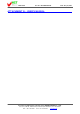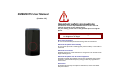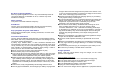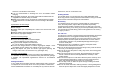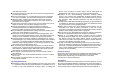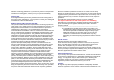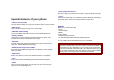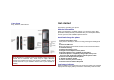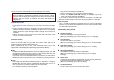Report No.: HCT-SAR07-0501 FCC ID : RV2ZMEM1075B ATE : May 01, 2007 ATTACHMENT N – USER’S MANUAL HYUNDAI CALIBRATION & CERTIFICATION TECHNOLOGIES CO., LTD. SAN 136-1, AMI-RI , BUBAL-EUP, ICHEON-SI,KYOUNKI-DO, 467-701,KOREA TEL : +82 31 639 8518 FAX : +82 31 639 8525 www.hct.co.
ZMEM1075 User Manual (Version 1.0) Important safety precautions This section contains important information on the safe and efficient operation of your mobile device. For your safety, please refer to the guideline prior to using the phone. Note: Failure to comply with the following precautions may be dangerous or illegal. Drive safely at all times Do not use a hand-held phone while driving. Park the vehicle first.
Be aware of special regulations Meet any special regulations in force in any area and always switch off your phone whenever it is forbidden to use it, or when it may cause interference or danger. Water resistance Your phone is not water-resistant. Keep it dry. Sensible use Use only in the normal position (held to the ear). Avoid unnecessary contact with the antenna when the phone is switched on.
which are not indicated in this booklet. It is not recommended to discharge the Li-Ion accumulator before charging. ■ For pluggable equipment, the socket-outlet shall be installed near the equipment and shall be easily accessible. ■ Mobile phone sahall only be connected to a USB interface that meets the requirements of a Limited Power Source according to EN 609501:2001.
soap-and-water solution. Do not paint the phone. Paint can clog the device’s moving parts and prevent proper operation. Do not put the phone in or on heating devices, such as a microwave oven, stove, or radiator. The phone may explode when overheated. When the phone or battery gets wet, phone repairs are no longer guaranteed by the manufacturer's warranty, even if the warranty for your phone has not expired.
Wireless Technology Research. If you have any reason to suspect that interference is taking place, switch you’re your phone immediately. Hearing aids Some digital wireless phones may interfere with some hearing aids. In the event of such interference, you may wish to consult your hearing aid manufacturer to discuss alternatives. Radio frequency (RF) exposure and SAR This phone meets Government’s requirements concerning exposure to radio waves. Your mobile phone is a radio transmitter and receiver.
representative regarding your vehicle. You should also consult the manufacturer of any equipment that has been added to your vehicle. can make an emergency call. Consult this document and your local cellular service provider. Posted facilities Switch off your phone in any facility where posted notices require you to do so. Other important safety information Only qualified personnel should service the phone or install the phone in a vehicle.
• Get personal with caller ID See who’s calling you when their own photo, video and Ring Tone plays. Special features of your phone • vCard Create name cards with your number and profile. Whenever introducing yourself to others, use this convenient electronic name card. • Camera and camcorder Use the camera module on your phone to take a photo or record a video. • Music player Play music files using your phone as a music player.
Your phone _ Keys, features, and locations Get started First steps to operating your phone SIM card information When you subscribe to a cellular network, you receive a plug-in SIM (Subscriber Identity Module) card loaded with your subscription details, such as your PIN, and available optional services. Install and charge the phone Note: All the illustrations, simulated screen and related images used in this manual are for reference only.
too low, the phone automatically turns off. Recharge your battery. 1. Key-in the PUK and press the OK key. 2. Enter a new PIN of your choice and press the OK key. 3. When the Confirm New PIN message is displayed, key-in the same code again and press the OK key. If you enter an incorrect PUK ten times in succession, the SIM card becomes invalid. Please contact your service provider for a new card.
[Menu] Æ [4.Setting] Æ [4.1 Phone Setup] Æ [4.1.6. Dedicated key] Alphanumeric Keys Enter numbers, letters and special characters. In Idle mode, press and hold [1] to access your Voice Mail. Special Function Keys Enter Special Characters Perform Various FunctionsA. Keys and display Key Definition Soft Keys Perform functions identified on the bottom line of the display. Navigation Keys In Menu Mode, Scroll through the menu options. In Idle mode, access menu options directly.
Roaming: Appears when the phone is roaming. Missed Calls: Appears when there is missed call(s). New Message: Appears when a new incoming text message is received and is unread. Display Layout MMS Unread: Appears when a new MMS message is arrived and unread. . Icons display various icons Text & Graphics display messages, instructions, and information you enter. MMS Busy: Appears when MMS is busy, while receiving and sending a message.
IrDA: Appears when the IrDA port is activated Vibrate and Ring: Appears when the Vibrate and Ring mode is active. Vibrate then Ring: Appears when the Vibrate then Ring mode is active. Vibrator On: Appears when the Vibration mode is active. Silent Mode: Appears when the silent mode (manner mode) is active. Alarm On: Appears when you set the alarm. Lock: Appears when you set the phone lock. Battery Strength: Shows the level of your battery. The more bars you see, the more power you have left.
each key that you press. And press the [Select] soft key (left) to select the word you want to write. If there is no such word in the word list, the left soft key will change from [Select] to [Add]. Press the [Add] soft key (left) to edit and select ‘Done’ to save a word to the word list. The next time you enter the word sequence, you can use the saved word. You can define the default Input Method of your phone and change input methods time to time.
Overview of menu functions To access Menu mode, press [Menu] in Idle mode. * Some menus are operator-, network- and subscription-dependent 1. Phonebook 1.1 Quick Search 1.2 Search Entry 1.3 Add New Entry 1.4 Copy All 1.5 Delete 1.6 Caller Group 1.7 Speed Dial 1.8 Special Number 1.9 Settings 2. Messages 2.1 SMS 2.2 MMS 2.3 Voice Mail 2.4 Broadcast Message 3. Call History 3.1 Missed Calls 3.2 Dialed Calls 3.3 Received Calls 3.4 Delete Call Log 3.5 Call Time 3.6 Call Cost ▶p. ▷p. ▷p. ▷p. ▷p. ▷p. ▷p. ▷p.
7.4 World Clock 7.5 Calculator 7.6 Unit Converter 7.7 Health 7.8 Stopwatch 8. Services ▷p. ▷p. ▷p. ▷p. ▷p. ▶p. 1. Phonebook (Menu 1) You can store phone numbers on your SIM card and in your phone’s memory. The SIM card and phone’s memory are physically separate, but they are used as a single entity called Phonebook. To access this menu, press [Menu] in Idle mode and select Phonebook. 1.1 QUICK SEARCH Use this menu to search for numbers in Phonebook. Finding an entry 1.
you to a call from the person. • Associate Sound: assign a sound to alert you to a call from the person. The settings specified in Associate Picture, Video and Sound are given priority over group settings. • Caller Group: assign the number to a caller group. 2. Press [Save] 1.4 COPY ALL You can copy all phonebook data from SIM card to Phone or from Phone to SIM. It is a useful function if you want to back up your phonebook data from a SIM card to your phone and vice versa. 1.
There are fields that you can set on or off in your phonebook entry. (Home Number, Company Name, E-mail Address, Office Number, Fax Number, Birthday, Associate Picture, Associate Video, Associate Sound and Caller Group). Press the [On] or [Off] left soft key (left) to turn on or off the field. My vCard You can edit, save and send My vCard. You can utilize My vCard as your mobile business card.
The phone will display the Message sending Success or Fail message on the screen for all recipients. Note: If you receive a call while you are writing a message, the message will be backed-up and after the call finishes, the phone will display [write message] mode. You can finish the message without losing the data. Inbox This folder stores all of the messages you have received. You can view the new text messages or the read messages.
4) Send Options: Validity Period, Delivery Report, Read Report, Priority 5) Exit: Exits the Write Message, the phone will ask if you want to save the message. The phone will display the Message sending Success or Fail message on the screen for all recipients. Message Settings Within the MMS sub-menu, you can define default values on common parameters for mobile-originated messages. By setting default values for MMS messages, you can experience a more comfortable service.
available: 1) Delete: Allows you to delete the record 2) Save to Phonebook: Allows you to save the record to the phonebook 3) Dial: Allows you to call back to the recorded number 4) Edit: Allows you to edit the number and save to the phonebook 3.2 Dialed Calls This menu displays the most recent calls you have dialed. In the dialed calls list, you can view the details of the record by pressing the [Ok] soft key (left). In the view screen, you can make a call to the number by pressing the Send Key. 3.
light. Select each environment and select “Activate” to activate the setting. Select “Customize” to customize the Profiles settings. Customizable options are as following: 1) Tone Setup: Incoming Call, Alarm, Power On, Power Off, Folder Open, Folder Close, Message Tone and Keypad Tone 2) Volume: Ring Tone, Keypad Tone, Folder Tone, Power Tone and Message Tone, Alarm Tone.
Caller ID This network service informs your Caller ID to the recipient when you call out. You can set the following options for the Caller ID function as following. 1) Set By Network: The network will decide whether to send or hide the Caller ID, 2) Hide ID: If you do not want to send your phone number, select [Hide ID] menu. 3) Send ID: It will send the Caller ID when you call out. Call Waiting This network service informs when someone is trying to reach you during another call.
GPRS Connection Press [Change] soft key (left) to change the setting for the GPRS connection. It will switch and save the GPRS connection to set on: 1) When Needed. 2) Always 4.4 Security Setup Use this menu to protect the phone against unauthorized use by managing the several access codes of your phone and SIM card. There are six types of security setting categories, and you can optimize security mode by choosing sub menus in “Security Setup” in “Settings” menu.
4.6 Bluetooth To connect this phone to other Bluetooth device, set this option to On. icon will appear on the idle screen. The phone’s Bluetooth power will be turned on, until you turn the Bluetooth Mode off. When you turn off your phone’s power, and turn on the next time, the Bluetooth power will be On. If the Bluetooth device was connected, the phone will connect to the device when the phone’s power is back on.
photos. Before taking a picture, you can set your camera settings on screen by pressing navigation keys, alphanumeric keys, and [Option] soft key (left). Note: • Do not take photos of people without their permission. • Do not take photos in a place where cameras are not allowed. • Do not take photos in a place where you may interfere with another person’s privacy. When you take a photo in direct sunlight or in bright conditions, shadows may appear on the photo. Taking and Saving a Photo 1.
menu in [Multimedia] menu. It will display the photos with thumbnail, image name, and image size. Options: 1) View: allows you to view the image in full screen. Use the Navigation key to view other images 2) Image Info: allows you to provide the image information 3) View Mode: allows you to view images either List view or Matrix view 4) Forward: allows you to forward the image to Wallpaper, Screen Saver, Power On Display, Power Off Display, Phone Book, MMS and IrDA.
and color (RGB) of the image. 7) Flip: you can flip the image in horizontal left/right, vertical up/down. 8) Expand Canvas: when the image is smaller than 240x320 pixels, you can expand canvas size to full screen. Image Tile You can edit photo image by using several shots you saved at Image Viewer and combine them in one frame. You can select the layout (2 Image Tile, 4 Image Tile and 9 Image Tile) with this function.
2) Options, if you have more than one record file: (1) Record: allows you to start recording. (2) Play: when there is a file in the list, it will play the recorded sound file. (3) Append: allows you to append additional recording to the previously recorded file. This function is available only for AMR format files. This option appears when there is any recorded file. (4) Rename: allows you to change the file name. (5) Delete: allows you to delete the selected file.
4. Edit and save a file name by pressing the [Option] soft key (left) and select “Done.” Options while editing: 1) Play: allows you to play the composed file before you save the file. 2) Play Speed (Fast / Normal / Slow) 3) Select Instrument (Piano / Guitar / Violin / Saxophone / Steel Drums / Flute / Harmonica / Trumpet / Music Box / Xylophone) 4) Save: when you are done composing, select “Save.” 5) Storage: allows you to select the storage for saving sounds. You can choose from Phone and Memory Card.
• Best Grades: will display the best records in each level. Press [Reset] soft key (left) to reset the best grades record. • Game Help: describes about the game and an instruction. • Game Settings - BGM (On/Off): allows you to set the audio sound on or off while you are playing a game. - Sound Effect: allows you to set the sound effect on or off. - Game Vibration (On/Off): allows you to set the vibration on or off while you are playing a game. 7. Tool (Menu 7) Use this menu to keep track of your schedule.
7.8 Stopwatch This is a tool to measure timing; Split Stopwatch, Lap Stopwatch and nWay Stopwatch. Typical Stopwatch There are Split Timing and Lap Timing stopwatch functions in this typical stopwatch menu. • Split Timing: Split Timing is useful for measuring each player’s record from start. The timing will be recorded earliest to latest. • Lap Timing: You can use the Lap Timing function to measure each lap record.
network. • Password: Enter the password required to connect to GSM Data network. • Line Type: Choose a network connection type between Analogue and ISDN. • Speed: Select the desired speed from 4.8, 9.6 Kbps and 14.4 Kbps. • DNS (000.000.000.000): Enter the IP address GPRS This setting allows you to change the settings for the GSM Data network as following. • Account Name: Edit the account name. • APN: Enter the access point name used for the address of the GPRS network gateway.
Safety Information 1 . SAFETY INFORMATION FOR FIXED WIRELESS TERMINALS .POTE NTIALLY EXPLOSIVE ATMOSPHERES Turn your phone OFF when in any area with a potentially explosive atmosphere and obey all signs and instructions. Sparks in such areas could cauls e an explosion or fire resulting in bodily injury or even death. INTERFERENCE TO MEDICAL DIVICES Certain electronic equipment may be shielded against RF signal from you wireless phone.
SAR INFORMATION THIS MODEL PHONE MEETS THE GOVERNMENT’S REQUIREMENTS FOR EXPOSURE TO RADIO WAVES. Your wireless phone is a radio transmitter and receiver. It is designed and manufactured not to exceed the emission limits for exposure to radiofrequency (RF) energy set by the Federal Communications Commission of the U.S. Government. These limits are part of comprehensive guidelines and establish permitted levels of RF energy for the general population.
U.S.A. U.S.FEDERAL COMMUNICATIONS COMMISSION RADIO FREQUENCY INTERFERENCE STATEMENT INFORMATION TO THE USER NOTE : This equipment has been tested and found to comply with the limits for a Class B digital device pursuant to Part 15 of the FCC Rules.