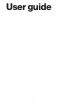User's Guide
16 17
1
. While on the first call, press the Right Soft Key
Op
tions, select New call and then Dialer and
dial the 10-digit number of the second person.
2. Press the Send key
. The fir
st person is automatically put on hold while the call is made.
3. When the second person answers, press the Right soft key
Op
tions, then press the 2 key
Merge calls to create a conference call.
4. To end both conversations completely, press the End/Power key
.
N
ote: Call Waiting and Three Way calling are network supported services. Options may vary. Additional changes may
occur. Contact your service provider for additional information.
Caller ID
Caller ID displa
ys the number and/or name and picture (if applicable) of the person calling when
your phone rings.
Ent
ering text
T
ext input
The following key functions are available to help with text entry:
Right soft key
: Pr
ess to see message screen.
Options, select new message, Select
Press left soft key
t
o change the text input mode
Next: Select different options to display other matching words in the database in KT9 Word mode.
Shif
t: Press to change capitalization (Lowercase, Initial cap, Caps lock)
K
ey Space: Press to insert a space.
Clear
: Press to delete a single space or character. Press and hold to delete entire words.
Lef
t soft Key Punctuation: Press right soft key, then 6 to insert punctuation symbols when using
Abc text input mode.
Text Input Modes
In a text field, press the Left soft key to select a text input mode: T9 Word / abc / Abc / ABC /
123 /Symbols
Making Phone Calls
Placing a Call fr
om Home Screen: Press keypad to input number and press the call key
t
o
initiate call.
Place a Call from Contacts: Press Menu key, scroll down using Navigation button and press call
key
t
o initiate call.
Answering or Rejecting a Call
When you receive a call the caller ID information will be show. If the phone is closed , it will
automatically answer the call once you flip it open.
If the phone is already flipped open, you can:
Answering Calls: Select Answer or press call key,
t
o answer the call.
Rejecting/Ending Calls: Select ignore or press end key,
t
o ignore or end call.
R
ecent Calls
The R
ecent Calls app is a list of the last phone numbers or Contact entries for calls you placed,
accepted, or missed. It’s continually updated as new numbers are added to the beginning of the list
and the oldest entries are removed from the bottom of the list.
1.
, Pr
ess key to the list of recent calls
2. Use the Navigation key to scroll left/right to display your call records by call type:
Missed calls: Calls y
ou did not answer.
R
eceived calls: Answered calls and Rejected calls
Dialed calls: Outgoing calls.
All calls: All calls t
hat you missed, received, and dialed.
3. Calls display the date, time and contact or phone number. If the number is saved as a contact, the
call record includes icons to indicate the type of number.
4. Use the Navigation key to highlight a call, then choose from these options:
Pr
ess the Left soft key
Messag
e to send a message.
Pr
ess the OK key View to view additional call details.
Pr
ess the Right soft key
Op
tions for these options:
– Add to Contacts: Save the caller’s phone number as a new contact.
– Delete: Delete the highlighted call record.
– Delete multiple: Select all calls you want to delete.
– Lock: Block or unblock calls from the highlighted phone number.
– Add to call rejection: Save number to add it to call rejection.