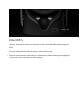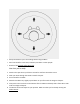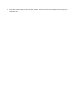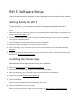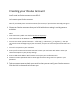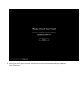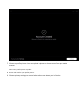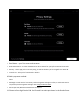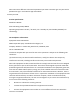User's Guide
Creating your Oculus Account
You'll need an Oculus account to use Rift S .
Let's create your Oculus account.
Note: If you already have an Oculus account (for instance, if you also have Gear VR) just sign in.
1. Choose an Oculus username that you're OK with others seeing in social games or
activities.
Note:
Your username is public. See the full Oculus Privacy Policy.
Your username can be between 2 and 20 characters long.
You can use certain special characters – a full stop (.), underscore (_) or hyphen (-) – but you
can't use them at the beginning of your username, and you can't use two special characters in a
row.
You can't use spaces in your username.
2. Enter your first name and surname. We won't share your real name with others unless you
choose that option in your privacy settings.
3. Enter a valid email address. We'll need it to send you your confirmation link.
4. Choose an Oculus password that's at least eight characters long. Don't use spaces in your
password.
5. Take a moment now to check your email so that you can verify your Oculus account.
Click the link in the email we've sent you.