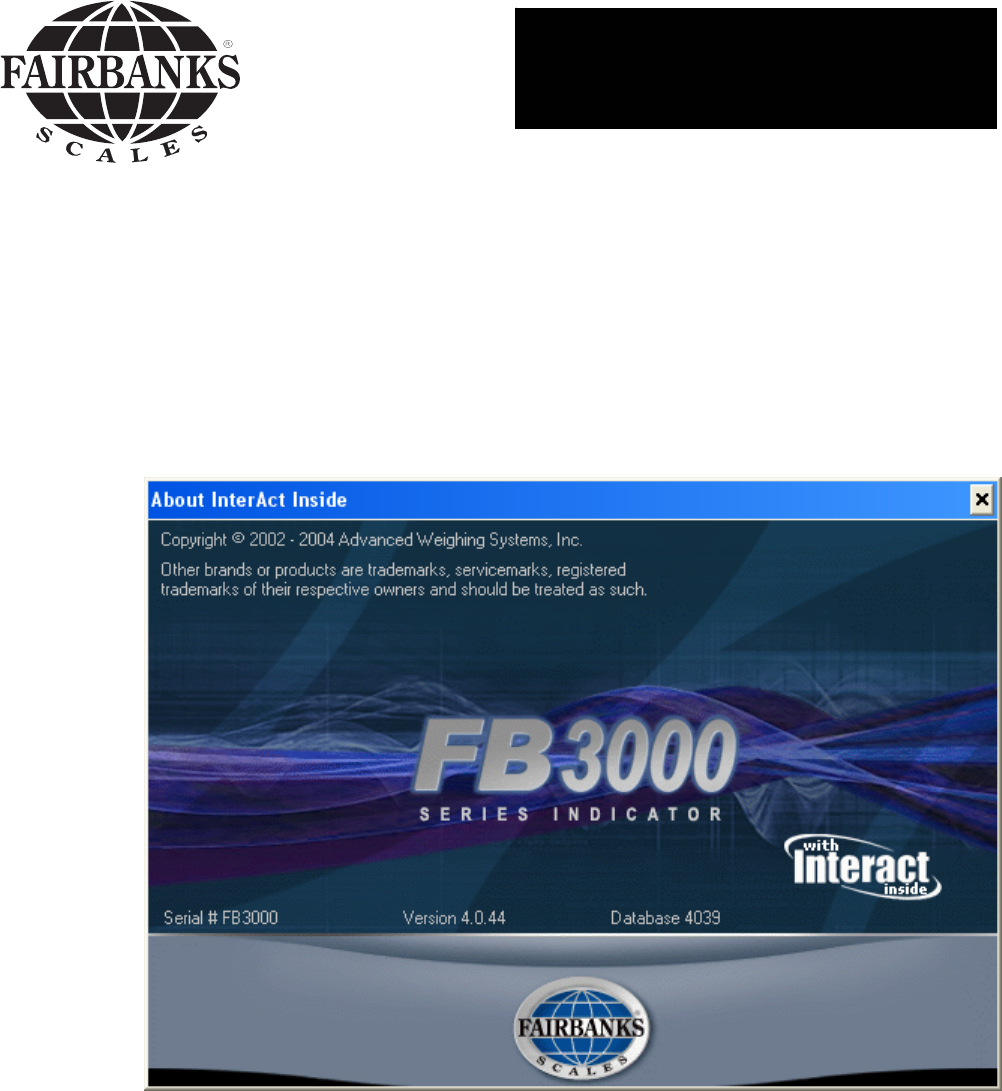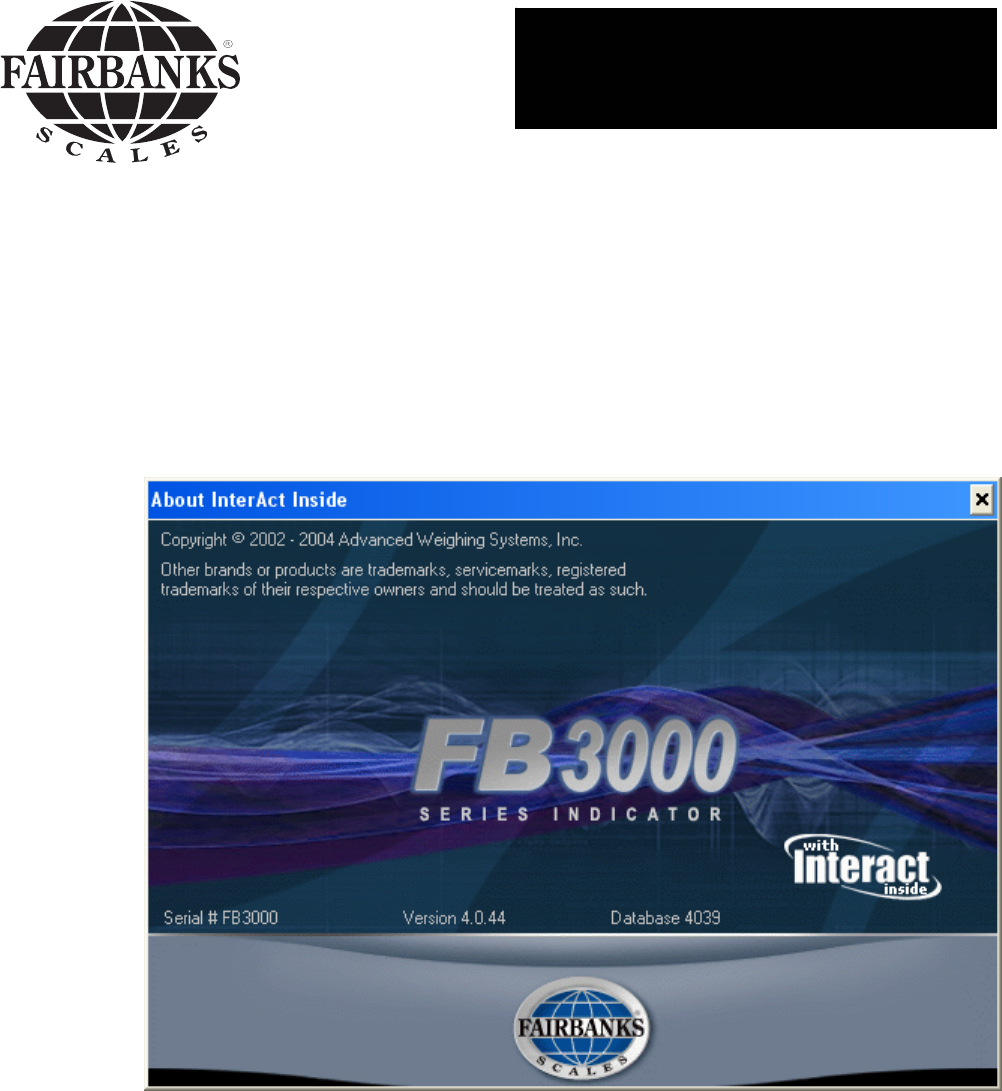Installation / Operation Reference Manual InterAct Software © 2004 by Fairbanks Scales Inc.
Table of Contents Table of Contents 2 Copyright Notice 7 Trademarks 7 About Interact 8 Login 9 Register 10 Main Screen 10 Software Registration Screen 12 User Table 14 Account Table 16 Main Screen 16 Defaults Screen 19 Terms Screen 21 Balances Screen 23 Custom Screen 26 RSA Prompts Screen 28 Truck List Screen 30 Freight Rates Screen 32 Truck Table 34 Main Screen 34 Weight Limits Screen 37 History Screen 39 Custom Fields Screen 41 Account Options 50772 42 Main
Truck Type Screen 50 Delivery Zones Screen 52 Custom Screen 54 RSA Prompts Screen 55 Order/Job Table 57 Main Screen 57 Miscellaneous Screen 60 Ordered Item 62 Order/Job Options 65 Material Screen 66 Price Table 68 Category Table 70 Utilities 71 Backup Database 71 Restore Database 73 Backup Options 75 Import/Export Utility 77 Definition Screen 77 Text File Format Screen 81 Options Screen 83 Record Selection Screen 86 Field Editor Main Screen 88 Field Editor Specifi
Ticket/Journal Printer Port 101 Setup Screen 101 Test Screen 103 Data Terminal Port 105 Setup Screen 105 RTSA Test Screen 107 PDC Test Screen 109 Score Board Port 111 Setup Screen 111 Test Screen 113 Tickets 114 Weigh 115 Main Screen 115 Details Screen 117 Notes Screen 121 Multiple Items Screen 123 Print Ticket 125 Update Tare Screen 127 Weighing Options 129 Ticket 129 Weighing 132 Weight 134 Single Weighment 136 Truck 138 Unattended 140 Tare Weight 143 Co
Minimum Charge Screen 155 Rounding Screen 156 Miscellaneous Screen 158 Taxing Authorities 159 Tax Codes 160 Prices 162 Invoices and Statements 165 Invoice Screen 165 Sample Invoice 168 Statement Screen 170 Balance Forward Statement 173 Open Item Statement 175 Balance Forward (with Ticket List) Statement 177 Invoice and Statement Options 179 Receipts and Payments 181 Receipt Screen (Receivables) 181 Credit Screen (Receivables) 184 Reverse Receipt (Receivables) 185 Reverse
Report Options 212 General Screen 212 Custom Screen 214 Batch Report Edit Screen 216 FAQ 50772 218 Scale Indicator Configuration 218 Defining Categories 220 Ticket Format File (.gtk file) 222 Print Weight Ticket (prweight.
Copyright Notice Copyright © 2004. All Rights Reserved. No part of this publication may be copied without the express written permission. For information on Fairbanks Scales products and services including licensing, product support, and sales please contact your dealer/distributor.
About Interact Welcome, and thank you for purchasing the FB3000 with Interact® Inside. This program is designed to help reduce labor costs, minimize human error, and increase overall efficiency in your scale operations.
Login This is the first screen that appears after starting Interact and will be used to identify you as a valid user of the program. If this is the first time the program has been used then you must log in as the administrator; log in name is "admin" with no password. It is strongly suggested the first thing you do is change the password to this log in.
Register Main Screen The features in this application are enabled through either a hardware or software registration process that is administered by the Registration Key Server. The key server is continually running and resides in your system tray (lower right corner of your desktop). It supplies registration information to the truck scale application. If it quits running, the truck scale application will eventually terminate after five (5) failures to retrieve registration data.
found". Software Key This field contains the software registration status. If the program has been software registered, this field will display the twenty (20) character software key. Otherwise, it displays "Software registration not found". Other Status This field currently not used. Version This field displays the major version of the application that has been registered.
Registration Software Registration Screen This Registration Key Server screen is used to software register the truck scale application. Call Fairbanks Scales at the number provided on the screen and give the support analyst your hardware code along with the features you want enabled. You will receive a serial number along with a twenty (20) character software key that must be entered into the corresponding controls on this screen.
Save Button Click this button to save your registration information and return to the Main Registration screen. You must restart the truck scale application before the new registration takes effect. Cancel Button Click this button to ignore any new registration information and return to the Main Registration screen.
User Table The User Table contains all individuals that will be using the program. User log ins, passwords, and security levels can be changed or added on this screen. The only information a user can change on this screen is his/her own name and password. All other data can only be changed by a user with a administrator security level. How to Get Here Logins-->Edit Login Accounts Field Descriptions Login An 8 character name used to identify you as a valid user of this program.
Level 3 is the Administrator level. The administrator has update permission for all tables in the database. Only the administrator can add users, delete users, change passwords and set security levels. When the program is installed, there is only an “admin” log in assigned administrator privileges. This log in is not password protected. It is strongly suggested that you assign a password to this log in. Level 2 is the Supervisor level..
Account Table Main Screen The Account Table screens are used to add, modify or delete accounts in the database. There are two types of accounts: customer and hauler. A customer is an account that you will charge for materials delivered. A hauler is an account that you will pay to deliver material. An account can either be a customer, hauler or both. The Main screen contains general account information and transaction default values.
A 30 character alphanumeric field containing the account name. Inactive Check Box When checked, this account is inactive. It will not appear in any drop down lists on other screens and will be considered a candidate to be purged from the database by the purge utility. In order to be purged, there must be no transactions in the database that reference this account. Revoked Check Box When checked, this account is revoked.
value when the bill-to account is initially selected. Ticket Type Set the default ticket format that will be used by this account to print tickets. A ticket is formatted using commands that are contained in a *.gtk file. All ticket format files can be found in the program's installation directory. Account Type An account can be a Customer, Hauler or a Customer and Hauler. Customers are accounts that you charge for material. Haulers are accounts you pay for hauling material.
Account Table Defaults Screen The Account Table screens are used to add, modify or delete accounts (bill-to and hauler) in the database. The Defaults screen contains more default account information that will be used to set corresponding ticket fields and control transaction processing in the Weigh screen. How to Get Here Admin->Accounts->Defaults Radio Button Field Descriptions Hauler Defaults - Customer This field is for hauler accounts only. Select the default bill-to account for this hauler.
There are four category codes, two of which are reserved for the material and price tables. The default values for these are set in the Account Main screen. The other two are user definable. The defaults for these two are set here. When this bill-to account is selected, the category codes are set to these values. Weigh Form Radio Button Click this button to display and modify the message that will be displayed in the Weigh screen when this account is selected.
Account Table Terms Screen The Account Table screens are used to add, modify or delete accounts (bill-to and hauler) in the database. The Terms screen contains payment terms for your bill-to accounts. This screen is unavailable for hauler accounts. How to Get Here Admin->Accounts->Terms Radio Button Field Descriptions Terms This frame contains the payment terms for this account. Credit Limit Enter the charge limit for this account. For prepaid accounts, this field displays the amount that was prepaid.
percentage of the credit limit. For prepaid accounts, he will be warned when the estimated balance gets within a percentage of the prepaid amount. Finance Charge The percentage used to calculate late charges on overdue invoices. This percentage is multiplied by the balance for every invoice that is past due the number of days specified. Finance charges are applied when statements are generated. Ticket Is Invoice If yes, an invoice is generated for each ticket.
Account Table Balances Screen The Account Table screens are used to add, modify or delete accounts (bill-to and hauler) in the database. Besides containing balance information, this screen allows for assigning an account to an invoice or statement group and entering a beginning balance. How to Get Here Admin->Accounts->Balances Radio Button Field Descriptions Receivables Radio Button When clicked, the screen will contain the receivable balances for this account.
Current Balance The total of all invoices less payments that have been posted. A payment is considered posted when it has appeared on a statement. Uninvoiced Tickets The total and number of all charge tickets that have not yet been invoiced. Cash tickets (tickets that have been paid in the Weigh screen) are never invoiced and will never be removed from this total. Uninvoiced Misc Charges The total and number of all miscellaneous charges that have not been invoiced.
allows you to select a single or all groups. There are 4 system defined groups: No Statements, Daily, Weekly and Monthly. The other 16 groups are user definable in the Account Options screen. Beginning Date The date the beginning balance invoice was entered into the system. Beginning Bal Beginning balances are entered into the system as invoices and are aged and paid off like any normal invoice. This field contains the amount of the beginning balance invoice.
Account Table Custom Screen The Account Table screens are used to add, modify or delete accounts (bill-to and hauler) in the database. The Custom Screen allows you to enter data into user defined custom fields. Custom fields are most often used to store information that will be exported to or imported from a 3rd party accounting package.
of these fields is 30 characters in length.
Account Table RSA Prompts Screen The Remote Scale Appliance (RSA) is a stand alone unattended terminal that performs ticket processing at a remote scale site. Account specific prompting and ticket printing at the RSA can be controlled from this screen. Check which tickets and prompts are to be enabled for this account. This data is exported to the RSA using the RSA Operations Utility.
Print Ticket Notes When checked, note fields will be included on the ticket. Prompt for (...) The truck driver can be prompted for the following fields: Hauler account, Bill-to account, Job, Material and user defined category codes. When checked, the associated prompt will be enabled for this account.
Account Table Truck List Screen The Account Table screens are used to add, modify or delete accounts (bill-to and hauler) in the database. The truck list screen displays all vehicles belonging to a hauler account. It also provides a quick way to add a new vehicle or modify an existing vehicle. This screen is only available to account types Hauler and Customer and Hauler. How to Get Here Admin->Accounts->Trucks, Etc.
Save button is clicked. The tared vehicle table contains the following columns: # The first column contains a list sequence number and is used to mark modified rows. The mark can be one of three values: Upd Del New The row has been modified. The row has been deleted. This is a new row. Id This column contains a 10 alphanumeric character vehicle id. Description This column contains a 30 character vehicle description. Truck Type Select truck type from a drop down list.
Account Table Freight Rates Screen The Account Table screens are used to add, modify or delete accounts (bill-to and hauler) in the database. This screen is used to enter the freight rates for a hauler account. A separate rate can be entered for each unique combination of zone, truck type, unit of measure and distance. This screen is only available for account types Hauler and Customer and Hauler.
drop down list. If "Unspecified" is selected, then the freight rate applies to all delivery zones. Delivery zones are defined in the Account Options screen. Truck Type This column contains the truck type. Truck type is changed by selecting an entry from a drop down list. If "Unspecified" is selected, then the freight rate applies to all truck types. Truck types are defined in the Account Options screen. Unit This column contains the unit of measure.
Truck Table Main Screen Every truck is attached to a hauler account. The Account Truck List screen gives you the capability to quickly view, update and add trucks using only required fields. The Truck Table screens show and allow updates for all fields in the truck record. How to Get Here Admin->Accounts->Trucks Button->Details Button->Main Radio Button Field Descriptions Id Enter up to a 10 character alpha-numeric id for the truck..
Description Enter up to a 30 character description for the truck.. Hauler This drop down contains a list of all hauler accounts. Select the hauler that owns this truck. Tare Weight Enter the empty weight for this truck. Internally, the tare weight will be marked as manually entered and can be indicated as such when printed on the ticket. Date Set This field indicates when the tare weight was updated.
mode when this truck is identified. This allows the operator to complete the transaction by filling in the necessary fields on the Weigh screen. When the Print Ticket button is clicked, the program returns to unattended mode and sends the ticket to the unattended terminal. Unattended Tare Update This flag is used for unattended operations only. When set, the program will allow the tare weight for this truck to be updated in unattended mode.
Truck Table Weight Limits Screen Every truck is attached to a hauler account. The Account Truck List screen gives you the capability to quickly view, update and add trucks using only required fields. The Truck Table screens show and allow updates for all fields in the truck record. This screen allows you to update the weight limits for the truck.
The tare weight is not checked if these values are zero. If Allow Violations is checked, the program will display a warning message when this condition exists. The scale operator will be allowed to override and accept the tare update. If the tare weight violation occurs during ticket processing, the program will display a warning message but stores the transaction anyway.
Truck Table History Screen Every truck is attached to a hauler account. The Account Truck List screen gives you the capability to quickly view, update and add trucks using only required fields. The Truck Table screens show and allow updates for all fields in the truck record. This screen allows you to view the hauling history for the truck and set the last order, last account and last material.
this truck hauled material. If the truck history option has been enabled, job will be preset to this value in the Weigh screen when this truck is used. You can manually change this field to another job if you desire. There is a special system supplied setting for this field called PROMPT. This setting is used in unattended operations only and will force the program to always prompt for job (assuming that job is an enabled prompt) regardless of the setting for the truck history option.
Truck Table Custom Fields Screen Every truck is attached to a hauler account. The Account Truck List screen gives you the capability to quickly view, update and add trucks using only required fields. The Truck Table screens show and allow updates for all fields in the truck record. This screen allows you to enter data into custom fields.
Account Options Main Screen The Account Options dialog is used to configure the Account Table screens. This screen allows you to assign names to the three addresses available in the account record. How to Get Here Admin-->Accounts-->Options Button-->Main Radio Button Field Descriptions Accounting Method (All Accounts) This field designates the type of statement that is generated for this account: balance forward or open item. Currently this option has no effect.
Ok Button Click this button to save Account Option changes and return to the Account screen. Cancel Button Click this button to discard Account Option changes and return to the Account screen. Apply Button Click this button to save Account Option changes and stay in the Options screen. Help Button Click this button to display help for the current Account Options screen.
Account Options Defaults Screen The Account Options dialog is used to configure the Account Table screens. When new records are added to the account table, the data in most fields will be blank or set to initial values that are defined in the database. This screen allows you to override these initial values for some of the more important fields and are intended to save time when adding new accounts (clicking the New button).
Exemptions If checked, new accounts will be exempt from finance charges, freight and freight tax. Categories Selection the initial category codes that will be used by new accounts.
Account Options Groups Screen The Account Options dialog is used to configure the Account Table screens. You may need to generate invoices and statements for groups of accounts at different time intervals (daily, weekly, monthly, etc.) or with different run parameters (finance charges, statement format, etc.). This can be accomplished by assigning an account to a invoice and statement group.
Statement Groups Lists the names of the statement groups. Twenty (20) statement groups are available. A yes in the Default column designates the group as the default statement group for new accounts.
Account Options Trucks, etc. Screen The Account Options dialog is used to configure the Account Table screens. You can define two additional tared vehicle types besides trucks. (Trucks is system defined and cannot be changed.) For example, a truck may pull a trailer or carry a removable container; each with its own tare weight. This screen allows you to name and enable the additional tared vehicle types. How to Get Here Admin-->Account-->Options Button-->Trucks, etc.
Tare Automatically Expires Set the number of days before a tare weight will automatically expire. When a new tare weight is entered for a truck the system will automatically calculate the expiration date based on this value. If set to zero, new tare weights will never expire.
Account Options Truck Type Screen The Account Options dialog is used to configure the Account Table screens. Truck type is another criteria (along with delivery zone) used to determine a freight charge. A different rate can be established for each truck type. This screen allows you to assign a name to each truck type.. How to Get Here Admin-->Account-->Options Button-->Truck Types Radio Button Field Descriptions Truck Type Table This table lists the currently named truck types.
Delete Button Click this button to delete the currently selected truck type from the table.
Account Options Delivery Zones Screen The Account Options dialog is used to configure the Account Table screens. Delivery zones are areas where you will be hauling material and are usually defined as a distance from your home location. This zone can then be used as one of the criteria for defining freight rates for a hauler. Freight rates are used to calculate the delivery or freight charge on a ticket. This screen allows you to name your delivery zones.
Delete Button Click this button to delete the currently selected delivery zone from the table.
Account Options Custom Screen The Account Options dialog is used to configure the Account Table screens. The Custom screen configures the user defined fields for customer and hauler accounts.. How to Get Here Admin-->Accounts-->Options Button-->Custom Radio Button Field Descriptions Customer Specific Up to five custom data fields can be defined and enabled for customer accounts. The custom field name is entered in the text box and is enabled by checking the associated check box.
Account Options RSA Prompts Screen The Account Options dialog is used to configure the Account Table screens. Before updating this screen it is important to know what prompts and ticket printing schemes have been configured in your Remote Scale Appliance (RSA). The same prompts and ticket printing schemes should be enabled on this screen. You can then configure the prompts for each hauler account in the Account screen or individual truck in the Truck screen.
Truck Enabled Check Box When checked, the prompt or ticket printing scheme is made available in the Trucks screen. Truck Default Check Box Specify the default value for the associated prompt for a new account. Prompt Text Boxes Enter the prompt label to be used in the Account and Truck screens for the four user defined category codes.
Order/Job Table Main Screen The Order/Job Table screens are used to add, modify or delete orders/jobs (henceforth referred to as orders only) in the database. Typically you will set up an order when you wish to track loads being delivered to the same job site. An order may specify certain materials as well as special rates for those materials. How to Get Here Admin-->Order/Jobs Field Descriptions Id A 10 character alpha-numeric field containing the order id.
Description A 30 character alpha-numeric field containing the order description. Inactive Check Box When checked, this order is inactive. It will not appear in any drop down lists on other screens and will be considered a candidate to be purged from the database by the purge utility. In order to be purged, there must be no transactions in the database that reference this order. Customer Select the customer account that will be billed for this order. PO .
material code and description is automatically placed in the list. Ordered Use this column to enter the amount ordered. Unit of Measure The unit of measure is located next to the ordered amount. It is initially set to the default unit of measure for the material selected. (The default unit of measure for a material is set in the material screen.) Price Use this column to enter the price per unit of measure for this material. Per Load Enter Y if this is a per load price, otherwise enter N.
Order/Job Table Miscellaneous Screen The Order/Job Table screens are used to add, modify or delete orders in the database. This screen is used to define default data that will be used on tickets attached to this order along with other miscellaneous fields. How to Get Here Admin-->Order/Job Table-->Miscellaneous Radio Button Field Descriptions Price Table Specify the table that will be used to initially set the price for a newly ordered material.
Tax Code Specify the tax code that will be used to calculate tax on all tickets attached to this order. Hauler Specify the default hauler for this order. Custom Fields Enter data for any user defined custom fields. Custom fields are defined and enabled in the Order/Job Options screen. Activity The two fields in this box show the date and time for the first and last tickets attached to this order. These fields cannot be changed.
Ordered Item The ordered material list in the main Order screen only shows the most important fields for an ordered material. This screen shows and allows modification to all fields. How to Get Here Admin-->Orders/Jobs-->Main Radio Button-->Item Details Button Field Descriptions Material Select the material associated with this ordered item from the drop down list. Order Units Select the unit of measure to be used for this material. All quantities displayed on this screen will be in this unit of measure.
not attempt to convert from a weight to yards or tons. User defined units of measure will be enabled when the Calculate Charge Based on a User Defined Unit option is turned on. Totals This box contains all totals for this order. Loads This row contains two fields showing the total number of loads delivered for this order and the total loads delivered today. Ordered This field contains the amount of material ordered.
Incoming and Outgoing Rates A different set of prices can be entered for both incoming and outgoing material. The program assumes the price is per whatever unit was selected in Order Units. Material, Surcharge, ... Enter a amount for each component rate. Component rates are defined in the Setup and Miscellaneous Rates screen. Per Load Check Box Check the per load box located next to each component if the rate is a per load rate. Taxable Check Box Check this box if the rates are taxable.
Order/Job Options The Order/Job Options screen is used to define and enable the custom fields for orders. How to Get Here Admin-->Orders/Jobs-->Options Button Field Descriptions Define Custom Fields Up to five custom data fields can be defined and enabled for an order. The custom field name is entered in the text box and is enabled by checking the associated check box. The box must be checked before the custom field will appear in the Order/Job screen.
Category Table Material Screen There are four user definable categories in the program used to group transactions for reporting purposes. Two of these categories are reserved for system purposes. One of these is the price table and the other is the material table. The material category table contains all materials sold by your business. This screen allows you to enter materials into the database.
Note is a user definable field. It is most often used to import data from or export data to a 3rd party accounting package. The field label can be changed by editing the initialization file. Default Material During ticket processing, the initial material code can be retrieved from the truck history, the job/order or the bill-to account default values. If after all this the material code remains unset (None) then the material designated as the default material will be used.
Category Table Price Table There are four user definable categories in the program used to group transactions for reporting purposes. Two of these categories are reserved for system purposes. One of these is the material table and the other is the price table. The price category table contains the codes and descriptions for each price table used by your business. Please note that this table does not contain the actual prices for each of your materials, just the codes and descriptions.
table code designated as the default will be used. Only one price table code can be designated as the default. Edit Table Button Click this button to display the Price screen that is used to enter the price for each of your materials.
Category Table There are four user definable categories in the program used to group transactions for reporting purposes. Two of these categories are reserved for system purposes. One of these is the material table and the other is the price table. The remaining two tables are user definable. How To Get Here Admin-->Categories-->Category Field Descriptions Code A 10 character alphanumeric field containing the category code. Description A 30 character field containing the category description.
Utilities Backup Database This screen allows you to backup the database. How to Get Here Admin-->Utilities-->Backup Field Description List of Used Backup Names This is a list of database backups located in the folder specified to the right. The program initially creates and uses a default backup folder within the application folder called backups. You can use any folder you want or create your own (with Windows Explorer).
Click this button to start the database backup. The program will perform a database repair and compaction, placing the results in the backup database. It also makes a copy of the current initialization file (the name of this file is formed from the backup name with a ini extension). Delete button Click this button to delete the currently selected database. Options button Click this button to display the backup options screen.
Utilities Restore Database This screen allows you to restore the database from a backup. How to Get Here Admin-->Utilities-->Restore Field Descriptions List of Available Backups This is a list of database backups located in the folder specified to the right. Select the backup from the list that you want to restore. Double clicking on the backup will automatically start the restore. Enter Backup to Restore (without .mdb) You can also select the backup by manually entering the name (without the .
memory for each major table (accounts, materials, etc.) These in-memory tables are reinitialized after the restore is completed. The next ticket number is also reset by finding the largest ticket number in the restored database and adding one. Undo Last Restore This button is enabled after you restore a backup. If you feel you have restored the wrong backup you can return the database to its original status (before the restore) by clicking this button.
Backup Options This screen is used to configure the default backup names. There are separate configurations for normal, invoice and statement backups. How to Get Here Admin-->Utilities-->Backup-->Options Button Field Descriptions Normal Click this radio button to display the default name configuration for a normal backup. Invoices A backup is performed before invoices are generated. Click this radio button to display the default name configuration for a invoice backup.
Set the next sequence number used to form the backup name. Sample This is a sample of a backup name that will be formed using the specified prefix and body. Ok Button Click this button to save Backup Option changes and return to the Backup screen. Cancel Button Click this button to discard Backup Option changes and return to the Backup screen. Apply Button Click this button to save Backup Option changes and stay in the Backup Options screen.
Import/Export Utility Definition Screen The Import utility allows you to add records to any table in the database from a formatted text file. The export utility allows you to extract data from any table in the database to a formatted text file. A import/export routine contains information on the subject database table, the fields to import or export and the format and location of the text file. This screen allows you to select an existing routine or begin defining a new routine for importing/exporting.
Field Descriptions Import / Export Radio Buttons Click the appropriate radio button to perform either importing or exporting. Ranges You can filter which import / export routines will appear in the drop down list by selecting the desired group. The groups are: All . Custom 000-999 All routines will be listed 000-099 Custom routines will be listed. Custom routines are numbered 000 through 099. Any new routines that you define specific for your business, should be placed in this group.
followed by a three digit number. Import routine id's begin with "Import" followed by a three digit number. Database Table This drop down contains a list of all the tables in the database. Select the table that will be used for this routine. Field Definition You must also specify which fields from the selected database table will be imported or exported. This list of fields are stored in a field definition table. Select the field definition table that will be used by this routine from this drop down list.
Click this button to begin the import/export routine. Delete Button Click this button to delete the currently selected import/export routine. Save Button Click this button to save changes made to the currently selected import/export routine. Quit Button Click this button to quit the Import/Export Utility.
Import/Export Utility Text File Format Screen The Import utility allows you to add records to any table in the database from a formatted text file. The export utility allows you to extract data from any table in the database to a formatted text file. A import/export routine contains information on the subject database table, the fields to import or export and the format and location of the text file. This screen allows you to specify the format for the import/export text file..
Field Descriptions File Format Fields in the import/export text file can be separated by tab characters (Tab Delimited), commas (Comma Delimited or CSV) or can be formatted into fixed width fields (User Defined). Field width and justification are specified in the Field Table Selection screen. Quoted Fields Double quotes (") can be placed around Character Fields, Numeric Fields, All fields or None.
Import/Export Utility Options Screen The Import utility allows you to add records to any table in the database from a formatted text file. The export utility allows you to extract data from any table in the database to a formatted text file. A import/export routine contains information on the subject database table, the fields to import or export and the format and location of the text file. This screen allows you to select options that control the behavior of the import/export.
Field Descriptions Duplicate Record Processing You can select which behavior the program should use when it encounters a record in the import text file that is already in the database. Update Always update the database with data from the import text file. Add Only Ignore duplicate records in the import text file. Ask Ask the operator on a case by case basis what to do with duplicate records. The operator will be presented with a list of duplicate records and can choose which ones to accept or reject.
Archive this Export This feature is currently not being used. Email Export When checked, the export file will be emailed to the recipient specified in the box below. Append to Existing File Normally, a new text file is created by each export routine. Check this box to append data to an existing text file. Recipient Address Enter the email address of all recipients of the export file. Multiple addresses can be entered, separated by commas. For example: James.A@company.com, Sally.M@company2.
Import/Export Utility Record Selection Screen The Import utility allows you to add records to any table in the database from a formatted text file. The export utility allows you to extract data from any table in the database to a formatted text file. A import/export routine contains information on the subject database table, the fields to import or export and the format and location of the text file. This screen allows you to select options that control the behavior of the import/export.
Field Descriptions Criteria or SQL Radio Buttons For the database transaction table you have two choices for selecting records. Criteria Select this option to display this screen of fixed selection criteria. Select values for any or all fields. Only those transaction records that meet all criteria entered will be accepted from the import file or placed in the export file.
Import/Export Utility Field Editor Main Screen You must specify which fields from the selected database table will be imported or exported. This list of fields are stored in a field definition table. This screen allows you to update or add a field definition table.
Field Definition This drop down contains a list of all field definition tables for the selected group. Choose the field definition you wish to update. If you want to add a new field definition table then select the first entry from the list, "Add New Field Definition". Database Table This drop down contains a list of all tables in the database. Select the database table you wish to use. Description Enter a description for the field definition table.
Import/Export Utility Field Editor Specification Screen You must specify which fields from the selected database table will be imported or exported. This list of fields are stored in a field definition table. This screen allows you to select the fields. How to Get Here Admin-->Utilities-->Import/Export Data->Definition Radio Button->Field Definition View Button>Specification Tab Field Descriptions Fields From This control applies to exports only.
This is a drop down containing a list of all tables in the database. It is initially set to the default table specified in the Field Editor Main screen. However, you are not limited to exporting fields from the default table only. Fields from any table related to the default table can also be exported. For example, you may wish to include the account name in a transaction table export. Account name is not in the Transaction table but needs to be retrieved from the Account table.
entered is not limited to one character. False Value Enter the value you wish to export if the tax code field does not equal "Exempt", In this example, zero (0). Again, the value entered is not limited to one character. Format String The data exported can be formatted using standard Visual Basic format strings. Justification Fixed width fields can be justified left or right.
SQL Update Utility Login Screen At times it is advantageous to be able to update the database using SQL statements. This is a very powerful tool and cannot be used directly without obtaining the SQL code and a "good for the day" password from Fairbanks Scales How to Get Here Admin->Utilities->SQL Update Field Descriptions Password Text Box Enter the password supplied by Fairbanks Scales to gain access to the SQL Update screen.
SQL Update Utility Update Screen At times it is advantageous to be able to update the database using SQL statements. This screen allows you to modify an SQL statement and execute it against the database. How to Get Here Admin->Utilities->SQL Update->Enter Password Field Descriptions Select a Previously Saved Query This drop down contains a list of all previously saved queries. SQL queries are saved in text files (name.qry) and stored in the SQL sub folder within your application folder.
Description Enter a description for the SQL query. This is the description that will appear in the drop down list. Run Button Click this button to run the SQL query. The message "SQL Running" will appear in the status bar and remain until the query completes. If successful, the status bar message will change to "SQL update ran successfully", otherwise and error message box will be displayed. Save SQL Button Click this button to save the SQL statement in the SQL sub folder.
Company Data Use this screen to enter your company name and address. If you have multiple sites running this program, you must uniquely identify each site with a code entered here. How to Get Here Admin-->Preferences-->Company Data Field Descriptions Name This is a 40 character field containing your company name. This name will appear at the top of all reports, invoices and statements. Address, City, State/Province, Zip/Postal Code, Phone, Fax These are your company address fields.
Scale Port Setup Screen This screen is used to configure the two scale ports on the Weigh screen. How To Get Here Admin-->Preferences-->Scale Port 1 (or Scale Port 2) Field Descriptions Scale Label This label will appear above the scale indicator in the Weigh screen.
These fields are only used when the scale indicator is connected to one of your PC's serial (COM) ports. Select the baud rate, data bits, stop bits, parity and flow control settings for the serial port. These settings must agree with the corresponding settings in the scale indicator. Device Type Select your scale indicator type. This drop down list contains a list of all the preprogrammed setups that are available.
Scale Port Test Screen This screen is used to test a scale port configuration using the serial port and scale indicator settings from the setup screen. How To Get Here Admin-->Preferences-->Scale Port 1 (or Scale Port 2)-->Test button Field Descriptions Serial Port Data Screen The top control displays the data being received from the serial port. The sixteen leftmost columns (with two characters per column) are the hexadecimal representation of the data.
rightmost columns (with one character per column) are the ascii or printable representation of the data. Any unprintable characters are replaced by a period in these columns. If the serial port settings are correct, you should be able to read the majority of the data on the right side of the screen. Weight, Tare, Polarity, Units, Gross/Net, Motion, In Range These fields are extracted from the serial data using the scale stream format for the indicator specified in the setup screen.
Ticket/Journal Printer Port Setup Screen This screen is used to configure the ticket and journal printer ports. Tickets are printed from both the Weigh screen and Quick Scan. In addition to a ticket printer, the program allows you to specify a journal printer. Typically a journal printer is set up to print a line or two of data per ticket. This printout can be used as a hard copy backup.
These settings must agree with the corresponding settings for the ticket printer. It should be documented in your printer manual how to determine and configure its serial settings. Device Type Select your printer type. Windows Default and Direct to Printer Port are the only two parallel (using ports LPT1, LPT2 or LPT3) printers available. When Windows Default is specified, all ticket printing goes through the Windows print spooler and is output to the Windows default printer.
Ticket/Journal Printer Port Test Screen This screen is used to test your ticket printer port configuration. How to Get Here Admin-->Preferences-->Ticket Printer Port-->Test button Field Descriptions Test Line 1 - Test Line 4 Enter four lines of text that will be sent to the printer configured in the printer setup screen.
Clicking this button terminates the printer test session and returns you to the printer setup screen. Send button Clicking this button sends the four test lines to the configured ticket printer.
Data Terminal Port Setup Screen This screen is used to configure the data terminal port which will be used in unattended transaction processing. How to Get Here Admin-->Preferences-->Data Terminal Port Field Descriptions Baud Rate, Data Bits, Stop Bits, Parity, Flow Control These fields are only used when for the RTSA (Real Time Scale Appliance) which must be connected to one of your PC's serial (COM) ports. Select the baud rate, data bits, stop bits, parity and flow control settings for the serial port.
control.) Device Type Select your data terminal device. This drop down contains these devices: RTSA (Real Time Scale Appliance) A controller based unattended system that communicates directly with this application to prompt the truck driver for information needed to process a transaction. Other hardware devices packaged with the controller may include a printer, scale indicator, RFID scanner or a bar coded badge reader.
Data Terminal Port RTSA Test Screen The RTSA Test screen is used to test the connection between the RTSA and the PC via the selected RS232 serial port.
Reset Unattended GetWeight GetWeight GetWeight GetWeight Attended Reset the data terminal Put terminal in unattended mode Get a weight from the unattended terminal Get another weight Get another weight Get another weight Put terminal in attended mode Enable Repeater (Single Command) When this box is checked, the command entered in the Data to Send box will be sent repeatedly to the RTSA. Timer Interval (msec) Enter the time interval between commands for the Loop and Repeater options.
Data Terminal Port PDC Test Screen The PDC test screen is used to test the connection between the application and the Peripheral Device Controller. How to Get Here Admin-->Preferences-->Data Terminal Port-->Test Button Field Descriptions State Select from this list of states to send to the PDC.
Valid OnScale Active Stable Done Error No truck on scale but a valid truck id has been read Truck on scale Valid pluse OnScale Active plus the weight on the scale is stable Transaction completed An error has occurred Prompt Ask the PDC to prompt for a value by entering anything into this field. Data Data sent back by the PDC. Send Button Click this button to send state and prompt to the PDC. If the PDC receives the data, the state will change to "Processed".
Score Board Port Setup Screen Information for this topic is not yet available.
Score Board Display 50772 112 12/04 Issue # 2
Score Board Port Test Screen Information for this topic is not yet available.
Tickets This screen allows you to set the next receipt number and set the default receipt format. At some point in the near future these fields will be moved to the Payment and Credit Options screen and this screen will be removed. How to Get Here Admin-->Preferences-->Tickets Field Descriptions Current Receipt Number This field contains the next receipt number. Receipt Ticket Type This drop down lists all the ticket format files (.gtk files) in the application folder.
Weigh Main Screen The main Weigh screen allows you to start a weighment transaction (ticket) by hauler account, truck id or job. It also lists the open transactions (tickets requiring a weigh out). How to Get Here Weigh Field Descriptions Scale Indicators There are two scale indicators available on the Weigh screen. The active scale is the scale being used by the program to record weights and is colored red with a lower case "a" in the lower right corner.
Hauler This is a drop down list of all the hauler accounts. Accounts marked as inactive will not appear in this list. A transaction (ticket) is started when a hauler account is selected from the list. Truck Use this field to start a transaction with a truck id. Job This is a drop down list of all jobs. Jobs marked as inactive will not appear in the list. A transaction is started when a job is selected from the list. Truck in Yard / Open Ticket List This is a list of open tickets that are not yet complete.
Weigh Details Screen This screen appears when you start a new transaction or select an open ticket to complete. How to Get Here Weigh-->(Select Hauler, Truck, Job or Open Ticket) Field Descriptions Hauler Select the hauler account that will be attached to this ticket. If the ticket was started by truck id then hauler is automatically set to the account that owns the truck. The freight rate table attached to the hauler account will be used to calculate the freight charge on this ticket.
Truck and Transaction Direction This is a drop down list of all trucks belonging to the selected hauler. If the hauler has no trucks, this field is disabled. If this is the weigh-in side of the transaction and the selected truck has a stored tare (empty weight), then you must specify the material direction: incoming or outgoing. If incoming is selected, then the weight out is set to the tare. If outgoing is selected, then weight in is set to the tare.
Tax Select the tax code that will be used to calculate taxes for this ticket. Charge This field contains the material charge. Freight This field contains the freight charge. Add Button This button will only appear when a formula is defined for added charge. Clicking this button will display the added charge formula and allow you to enter the formula multiplier. Alternatively, you can enter the charge manually and not use the formula. Frght Tax This field contains the freight tax.
These fields display the weight in, weight out and net weight. Unit of Measure You can specify a unit of measure to display on the printed ticket. Unit choices are: Pounds, Tons, Kilograms, Metric Tons, Yards or Unit Count. For weight units, the program will calculate the ticket units and display them to the left of the control. For Yards and Unit Count, the ticket unit mirrors the values entered by the operator.
Weigh Notes Screen The notes screen allows you to attach notes to a ticket. Ticket notes are configurable and usually contain delivery instructions and data that can be exported to a 3rd party accounting package. How to Get Here Weigh-->Select a Hauler, Truck, Job or Open Ticket-->Notes Button Field Descriptions Note Fields Up to 23 note fields can be configured and attached to a ticket each of which is 30 characters long. Note fields 1 through 20 are entered on this screen.
Stored with truck These words mark the note fields (either notes 1 and 2) that can be stored with the truck attached to this ticket. Store with Truck button Click this button to store the designated notes with the truck attached to this ticket. Close button Click this button to hide the notes screen.
Weigh Multiple Items Screen This screen displays a summary of ticket items for a multiple item ticket. The multiple items per ticket feature and the Items button are enabled in the Weigh Options screen. How to Get Here Weigh-->Select a Hauler, Truck, Job or Open Ticket-->Items button Field Descriptions Item List The multiple item summary displays the material, charge, amount paid and quantity for each ticket item. Total charge and total paid for all items is shown at the end of the list.
Click this button to hide the multiple item summary.
Weigh Print Ticket The print ticket screen allows you to choose from a number of options to complete a ticket. How to Get Here Weigh-->Select Truck, Hauler or Job-->Print Ticket Button Field Descriptions Close Ticket and Print button Click this button to store and print the completed ticket. Close Ticket (Don't Print) button Click this button to store and not print the completed ticket.
Add a Yard Item Click this button to store the completed ticket item and start a new ticket item with the unit of measure set to Yards. Cancel button Click this button to return to the Weigh details screen. The completed ticket is not stored and not printed. Hold button Click this button to place the completed ticket on the open ticket list. The ticket can be selected from the open ticket list at any time for printing or to add additional items. This button is only available if ticket holds are enabled.
Weigh Update Tare Screen This screen is used to update tare weights for multiple tared vehicles; for example, a truck and trailer. How to Get Here Weigh-->Select Hauler, Truck, Job or Open Ticket-->Tares button Field Description Hauler This is a drop down list containing all the hauler accounts. The field is initially set to the hauler selected in the Weigh screen. Which Tare are you updating? Select the vehicle whose tare weight is to be updated. You can choose an individual vehicle or a combined vehicle.
then enter the weight in the combined field. The weight is initially set to the value in the active scale of the Weigh screen. The tare update for a combined vehicle is not complete until the truck updates its tare. At that point the tare weight for the other vehicle can be calculated and updated. Suppose the combined tare for a truck and trailer is 36000 pounds. The truck drops off the trailer and then updates its tare. Lets say the truck tare is 33000 pounds. The trailer tare is then 3000 pounds.
Weighing Options Ticket The Weigh Option screens contain parameters that modify the behavior of the ticketing process in the Weigh screen. The Ticket page contains the parameters that affect ticket printing. How to Get Here Weigh-->Options Button-->Ticket Radio Button Field Descriptions Next Ticket This is the next ticket number. This number is just one of four fields that uniquely identify a ticket in the database.
have a .gtk extension and are located in the application folder. The system default ticket can be overridden by selecting a different ticket in the Weigh screen or assigning a ticket format to the customer account. Type Copies Select the number of tickets to print for each transaction. Journal Type You can assign the same or a different ticket format to print at the journal printer. In order to print a journal ticket, a format must be selected and the journal printer port must be configured.
Print Incoming Ticket By default, a ticket is always printed on the outgoing (weigh out) side of a transaction. Check this box to also print a ticket on the incoming (weigh in) side. Both tickets will be printed using the currently selected ticket format. You can print a different incoming ticket by creating a incoming ticket format file (.itk). For example, if your ticket format file is sample.gtk and you also have a sample.ikt file, sample.itk will be used for the incoming ticket and sample.
Weighing Options Weighing The Weigh Option screens contain parameters that modify the behavior of the ticketing process in the Weigh screen. The Weighing page contains the parameters that affect the contents of the drop down lists and other controls.. How to Get Here Weigh-->Options Button--> Weighing Radio Button Field Descriptions Default Material Direction For transactions where a truck weighs in and a weighs out, the material direction is automatically determined by the two weights.
transaction differs from the default. Ask is Customer Received Change Check this box to display a reminder to the operator to give the customer his change when cash received exceeds the transaction charge. List Jobs to Bill-To-Acct Only Normally, all jobs appear in the job drop down list. Check this box to display only those jobs attached to the selected bill-to account. Automatically Add Job Items A list of materials can be attached to a job.
Weighing Options Weight The Weigh Option screens contain parameters that modify the behavior of the ticketing process in the Weigh screen. The Weight page contains weight values needed by the program to process a transaction. How to Get Here Weigh-->Options Button-->Weight Radio Button Field Descriptions Threshold Threshold is the weight at which the program recognizes that a truck is on the scale. A transaction will not be stored unless a truck is on the scale.
not. In these cases, the program will determine scale motion using the tolerance value. Transactions cannot be stored while the scale is in motion. Minimum Net Weight You can require a minimum net weight for your transactions. Minimum net weight can also be set for each truck. The value entered here will be used for trucks with no minimum net weight specified. Maximum Net Weight You can specify a maximum net weight for your transactions. Maximum net weight can also be set for each truck.
Weighing Options Single Weighment The Weigh Option screens contain parameters that modify the behavior of the ticketing process in the Weigh screen. The Single Weighment page contains parameters that control transactions that only require a gross weight (e.g. recycling operations). How to Get Here Weigh-->Options Button-->Single Weighment Radio Button Field Descriptions Off Single weighments are not allowed. Set Net = Weight In A button will appear on the Weigh screen labeled Net.
Set Net and Adj. Net = Weight In A button will appear on the Weigh screen labeled Net. When this button is clicked, net weight and adjusted net weight are set equal to weight in and the transaction can be stored.
Weighing Options Truck The Weigh Option screens contain parameters that modify the behavior of the ticketing process in the Weigh screen. The Truck page contains parameters associated with the truck. How to Get Here Weigh-->Options Button-->Truck Radio Button Field Descriptions Transient Truck Account A transaction can be recorded with a truck that does not belong to any hauler in your database (transient). You can select the default hauler and bill-to account to use for these transactions.
the previous ticket for this truck.
Weighing Options Unattended The Weigh Option screens contain parameters that modify the behavior of the ticketing process in the Weigh screen. The Unattended page contains parameters that control the unattended ticketing process. How to Get Here Weigh-->Options Button-->Unattended Radio Button Field Descriptions Loadout / PDC Options (Auto Store) This parameter is currently unused.
The drive on delay value (in seconds) is used to time out unattended operations. It controls how long the program will wait for a truck to drive on the scale after the trucks badge id has been verified. It is also the maximum amount of time the program will wait for a driver to respond to a prompt or for the scale weight to stabilize. RTSA / PDC Options (Auto Return to Unattended) Check this box to automatically return to unattended mode after a attended transaction has been processed.
navigation controls on the screen would be confusing and not needed. Auto Touch Options (Hide "None" Items) Check this box to exclude (-1, None) entries in the drop down lists. Transactions Started By Unattended transactions can be started by Truck (badge id), Job / Order number or both. Prompt List The driver can be prompted for up to twelve pieces of information, besides the badge id, in a unattended transaction.
Weighing Options Tare Weight The Weigh Option screens contain parameters that modify the behavior of the ticketing process in the Weigh screen. The Tare Weight page contains parameters that control the updating of a truck tare weight. How to Get Here Weigh-->Options Button-->Tare Weight Radio Button Field Descriptions Cancel Transaction After Updating Tare The update tare button is located on the details Weigh screen.
When adding a new truck in the Update Tare screen, you can choose to update all the truck fields or just the truck id, hauler and tare weight. Check this box to display all truck fields for update. Zero Tare Weight when Vehicle Tare Expires Check this box to force the stored tare weight to zero when the vehicle tare weight expires.
Weighing Options Configuration The Weigh Option screens contain parameters that modify the behavior of the ticketing process in the Weigh screen. The Configuration page contains parameters that control general screen behaviors. How to Get Here Weigh-->Options Button-->Configuration Radio Button Field Descriptions List Order The drop down lists can be sorted by code (the 1st column) or by description (the 2nd column). This setting controls the list orders throughout the program.
Initial Focus (Screen 2) Select which control will receive the initial focus on the details Weigh screen. Preload Weigh Screen Notes with Account Address Notes 21, 22 and 23 will appear on the details Weigh screen if they have been enabled. These notes can be preloaded with any of the three addresses stored with the bill-to account. In addition, you can instruct the program to always override the address with job instructions if they are available.
Accounting Setup Standard Terms Screen The Standard Terms screen allows you to view and modify the default payment terms assigned to all new accounts. How to Get Here Accounting-->Setup and Miscellaneous Rates-->Standard Terms Screen A complete description for each of these fields can be found in Payment Terms. Field Descriptions Edit Button Click this button to display the Payment Terms screen which allows you to modify the standard terms.
Payment Terms The Payment Terms screen allows you to modify standard (default) and custom payment terms for your customers. How to Get Here Accounting-->Setup and Miscellaneous Rate-->Standard Terms Screen-->Edit Button Admin-->Accounts-->Terms Screen-->Custom Terms Button Field Descriptions Credit Limit A dollar limit on the amount of credit you allow your customers. Once a customer's estimated balance exceeds this amount, a warning message can be displayed in the Weigh screen.
The percentage of the credit limit at which warning messages begin. For example, if the credit limit is $1000 and the Warning Level % is set at 5, warning messages will be displayed when the customer's estimated balance reaches $950. Finance Charge: Monthly % The monthly interest rate used to calculate finance charge on overdue unpaid balances. (See Days Overdue below.) Finance Charge: Days Overdue The number of days after the due date of an invoice that finance charges will begin to be assessed.
Discount Rate Enter the percent of the total invoice amount that you will allow to customers as a discount. The discount is applied when payment is made within the number of days specified in the Discount if Paid Within parameter. Immediate Discount Enter the percent discount to be applied immediately to a ticket. The price components used to calculate material charge are discounted by this percentage when the ticket is generated. For example, if a material is normally priced at $5.
Accounting Setup Price Screen The price used to calculate a material charge can consist of up to three component prices. For example, your total material price may consist of a base price surcharge 1 and surcharge 2. The Price screen allows you to assign names to each price component. If no name is supplied, then that component will not be used.
Check this box if you want to calculate the material charge based on a user defined unit of measure. A user defined unit is a quantity calculated from the scale weight with conversion factors supplied in the Material table screen. Prices for user defined units are entered in the Prices screen.
Accounting Setup Added Charge Screen The Added Charge screen allows you to define a formula for calculating an added charge. The formula is in the form: Charge = Fixed Amount + (Rate x Multiple). The Multiple value is entered while the ticket is being processed in the Weigh or Quick Scan screens. How to Get Here Accounting-->Setup and Miscellaneous Rates->Added Charge Radio Button Field Descriptions Charge The first entry box contains the fixed portion of the added charge formula.
then Added Charge = $5 + ($0.50 x 3) = $6.
Accounting Setup Minimum Charge Screen The Minimum Charge screen contains options that control the behavior of the minimum charge calculation. How to Get Here Accounting-->Setup and Miscellaneous Rates-->Minimum Charge Radio Button Field Descriptions Prompt Before Applying If checked, a prompt will appear in either the Weigh screen or the Quick Scan screen before a minimum charge is applied.
Accounting Setup Rounding Screen The Rounding screen contains options that control how charges and converted units are rounded. How to Get Here Accounting-->Setup and Miscellaneous Rates-->Rounding Radio Button Field Descriptions Charge Acct Enter the monetary amount to which charges for charge accounts will be rounded (e.g. $1.00, $0.25 etc.). Then select the type of rounding to apply: to the nearest amount, up to the next amount or down to the previous amount.
Converted Unit 2 Enter or select the number of decimal places to round the calculation for converted unit 2.
Accounting Setup Miscellaneous Screen The Miscellaneous screen contains options the control transaction processing. How to Get Here Accounting-->Setup and Miscellaneous Rates-->Miscellaneous Radio Button Field Descriptions Easy Cash When this box is checked, the amount tendered for cash transactions will automatically be entered into the Weigh screen. This amount will equal the total charge.
Taxing Authorities The Taxing Authority screen allows you to define the government entities that have authority to assess taxes and the associated tax rate. Taxing authorities are used to build tax codes. How to Get Here Accounting-->Taxes-->Tax Authorities Field Descriptions Id A 10 character alphanumeric field containing the tax authority Id. Description A 30 character alphanumeric field describing the tax authority. Rate The amount of the tax expressed as a percentage.
Tax Codes The Tax Code screen allows you to build tax codes using taxing authorities. A tax code is assigned to a ticket and is used to calculate the sales tax on the ticket. How to Get Here Accounting-->Taxes-->Tax Codes Field Descriptions Code A 10 character alphanumeric field containing the tax code. Description A 30 character alphanumeric field describing the tax code. Available Authorities A list of all defined taxing authorities. The list shows the tax authority Id, description and the tax rate.
Up to five tax authorities make up a tax code. This list shows the authorities currently in this tax code. Select a tax authority by clicking on a line in the list. << Button Clicking this button will remove the selected tax authority from the Authorities in this Tax Code list from the tax code. Alternately, double clicking the tax authority will also remove it from the tax code. Total Tax The sum of the tax rates of all authorities in this tax code expressed as a percentage.
Prices The Prices screen is used to assign prices to materials. Prices are set by price table, price component, material direction (incoming or outgoing) and unit of measure (weight, unit or yard). How To Get Here Accounting->Prices or Admin-->Categories-->Price Table-->Edit Table Button Field Descriptions Price Table This drop down list contains all the existing price tables. A price table can be added, deleted or name edited through the Price Table screen.
Incoming Price, Outgoing Price A price can be entered for both incoming and outgoing materials. Select the material direction for which you are entering prices. Price Table Listing This list contains the material prices for the selected table, component and direction. The lists for the default and minimum charge tables will automatically contain an entry for every material. These entries cannot be deleted.
R/P Enter R if the charge generated for this material is a receivable, else enter P (payable). Add a Table, Delete a Table Buttons Click this button to display the Price Table screen where a new price table can be added or deleted.
Invoices and Statements Invoice Screen The Invoice screen is used to set parameters needed to generate an invoice. An invoice in this system is a list of unpaid tickets. How to Get Here Accounting-->Invoice, Statements & Posting Field Descriptions Group All customer accounts are assigned to an invoice group. This drop down contains a list of all invoice groups. Select the group for which you want to generate invoices.
Enter the date that will appear on the invoices. Major Invoices can be sorted by Account Id, Account Name or Invoice number. Minor The tickets on the invoice can be sorted by ticket number, ticket number within material or ticket number within job. Invoice Note Enter up to a 100 character message that will appear on each invoice. Options Three output options are available when generating invoices. Print Invoices Print Invoice Summary Report Print Invoice Detail Report Regular invoices.
on the printer ribbon. Check this box to print more efficiently to a dot matrix printer. Invoices will be written to a text file and automatically output to your printer in draft mode. The Quick Print port must be set in the Invoice Options screen before using this option. Copies Enter the number of copies when outputting to a printer. Print Button Click this button to generate invoices and output to the selected destination.
Invoices and Statements Sample Invoice 50772 168 12/04 Issue # 2
50772 169 12/04 Issue # 2
Invoices and Statements Statement Screen The Statement screen is used to set parameters needed to generate a statement. A statement in this system is a list of unpaid invoices. How to Get Here Accounting-->Invoices, Statements & Posting--> Statement Radio Button Field Descriptions Group All customer accounts are assigned to an statement group. This drop down contains a list of all statement groups. Select the group for which you want to generate statements.
Grace Period Specify how many days after the statement date you will allow receipts to be recognized and included on this statement. Sort Order Statements can be sorted by account id, account name or statement number. Format Three statement formats are available: Balance Forward This statement starts with the account's previous balance (from the last statement) followed by lists of new invoices and receipts. This statement lists all unpaid invoices along with receipts applied to them.
Reprint by Date From, To Check to reprint statements based on a date. Enter a range of statement numbers to reprint or a statement date if you are reprinting by date. Destination Statements can be output to: Window Printer Statements are previewed on the PC screen. Statements printed on the Windows default printer. Statements printed to a text file. Statements printed to a comma delimited text file. Statements printed to a tab delimited text file.
Invoices and Statements Balance Forward Statement 50772 173 12/04 Issue # 2
50772 174 12/04 Issue # 2
Invoices and Statements Open Item Statement 50772 175 12/04 Issue # 2
50772 176 12/04 Issue # 2
Invoices and Statements Balance Forward (with Ticket List) Statement 50772 177 12/04 Issue # 2
50772 178 12/04 Issue # 2
Invoice and Statement Options The Invoice/Statement Options screen allows you to modify the behavior of the Invoice and Statement processes. How to Get Here Accounting-->Invoices, Statements & Posting-->Options Button Field Descriptions Next Invoice Number Enter the number to be assigned to the next invoice. The program automatically updates this number after invoices have been posted. Next Statement Number Enter the number to be assigned to the next statement number.
The standard invoice and statement distributed with the program can be customized. Check this box to use the standard invoice and statement even though a customized version exists. Bill to Address Each customer account has three addresses. Specify the address to be used as the bill-to address on the invoices and statements. Ship to Address Each customer account has three addresses. Specify the address to be used as the ship-to address on invoices.
Receipts and Payments Receipt Screen (Receivables) This screen is used to record a customer payment (receipt) and distribute it to one or more unpaid invoices. If there are no unpaid invoices or you decide not to distribute the payment, the amount received will appear as undistributed in the invoice list (Invoice / Ticket column will equal "Rcpt / rcpt#" and the amount due will be negative). Payment can also be distributed to a undistributed reverse receipt.
Enter the dollar amount received. You can leave this amount zero, and instead, select the invoices that are being paid by double clicking on the Pay column. The receipt field will automatically be updated to an amount equal to the unpaid balances of the selected invoices. Date / Calendar Enter the date this customer payment was received. Reference Enter up to 10 characters as a reference for this receipt. This could be a check number, credit card authorization number, etc.
Double clicking on a undistributed receipt (Rcpt), allows you to distribute that payment . After providing verification, the undistributed amount is placed in the received field and you can continue processing as if it were manually entered. Discount This field contains the amount that can be discounted from the balance due if the invoice is paid in full. Amnt Paid This field contains the amount paid on the invoice either by clicking the Auto Distribute button or the Pay column.
Receipts and Payments Credit Screen (Receivables) This screen is used to record a credit to a customer account and distribute it to one or more unpaid invoices. If there are no unpaid invoices or you decide not to distribute the credit, the amount credited will appear as undistributed in the invoice list (Invoice / Ticket column will equal "Cred / rcpt#" and the amount due will be negative). Credits can also be distributed to a undistributed reverse credits.
Receipts and Payments Reverse Receipt (Receivables) The Reverse Receipt screen is used to back out customer payments that were distributed to invoices. If there are no paid invoices or you decide not to distribute the reverse receipt the amount will appear as undistributed in the invoice list (Invoice / Ticket column will equal "RevRcpt / rcpt#" and the amount paid will be negative). A reverse receipt can also be distributed to a undistributed customer payment.
Enter the dollar amount to be reversed. You can leave this amount zero, and instead, select the invoices where payment is to be reversed by double clicking on the Pay column. The reverse receipt field will automatically be updated to an amount equal to the amount paid for the selected invoices. Date / Calendar Enter the date for the reverse receipt. Reference Enter up to 10 characters as a reference for this reverse receipt.
(Discount) This field contains the discount that will be reversed.. (Amnt Paid) This field contains the customer payment that will be reversed. Totals The totals for the amount paid, discount reversed and customer payment reversed.. Notes Button Click this screen to display and enter note fields that will be attached to the receipt. The note fields are enabled in the Weigh Options screen. Reprint Receipt Button Click this button to reprint a receipt.
Receipts & Payments Reverse Credit (Receivables) The Reverse Credit screen is used to back out credits that were distributed to invoices. If there are no paid invoices or you decide not to distribute the reverse credit the amount will appear as undistributed in the invoice list (Invoice / Ticket column will equal "RevCred / rcpt#" and the amount paid will be negative). A reverse credit can also be distributed to undistributed credits. These are designated with "Cred / rcpt#" in the Invoice / Ticket column.
Receipts & Payments Payment Screen (Payables) This screen is used to record a payment made to an account you owe freight or other payable charges. How to Get Here Accounting-->Receipts & Payments-->Payment Radio Button Field Descriptions Account Select the account you wish to pay from this drop down list. Payment Enter the amount of the payment. Date Enter the payment date.
Reference Enter up to 10 characters as a reference for this payment. This could be a check number, credit card authorization number, etc. You Owe This field displays the amount owed this customer. The new estimated balance reflecting the payment is displayed in the status bar.
Receipts & Payments Credit Screen (Payables) This screen is used to record a credit issued to you by an account that you owe freight or other payable charges. How To Get Here Accounting-->Receipts and Payments-->Credit Radio Button (Payables) Field Descriptions The fields in this screen are identical to the Payment Screen.
Receipts & Payments Reverse Payment Screen (Payables) The Reverse Payment screen is used to record a payment reversal to a account that you owe freight or other payable charges.. How To Get Here Accounting-->Receipts and Payments-->Reverse Payment Radio Button Field Descriptions Account Select the account you wish to issue the payment reversal from the drop down list. Reverse Payment Enter the amount of the payment reversal. Date Enter the date of the payment reversal.
Reference Enter up to 10 characters as a reference for this payment. You Owe This field displays the amount owed this customer. The new estimated balance reflecting the payment reversal is displayed in the status bar.
Receipts & Payments Reverse Credit Screen (Payables) The Reverse Credit screen is used to record a credit reversal to a account that you owe freight or other payable charges. How To Get Here Accounting-->Receipts and Payments-->Reverse Credit Radio Button (Payables) Field Descriptions The fields on this screen are identical to the Reverse Payment screen.
Receipt and Payment Options The Receipt and Payment Options screen allows you to set parameters that alter the behavior of the Receipts and Payments screen. How to Get Here Accounting-->Receipts and Payments-->Options Button Field Descriptions Print a Receipt When this box is checked, a receipt ticket will be printed when the receipt or payment is saved.
Quick Scan Selection Criteria Screen Quick Scan allows you to view transactions based on a set of criteria. Only those transactions that meet all the criteria will be included in the resulting view list. This screen allows you to set the criteria. How to Get Here Reporting-->Quick Scan Field Descriptions From Ticket, To Ticket Transactions can be selected based on a ticket range. Enter the ticket numbers in these two fields. If you are interested in only one ticket, then only enter the from ticket.
From Date, To Date Transactions can be selected based on a date range. Enter the dates in these two fields. Both date fields must be present if selection is based on a date. If not, clear the date fields. List Network Sites Transactions can be selected from all sites, a single site or a list of sites. Site code is a single character identifier set in the Company Data screen. Enter all the site codes you wish to select on with no intervening spaces.
Click this button to generate a list of transactions that meet all the criteria set on this screen and show them in the Quick Scan list screen 50772 198 12/04 Issue # 2
Quick Scan Transaction List Screen Quick Scan allows you to view transactions based on a set of criteria. This screen lists all the transactions that meet the criteria specified in the Quick Scan Criteria screen.. How to Get Here Reporting-->Quick Scan-->Scan Button Field Descriptions Transaction List This list displays all the tickets that met your selection criteria.
Account Bill-to account. Ticket Ticket number. If this is a payment or credit, the column contains the word "Receipt". If this is a finance charge, the column contains the word "FinChg". Net Weight Adjusted net weight. Charge Transaction charge. Payment Amount paid. Site Site code. Some of the features that will be discussed shortly require one or more transactions in this list to be selected. This list allows multiple selections by using any of the standard Windows selection methods (e.g.
Quick Scan Transaction Detail Screen Quick Scan allows you to view transactions based on a set of criteria. This screen shows the weight details for the transaction. Transactions can be edited as long as a payment hasn't been applied to the transaction's invoice or the invoice hasn't appeared on a statement. How to Get Here Reporting-->Quick Scan-->Scan Button-->Show Detail Button Field Descriptions Ticket This is the transaction ticket number.
and site code are shown to the right of this field. Voided This field will be checked if the ticket has been voided. A ticket can be voided by clicking the Void button. The operator will asked the reason for the void which will be store in note field 20. Once voided, a transaction cannot be unvoided. Operator-In, Operator-Out These are the users logged in during the weigh-in and weigh-out sides of this transaction. Operator in and out cannot be modified.
for price table codes. These drop downs are still displayed but they will always be blank and they contain no entries. In this example, category 1 was used for the material table and category 4 was used for the price table. Charge This is total amount charged for the delivered material. In on 2 This is the incoming weight and scale number. Out on 2 This is the outgoing weight and scale number. Net This is the net weight for this transaction.
Quick Scan Transaction Charges Screen Quick Scan allows you to view transactions based on a set of criteria. This screen shows the charge details for the transaction. Transactions can be edited as long as a payment hasn't been applied to the transaction's invoice or the invoice hasn't appeared on a statement.
Tax Code This drop down contains a list of all the tax codes and is set to the tax code used to calculate taxes for this transaction. Charge This field shows the material charge for this transaction. Freight This field shows the freight charge for this transaction. Add This field shows any added charges for this transaction. Frght Tax This field shows the freight tax assessed on this transaction. Other Tax This field shows all other taxes assessed on this transaction.
This field contains the payment reference number (e.g. check or credit card approval number). Invoiced This box will be checked if this transaction has been invoiced. Invoice # This field contains the invoice number that this transaction appeared. To remove this transaction from this invoice enter zero. To move this transaction from one invoice to another, enter the new target (the invoice you're moving to) invoice number. Terms These are the payment terms attached to this transaction's invoice.
Quick Scan Transaction Notes Screen Quick Scan allows you to view transactions based on a set of criteria. This screen shows the notes attached to the transaction. Transactions can be edited as long as a payment hasn't been applied to the transaction's invoice or the invoice hasn't appeared on a statement.
Reporting Crystal Reports is our reporting engine. Numerous standard reports are distributed with the application, each of which can be run with different sort and selection criteria. In addition, custom reports can be created and added. This screen allows you to access and run these reports. How to Get Here Reporting-->Reports Field Descriptions Report Categories Reports are organized in categories.
The reports in the selected category will appear in this list. Detail Level This drop down list contains the detail levels available for the report you selected. The detail levels available for most reports are: Detailed: Summary: Monthly Summary: Weekly Summary: Daily Summary: Hourly Summary: One line printed for each transaction. One summary line printed for each break in sort criteria. Normal summary with additional totals printed for each month.
All Weigh In / Weigh Out Single Weighment No transactions will be excluded based on weighment type. Only transactions where the truck both weighs in and weighs out are included. Only transactions where the truck weighs out are included (stored tare weight, unit count, yard or floor/platform type weighments). Rcvbl / Payable This criteria is available for reports that list or summarize transactions.
changed in the Report Options screen. SubCat1, SubCat2 This criteria is available for reports that list or summarize transactions. Entries in a material, price or category table can be further grouped into two separate and independent subcategories. These drop down lists contain the subcategories available for the selected sort field. Select the subcategory group you would like to include on this report. Page Breaks Check this box if you would like a new page for each break in sort field one.
Report Options General Screen The Report Options dialog is used to configure the behavior of the reporting utility. This screen contains general configuration options. How to Get Here Reporting-->Reports-->Options Button-->General Radio Button Field Descriptions Always Use Standard Reports Any of the standard reports in the program can be customized and are found in the application folder. Standard reports are named using the format "gf******.
File Format (Print to File Button) When reports are printed to a file they can be formatted as straight text, comma delimited or tab delimited files. Separators (Range) A range can be specified for most reports that limit which records are included on a report. For example, when generating a Gross/Tare/Net report sorted by account, you can specify that only tickets for accounts 100 through 200 are to appear on the report. Normally a dash (-) is used to separate values in a range (100-200).
Reporting Options Custom Screen The Report Options dialog is used to configure the behavior of the reporting utility. This screen allows you to add custom reports. Do not confuse a custom report with a customized standard reports. A customized standard report replaces a standard report, whereas a custom report is a totally new report. How to Get Here Reporting-->Reports-->Options Button Field Description Custom Report List This list contains your custom reports.
At times it may be necessary to run a program to preprocess data needed for the custom report. This text box contains the name of the preprocess program (.exe file). Post-Exe At times it may be necessary to run a program to post process data generated by the custom report. This text box contains the name of the post process program (.exe file).
Reporting Batch Report Edit Screen It is likely that you will want to run the same reports every night after the close of business. In addition you may run another set of reports at the end of the week and month. These reports can be placed in a batch report file. All reports in the batch file can then be run without human intervention. How to Get Here Reporting-->Batch Reporting Files Field Descriptions Report Batch This list contains the names of all existing batch report files.
New Button Click this button to add a new batch report file. You will be asked to supply a name for the new file. Delete Button Click this button to delete the selected batch report file. Reports in Batch This list contains the reports in the selected batch report files. Edit Button Click this button to edit the selected report in the batch report file. The Report screen will be shown where you can modify the report's parameters. New Button Click this button to add a report to the batch report file.
FAQ Scale Indicator Configuration Scale indicators are configured in the Interact initialization file under the [Indicator Types] group. Indicators are listed consecutively under this group in the following manner: [Indicator Types] Indicator1=name,serial stream format Indicator2=name,serial stream format Indicator3=name,serial stream format . . . . Each line item in the group contains the indicator: name and its serial stream format.
The following example shows the units portion of a serial stream format where the units field begins at position 12 and is a character string of length 2 The pound value is "lb" and the kilogram value is "kg". There is no units mask. ....... 12,c,2,lb,kg,, ...... The following example shows the units portion of a serial stream format where the units field begins at position 12 and is a one character status. The fourth bit from the left in the status character is zero for pounds and one for kilograms.
FAQ Defining Categories We are working towards the goal of having all setup functions accessible from the program. Unfortunately, the setup for categories is not one of them. To set up and enable a category table you must still modify the initialization file manually. Using either NotePad or WordPad, open the interact.ini file located in the windows folder (usually C:\Windows). In the initialization file, find these sections and make the modifications to the listed keywords.
SubCat2Title= [Category 4] Title=Price Table >> To enable category 4 table, assign a name here. >> Enter the label you would like to place on the user note field. CategoryNote= SubCat1= SubCat1Title= SubCat2= SubCat2Title= We suggest you follow an unwritten standard and always use category 1 as your material table and category 4 as the price table.
FAQ Ticket Format File (.gtk file) The ticket format file is used by the program as a template for generating the transaction ticket. The format file can be generated with any text editor (such as NotePad or write) and can be assigned any operating system (Windows 95 or Windows 3.1) compatible name. It is assumed the ticket format file is in the same directory that Interact was installed. Multiple ticket formats can be created. A default ticket format can be defined.
TONS Adding this unit name keyword to the end of any weight or rate keyword will convert the weight or rate to tons. Adding this unit name keyword to the end of any weight or rate keyword will convert the weight or rate to kilograms. Adding this unit name keyword to the end of any weight or rate keyword will convert the weight or rate to metric tons. KILOGRAMS METRIC TONS General Fields Field Keyword `Additional Information SITE TICKET NUMBER TICKET ITEMS One character site code.
Field Keyword Additional Information ACCOUNT ACCOUNT NAME ACCOUNT CONTACT1 (2 or 3) ACCOUNT ADDRESS1 (2 or 3) ACCOUNT ALTADRESS1, (2 or 3) ACCOUNT CITY1 (2 or 3) ACCOUNT STATE1 (2 or 3) ACCOUNT ZIP1 (2 or 3) ACCOUNT PHONE1 (2 or 3) ACCOUNT EXEMPT PO Bill-to account.
TRUCK TARE WEIGHT opt unit name Truck tare weight. TRUCK TARE SETDATE The date truck tare weight was set. TRUCK TARE EXPDATE The date truck tare weight expires. TRUCK LOADS Number of loads of this item hauled today by this truck TRUCK DELIVERED opt unit name Amount delivered of this item today by this truck AXLES Number of axles on this truck LICENSE License number Tare 2 Fields (Replace Tare2 with the name assigned in program to 2nd tared vehicle.
TAX CODE TAX DESCRIPTION Tax code Description of tax code Freight Fields Field Keyword Additional Information ZONE CODE ZONE DESCRIPTION DISTANCE Delivery zone code Delivery zone description Distance or time hauled User Fields Field Keyword Additional Information USER NUMBER System assigned user number for weigh in operator User's eight character login name for weigh in operator User's full name for weigh in operator System assigned user number for weigh out operator User's eight character login na
ADJUSTMENT1 ADJUSTMENT2 % of load, Adjusted = Net x Percentage % deducted, Adjusted = Adjusted - (Adjusted x Percentage) Scale Unit text value (Pounds, Tons, etc.) instead of numeric value Ticket Unit text value (Pounds, Tons, etc.
BASE CHARGE13 BASE CHARGE23 FREIGHT CHARGE BASE + FREIGHT CHARGE GRAND TOTAL FREIGHT CHARGE BASE CHARGE1 + BASE CHARGE3 BASE CHARGE2 + BASE CHARGE3 Freight Charge Total BASE charge + Freight Charge Total freight charge for all items in a multiple item ticket.
authority 2 of tax code. Grand total of sales tax 2 for all items in a multiple item ticket. Sales tax (dollar amount) associated with taxing authority 3 of tax code. Grand total of sales tax 3 for all items in a multiple item ticket. Sales tax (dollar amount) associated with taxing authority 4 of tax code. Grand total of sales tax 4 for all items in a multiple item ticket. Sales tax (dollar amount) associated with taxing authority 5 of tax code.
RATE3 PER LOAD Is RATE3 a per load charge? (0 = false, -1 = true) Can be exported as a boolean field.
A user defined static text field can be associated with each of these conditions. A flag field is enclosed in curly brackets ({}). The example below assigns the static text, "Keyed", to the Keyed Weigh In flag. This text will be printed on the ticket whenever the Keyed Weight flag is set for a transaction. {Keyed Weigh In "Keyed"} PRINTER COMMAND FIELD Every printer has its own set of commands. In some cases it would be nice to take advantage of this built in functionality.
FAQ Print Weight Ticket (prweight.gtk) Below are the contents of the print weight ticket that is distributed as part of the program installation. You can modify this ticket as you please but do not change its name. The program assumes the print weight ticket is always named prweight.gtk and is located in the installation folder.