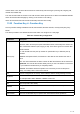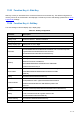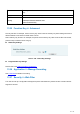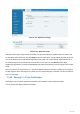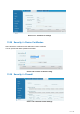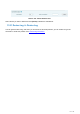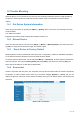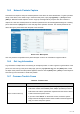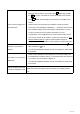User's Manual
Table Of Contents
- Directory
- 1Picture
- 2Table
- 3FCC Statement
- 4Safety Instruction
- 5Overview
- 6Desktop Installation
- 7Appendix Table
- 8Introduction to the User
- 9Basic Function
- 10Advance Function
- 11Phone Settings
- 12Web Configurations
- 13Network >> Basic
- 13.1Network >> Service Port
- 13.2Network >> VPN
- 13.3Network >> Advanced
- 13.4Line >> SIP
- 13.5Line >> SIP Hotspot
- 13.6Line >> Dial Plan
- 13.7Line >> Basic Settings
- 13.8Line >> RTCP-XR
- 13.9Phone settings >> Features
- 13.10Phone settings >> Media Settings
- 13.11Phone settings >> MCAST
- 13.12Phone settings >> Action
- 13.13Phone settings >> Time/Date
- 13.14Phone settings >> Tone
- 13.15Phone settings >> Advanced
- 13.16Phonebook >> Contact
- 13.17Phonebook >> Cloud phonebook
- 13.18Phonebook >> Call List
- 13.19Phonebook >> Web Dial
- 13.20Phonebook >> Advanced
- 13.21Call Log
- 13.22Function Key >> Function Key
- 13.23Function Key >> Side Key
- 13.24Function Key >> Softkey
- 13.25Function Key >> Advanced
- 13.26Application >> Manage Recording
- 13.27Security >> Web Filter
- 13.28Security >> Trust Certificates
- 13.29Security >> Device Certificates
- 13.30Security >> Firewall
- 13.31Device Log >> Device Log
- 14Trouble Shooting
125
/
126
14.5 Network Packets Capture
Sometimes it is helpful to dump the network packets of the device for issue identification. To get the packets
dump of the device, user needs to log in the device web portal, open page [System] >> [Tools] and click
[Start] in “Network Packets Capture” section. A pop-up message will be prompt to ask user to save the
capture file. User then should perform the relevant operations such as activating/deactivating line or making
phone calls and click [Stop] button in the web page when operation finished. The network packets of the
device during the period have been dumped to the saved file.
Picture 143 - Web capture
User may examine the packets with a packet analyzer or send it to manufacturer support mailbox.
14.6 Get Log Information
Log information is helpful when encountering an exception problem. In order to get the log information of the
phone, the user can log in the phone web page, open the page [Device log], click the [Start] button, follow
the steps of the problem until the problem appears, and then click the [End] button, [Save] to local analysis or
send the log to the technician to locate the problem.
14.7 Common Trouble Cases
Table 32 - Trouble Cases
Trouble Case
Solution
Device could not boot up
1. The device is powered by external power supply via power adapter or
PoE switch. Please use standard power adapter provided by Fanvil or
PoE switch met with the specification requirements and check if device
is well connected to power source.
2. If you saw “POST MODE” on the device screen, the device system
image has been damaged. Please contact location technical support to
help you restore the phone system.