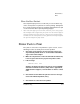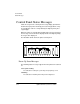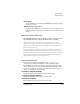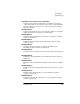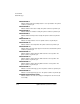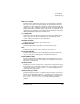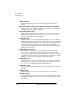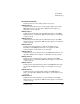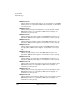Print System User's Guide QMS 4525
Printer Fails to
Print
6-11Troubleshooting
When You Have Finished
Once all jammed paper has been removed, press the Continue key
on the control panel. The printer then resumes printing, starting with
those not properly deposited in the standard output bin when the jam
occurred. You must then reprint any damaged pages.
1RWH ,IWKHVDPH
S
D
S
HUM DPR FFX UVRI WHQ P DNHVXU H\ R XDU HXVLQJD
S
D
S
HU
VL]HDQGZHLJK WWKDWLVVX
SS
R UW H GE\W KH
S
ULQ WHU 7KHQ VHHWKDWWKH
S
D
S
HULV
FRUUH FWO\VW DFNHGLQ W KH
S
D
S
HULQ
S
XWE LQR UDOLJQHGLQW KH PDQ XDOI H HG VORW
DQGPDNHVX UHWKHFORVXUH
S
ODWH LV FR UUHFWO\
S
R VLWLR QHGD QGDOLJQH GDJD LQVW
WKHULJ KWKDQG HG JHRIWKH
S
D
S
HUV WD FN
Printer Fails to Print
If the printer is on but does not print when a job is sent to it, use the
following procedure to identify and correct the problem.
1 Check the control panel for an error message and correct
any indicated problem. Refer to “Control Panel Status Mes-
sages” later in this chapter.
2 Make sure the printer is on line. The On indicator must be lit;
if it is not, press the Line key to place the printer on line.
3 If the message
SERVICE CALL
XXX
displays, the printer has detected a serious error. Call QMS
Customer Technical Assurance (CTA). Refer to appendix A,
"QMS Customer Support," for information on how to contact
CTA.
4 Check the host from which the job was sent for a message.
Correct the indicated problem, if any.
5 Check the host connection to the printer.