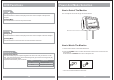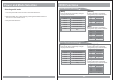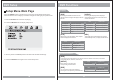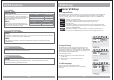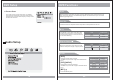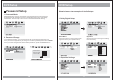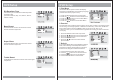Car Video System User Manual
DVD Functions
Stop( )
In DVD mode, Press STOP to stop playback.
To resume playback, press PLAY/PAUSE. If
you press STOP and then PLAY/PAUSE twice,
the player will begin playback at the first
scene of the movie.
[DVD]/[AUDIO]
In MP3 mode, Pressing STOP will stop
audio playback. Press PLAY/PAUSE to begin
playback of the first title on the disc.
the
[MP3]
Menu
Pressing the SETUP brings up the DVD disc menu. The content of this menu varies,
depending on the programming of the disc.
26
[DVD]
OSD CONDITION
1 Time Press Play Key To Continue
Stop
OSD CONDITION
1 Time Stop Stop
Arrows( / / / )
In addition to navigating the various menus, you can use the arrow buttons to define the area
of the screen you want to enlarge in ZOOM mode.
[DVD]
After pressing STOP button, select the desired folder and set the condition by pressing
ENTER button.
Disc Stop
2Time
Setup
Pressing the SETUP button opens the Setup Menu, where you can make and adjust DVD
settings to suit your equipment and preferences.
[MP3]
DVD Setup
General Setup
1. TV Aspect Ratio
In the Setup function called TV Display, you set the player to output the video signal at the
same aspect ratio as your monitor. If the monitor is widescreen format, select WIDE.
If it is as normal screen (4:3), choose NORMAL/PS (Pan and Scan) or NORMAL L/B
(Letterbox).
Normal/PS4:3PANSCAN
Choose this setting if you want the movie to fill the entire screen.
(This might mean that the left and right edges won t be seen)
Normal/LB4:3
Choose this setting if you want to see the movie in its original aspect ratio.
(The movie might appear with black bars at the top and bottom of the screen.)
Wide 16:9 WIDE SCREEN
Choose this setting if your DVD Player is connected to a widescreen TV.
(This opition is available only if the disc has a 16:9 display aspect ratio.)
2. Angle Viewing
Some DVD discs contain programming which allows you
to view a scene from a few different camera angles. You
can tell when a scene is so recorded when an Angle Mark
is displayed on the screen. This mark will only appear if you
have enabled the Angle Mark feature
in the DVD Setup menu.
On: When selected, the screen will be shown with
angle mark.
Off: When selected, no angle mark is shown on
the screen.
3. OSD Language
Use this option to set the OSD language.
When selected, change to set the on-screen display
language.
15
Angle MarkAngle Mark
OSD LangOSD Lang
Screen SaverScreen Saver
On
ENG
On
Set TV Display ModeSet TV Display Mode
General Setup PageGeneral Setup Page
Normal/LB
Wide
TV DisplayTV Display PS Normal/PS
OSD LangOSD Lang
Screen SaverScreen Saver
ENG
On
Set Angle MarkSet Angle Mark
General Setup PageGeneral Setup Page
Off
TV DisplayTV Display PS
Angle MarkAngle Mark On On
Screen SaverScreen Saver On
Set OSD LanguageSet OSD Language
General Setup PageGeneral Setup Page
TV DisplayTV Display PS
Angle MarkAngle Mark On
OSD LangOSD Lang ENG
English
Korean
French
German
Italian
Spanish
Portuguese
Dutch
English
Korean
French
German
Italian
Spanish
Portuguese
Dutch