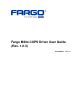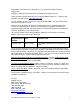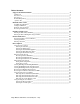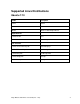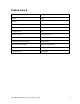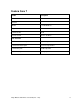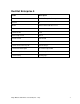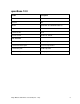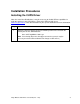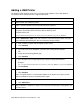Fargo M30e CUPS Driver User Guide (Rev. 1.0.
Fargo M30e CUPS Driver User Guide (Rev. 1.0.3), property of Fargo Electronics, Incorporated Copyright 2008 by Fargo Electronics, Incorporated. All rights reserved. CUPS (Common UNIX Printing System) is Copyright 2008 by Apple Inc., 1 Infinite Loop, Cupertino, CA 95014 USA. http://www.cups.org/ The ICC Software License, Version 0.1 Copyright © 2003-2006 - The International Color Consortium. All rights reserved. Printed in the United States of America.
Table of Contents Supported Linux Distributions ___________________________________________________ 4 Ubuntu 7.10 __________________________________________________________________________4 Fedora Core 8 ________________________________________________________________________5 Fedora Core 7 ________________________________________________________________________6 Red Hat Enterprise 5 ___________________________________________________________________7 openSuse 10.
Supported Linux Distributions Ubuntu 7.10 Fields Description Name Ubuntu Version 7.10 Media ubuntu-7.10-desktop-i386.iso Dependencies CUPS version 1.3.2 Kernel version 2.6.22-14-generic File structure CUPS service name & path /etc/init.d/cupsys CUPS PPD model path /usr/share/ppd/custom CUPS filter path /usr/lib/cups/filter CUPS config path /etc/cups LOG directory /var/log Fargo M30e CUPS Driver User Guide (Rev. 1.0.
Fedora Core 8 Fields Description Name Fedora Version 8 Media Fedora-8-i386-DVD.iso Dependencies CUPS version 1.3.5 Kernel version 2.6.23.14-107.fc8 File structure CUPS service name & path /etc/init.d/cups CUPS PPD model path /usr/share/cups/model CUPS filter path /usr/lib/cups/filter LOG directory /var/log/cups Fargo M30e CUPS Driver User Guide (Rev. 1.0.
Fedora Core 7 Fields Description Name Fedora Version 7 Media F-7-i386-DVD.iso Dependencies CUPS version 1.2.10 Kernel version 2.6.21-1.3194.fc7 File structure CUPS service name & path /etc/init.d/cups CUPS PPD model path /usr/share/cups/model CUPS filter path /usr/lib/cups/filter LOG directory /var/log/cups Fargo M30e CUPS Driver User Guide (Rev. 1.0.
Red Hat Enterprise 5 Fields Description Name RedHat Enterprise Desktop 5 Version 5 Media Rhel-5-client-i386-disc1-5.iso Dependencies CUPS version 1.2.4 Ghostscript version 8.5.12 Kernel version 2.6.18-8el5 File structure CUPS service name & path /etc/init.d/cups CUPS PPD model path /usr/share/cups/model CUPS filter path /usr/lib/cups/filter LOG directory /var/log/cups Fargo M30e CUPS Driver User Guide (Rev. 1.0.
openSuse 10.3 Fields Description Name openSuse Version 10.3 Media openSUSE-10.3-GM-KDE-i386.iso Dependencies CUPS version 1.2.12 Kernel version 2.6.22.5-31-default File structure CUPS service name & path /etc/init.d/cups CUPS PPD model path /usr/share/cups/model CUPS filter path /usr/lib/cups/filter LOG directory /var/log/cups Fargo M30e CUPS Driver User Guide (Rev. 1.0.
Installation Procedures Installing the CUPS Driver Note: On some Linux Distributions, it may be necessary to disable SELinux capabilities in order to install or use the CUPS Driver. Refer to the SELinux web site at: www.nsa.gov/selinux/ or the documentation for your specific distribution for more information. Step 1 Procedure Unpack the driver tar-ball by running the following command as root from the directory the file was downloaded to: # tar -xzvPf fargoM30e-1.0.0.1.
Adding a USB Printer The primary CUPS interface can be accessed on the local computer using a web browser. The address for the CUPS interface is: http://localhost:631/ Step Procedure 1 Attach Power and USB to the printer. 2 From a Terminal window, run lshal to retrieve the list of devices. 3 Refer to the Example Output for lshal below for a sample of output to look for to identify the printer. Record the Device URI to be able to add the printer.
Example output from lshal udi = '/org/freedesktop/Hal/devices/usb_device_9b0_2110_A8010217_if0_printer_A8010217' info.addons = {'hal_lpadmin --add'} (string list) info.callouts.remove = {'hal_lpadmin --remove'} (string list) info.capabilities = {'printer'} (string list) info.category = 'printer' (string) info.interfaces = {'org.freedesktop.Hal.Device.Printer'} (string list) info.parent = '/org/freedesktop/Hal/devices/usb_device_9b0_2111_A8010217_if0' (string) info.product = 'M30e' (string) info.
Reviewing the File Listing /usr/share/cups/model/M30e.ppd PPD File for the M30e Card Printer /usr/lib/cups/filter/rastertofargoM30e Raster Filter for the M30e Card Printer /usr/share/fargo/M30e/M30eTst.prn Test Print file /usr/ share/fargo/M30e /RibbonCal.prn Ribbon Sensor Calibration File /usr/ share/fargo/M30e/CleanPrinter.
Printer Maintenance Performing a Ribbon Sensor Calibration Step Description 1 Remove all cards from the Card Hopper and close the Hopper door. 2 Open the Front Cover, remove the Ribbon Cartridge and close the Printer’s front cover. 3 Place a notebook or a completely opaque sheet of paper in front of the Printer to block the ambient light. 4 From a terminal window enter: lpr -l “/usr/share/fargo/M30e/RibbonCal.prn” 5 When completed, the Printer will beep twice.
Cleaning the Printer Step Description 1 Remove all cards from the Card Hopper and close the Hopper door. 2 Open the Front Cover and remove the Ribbon Cartridge. 3 Remove the paper backing from both sides of the Cleaning Card. 4 Place the Cleaning card into the Single Feed Slot. 5 From a terminal window, enter: lpr -l “/usr/share/fargo/M30e/CleanPrinter.prn” Fargo M30e CUPS Driver User Guide (Rev. 1.0.
Printing a Test Card Step Description 1 Ensure that cards are in the Input Hopper. 2 Ensure that the YMCKO Ribbon is installed in the Printer. 3 From a terminal window, enter: lpr -l “/usr/share/fargo/M30e/M30eTst.prn” 4 When completed, a test card should be printed. Fargo M30e CUPS Driver User Guide (Rev. 1.0.
Driver Options Using the Device Options Selecting the Card Size Command Line Usage CUPS option Description PageSize = CR80 Media Size = CR80 Sets the Page Size for the print job to CR-80 (3.375"L x 2.125"W / 85.6mmL x 54mmW). PageSize = CR79 Media Size = CR79 Sets the Page Size for the print job to CR-79 (3.295"L x 2.043"W / 83.7mmL x 51.9mmW). Fargo M30e CUPS Driver User Guide (Rev. 1.0.
Selecting the Ribbon Types Command Line Usage CUPS option Description Ribbon = StandardResin Ribbon Type = Standard Resin Sets the Ribbon type for the print job to Standard Resin. Ribbon = PremiumResin Ribbon Type = Premium Resin Sets the Ribbon type for the print job to Premium Resin. Ribbon = ColoredResin Ribbon Type = Colored Resin Sets the Ribbon type for the print job to Colored Resin.
Selecting the Disable Printing Option Command Line Usage CUPS option Description DisablePrinting = True Disable Printing = Yes Select it to encode or re-encode cards to save time and avoid the use of printing supplies. DisablePrinting = False Disable Printing = No Select it to perform full printing and encoding operations.
Selecting the Resin Dither Options Requires: Resin Ribbon or Print Both Sides = True Command Line Usage CUPS option Description ResinDither = Graphics Resin Dither = Optimized for Graphics Select Optimized for Graphics when printing drawings and graphics with resin. ResinDither = Photo Resin Dither = Optimized for Photos Select Optimized for Photo when printing photo quality images with resin. Fargo M30e CUPS Driver User Guide (Rev. 1.0.
Print and Overlay Options Reviewing the Front Print Area Command Line Usage CUPS Options Description PrintAreaFront = FullCardPrintAndOverlay Front Print Area = Full Card Print and Overlay The full card will be printed, and overlay will be applied. PrintAreaFront = OmitSmartChipPrintAndOverlay Front Print Area = Omit Smart Chip Print and Overlay An area (corresponding to the ISO location for a smart chip) will be omitted from print and overlay.
Reviewing the Front Print Area Command Line Usage CUPS Options Description PrintAreaFront = VisualSecurityUpperRightHolomark Front Area Print = Visual Security Upper Right Holomark An area 23mmL X 23mmW in the upper right corner of the card will be omitted from print and overlay. PrintAreaFront = VisualSecurityLowerLeftVerimark Front Area Print = Visual Security Lower Left Verimark An area 21.1mmL X 27mmW in the lower left corner of the card will be omitted from print and overlay.
Reviewing the Back Print Area If you are using Split Ribbon Print, this option must be set to one of the “Print Only” values See the examples on the next page.
Reviewing the Back Print Area (Examples) Display: Omit Smart Chip Example Display: Omit Magnetic Stripe Example Display: Omit Signature Area Example Fargo M30e CUPS Driver User Guide (Rev. 1.0.
Magnetic Encoding Options Setting the Encoding Mode Command Line Usage CUPS option Description MagEncodingMode = ISO Magnetic Stripe Encoding Mode = ISO Sets the Encoding Mode for the Print job to ISO. See Sending ISO Magnetic Encoding Information for additional information. MagEncodingMode = J IS2 Magnetic Stripe Encoding Mode = JIS II Sets the Encoding Mode for the Print job to JIS II. See Sending JISII Magnetic Encoding Information for additional information.
Sending ISO Magnetic Encoding Information The CUPS Driver uses URL Encoding when defining data to be encoding to the Magnetic Stripe. Any special characters (such as start and end sentinels) must be described with URL encoding to be recognized. See the URL Encoding Reference for additional information. The first character of this data string must be the track's specific Start Sentinel (SS) and the last character must be the specific End Sentinel (ES).
Sending JIS II Magnetic Encoding Information The CUPS Driver uses URL Encoding when defining data to be encoding to the Magnetic Stripe. Any special characters (such as start and end sentinels) must be described with URL encoding to be recognized. See the URL Encoding Reference for additional information. Fargo M30e CUPS Driver User Guide (Rev. 1.0.
Sending RAW Magnetic Encoding Information The CUPS Driver uses URL Encoding when defining data to be encoding to the Magnetic Stripe. Any special characters (such as start and end sentinels) must be described with URL encoding to be recognized. See the URL Encoding Reference for additional information. Reviewing the URL Encoding Reference ! * ' %21 %2A = + %3D %2B ( ) ; : @ & %27 %28 %29 %3B %3A %40 %26 $ / ? % # %25 %23 , %24 %2C %2F %3F Fargo M30e CUPS Driver User Guide (Rev.
Reviewing the ASCII Code and Character Table ASCII Code Character ASCII Code Character ASCII Code Character 32 space 56 8 80 P 33 ! 57 9 81 Q 34 “ 58 : 82 R 35 # 59 ; 83 S 36 $ 60 < 84 T 37 % 61 = 85 U 38 & 62 > 86 V 39 ' 63 ? 87 W 40 ( 64 @ 88 X 41 ) 65 A 89 Y 42 * 66 B 90 Z 43 + 67 C 91 [ 44 ' 68 D 92 \ 45 - 69 E 93 ] 46 .
Using the Image Color Capabilities Following the Dye-Sub Intensity Procedure Command Line Usage CUPS option Description DyeSubIntensity=0 Dye-Sub Intensity (YMC) = 0 1. Adjust the Dye-Sub Intensity value higher to use more heat when transferring dye-sub colors to the card. (Note: This will produce a darker, more saturated image.) <-50 to 50> 2. Adjust the dye-sub Intensity value lower to use less heat when transferring dye-sub colors to the card. (Note: This will produce a lighter print.
Following the Resin Heat Back Procedure Command Line Usage CUPS option Description ResinHeatBack = 0 Resin Heat Back (K) = 0 1. Adjust the Resin Heat Back value higher to use more heat and increase the transfer of resin to a card. <-100 to 100> 2. Adjust the Resin Heat Back value lower to reduce the amount of heat used and reduce the transfer of resin to the card. Following the Overlay Heat Procedure Command Line Usage CUPS option Description OverlayHeat = 0 Overlay Heat (O) = 0 1.
Using the Image Position Function Selecting the Horizontal Option Note: Adjusting the Horizontal offset may result in ribbon breaking. Command Line Usage CUPS option Description HOffset=0 Horizontal Offset = 0 Use the Horizontal adjustment to move the image toward the card output side of the Printer (if a positive number is entered) and toward the card input side of the Printer (if a negative number is entered).