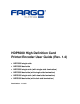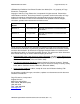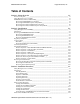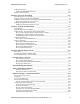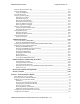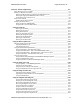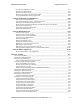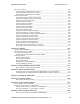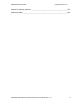HDP5000 High Definition Card Printer/Encoder User Guide (Rev. 1.
RESTRICTED USE ONLY Fargo Electronics, Inc. HDP5000 High Definition Card Printer/Encoder User Guide (Rev. 1.4), property of Fargo Electronics, Incorporated Copyright © 2007 by Fargo Electronics, Incorporated. All rights reserved. Printed in the United States of America. Exclusive permission is granted to authorized resellers of Fargo products to reproduce and distribute this copyrighted document to authorized Fargo customers.
RESTRICTED USE ONLY Fargo Electronics, Inc.
RESTRICTED USE ONLY Fargo Electronics, Inc.
RESTRICTED USE ONLY Fargo Electronics, Inc.
RESTRICTED USE ONLY Fargo Electronics, Inc.
RESTRICTED USE ONLY Fargo Electronics, Inc.
RESTRICTED USE ONLY Fargo Electronics, Inc.
RESTRICTED USE ONLY Fargo Electronics, Inc. Section 17: Glossary of Terms ______________________________________________ 17-1 Section 18: Index_________________________________________________________ 18-1 HDP5000 High Definition Card Printer/Encoder User Guide (Rev. 1.
RESTRICTED USE ONLY Fargo Electronics, Inc. Section 1: Printer Overview How to use the guide The HDP5000 High Definition Card Printer/Encoder User Guide is designed to provide installers and technicians with quick, efficient lookup of related procedures, components and terms. The Guide can be used effectively either in soft or hard copy, depending on the preference of the installer or technician.
RESTRICTED USE ONLY Fargo Electronics, Inc. Safety Messages (review carefully) Symbol Critical Instructions for Safety purposes Danger: Failure to follow these installation guidelines can result in death or serious injury. Information that raises potential safety issues is indicated by a warning symbol (as shown to the left). Caution: • To prevent personal injury, refer to the following safety messages before performing an operation preceded by this symbol.
RESTRICTED USE ONLY Fargo Electronics, Inc. HDP5000 Process Flow (in table format) Reviewing the HDP5000 Boot-up Sequence Step Process 1 The Card feed stepper turns ON (to check for a card in the card path). 2 The Lam Headlift turns until the head up position is returned from the Headlift Sensor). 3 The Film transfer take-up Motor turns ON to take up any slack in the film. 4 The Print Headlift turns until head up position is returned from Headlift Sensor.
RESTRICTED USE ONLY Fargo Electronics, Inc. Reviewing the HDP5000 Sequence of Operations The following sequence describes a dual-sided, full color print job with magnetic encoding. Step Process 1 The File information is received from the PC. 2 The Heater warms up and/or maintains the heat on the hot Roller using the RTD (Resistive Thermal Device) to help maintain the desired temp.
RESTRICTED USE ONLY Fargo Electronics, Inc. Reviewing HDP5000 Card Printer Sequence of Operations (continued) Step Process 13 The Ribbon Drives, Film Drive and Print Platen Stepper turn ON and the Printhead burns the image data until the image data is depleted. All stop. (Note: The Ribbon Encoders and Film Encoders are active during this step.) 14 The Headlift Motor engages, moving the Printhead up until the Headlift Sensor is activated. All stop.
RESTRICTED USE ONLY Fargo Electronics, Inc. Reviewing the Lamination Module Boot-up Sequence Step Process 1 The Lam Headlift turns until the head up position is returned from Headlift Sensor. 2 The Lamination Ribbon Motor activates. (Note: The RFID determine the presence of a roll of lamination.) 3 The Card Sensor checks for the presence of a card and ejects it if found. HDP5000 High Definition Card Printer/Encoder User Guide (Rev. 1.
RESTRICTED USE ONLY Fargo Electronics, Inc. Reviewing the Lamination Module Sequence of Operations The LAM sequence of operations begins after printing has occurred with the Card Printer. Step Process 1 The card is fed onto the Lamination Module. 2 The card is fed to the Card Position Sensor. 3 The Lamination Take-up Motor begins cycling until the Lamination Sensor detects the mark. 4 The Card Feed Motor activates to place the leading edge of the card on the Lam Roller.
RESTRICTED USE ONLY Fargo Electronics, Inc. Section 2: Specifications The purpose of this section is to provide the User with specific information on the Regulatory Compliances, Agency Listings, Technical Specifications and Functional Specifications for the HDP5000 and HDP5000-LC Printers. Safety Messages (review carefully) Symbol Critical Instructions for Safety purposes Danger: Failure to follow these installation guidelines can result in death or serious injury.
RESTRICTED USE ONLY Fargo Electronics, Inc. Introduction The purpose of this section is to provide the User with specific information on the Regulatory Compliances, Agency Listings, Technical Specifications and Functional Specifications for the HDP5000 Card Printer/Encoder.
RESTRICTED USE ONLY Fargo Electronics, Inc. Reviewing the HDP5000 Package These items are included with your HDP5000: • Unpacking Instructions • Software Installation CD (includes Printer Driver) • Cleaning Roller • One (1) power supply with Printer; one (1) power supply with Laminator (if purchased) Reviewing the HDP5000 (front) HDP5000 High Definition Card Printer/Encoder User Guide (Rev. 1.
RESTRICTED USE ONLY Fargo Electronics, Inc. Reviewing the HDP5000 Card Printer Display - HDP5000 Printer with attached Output Hopper HDP5000 High Definition Card Printer/Encoder User Guide (Rev. 1.
RESTRICTED USE ONLY Fargo Electronics, Inc. Regulatory Compliances Term Description CSA The Printer manufacturer has been authorized by UL to represent the Card Printer as CSA Certified under CSA Standard C22.2 No. 60950-1-03. (cUL) File Number: E145118 FCC The Card Printer complies with the requirements in Part 15 of the FCC rules for a Class A digital device. UL The Card Printer is listed under UL IEC 60950-1 (2001) INFORMATION TECHNOLOGY EQUIPMENT.
RESTRICTED USE ONLY Fargo Electronics, Inc. FCC Rules This device complies with Part 15 of the FCC rules. Operation is subject to the following two conditions: (1) This device may not cause harmful interference. (2) This device must accept any interference received, including interference that may cause undesired operation. Note: This equipment has been tested and found to comply with the limits for a Class A digital device, pursuant to part 15 of the FCC Rules.
RESTRICTED USE ONLY Fargo Electronics, Inc. Technical Specifications Term Description Accepted Card Thickness • Print only: .030" (30 mil) to .050" (50 mil) / .762mm to 1.27mm • Print/Lamination: .030" (30 mil) to .040" (40 mil) / .762mm to 1.
RESTRICTED USE ONLY Fargo Electronics, Inc. Technical Specifications (continued) Term Description Card Sizes (Accepted Standard sizes) HDP5000 and HDP5000-LC (See Card tab under Printer Adjustments): • CR-80: This selection is the default form size for the HDP5000. This will print a 3.370 in. L x 2.125 in. W (85.6mm L x 54mm W) image including a .04 over-bleed on each of the 4 sides. • CR-80 (default values): Card Size supported is 2.204 X 3.452 (56 X 87.7 mm).
RESTRICTED USE ONLY Fargo Electronics, Inc. Technical Specifications (continued) Term Description Card Size (Custom selection) Sets Custom Card Size when closing dialog box. • Print Width default = 2.440, upper limit = 2.440, lower limit = 1.000, cannot be null • Print Length default = 3.704, upper limit = 3.704, lower limit = 3.000, cannot be null Changing back to CR-80 resets to CR-80 defaults.
RESTRICTED USE ONLY Fargo Electronics, Inc. Technical Specifications (continued) Term Description Colors (dpi) 300 dpi (11.8 dots/mm) Dimensions • HDP5000: 11.50"H x 12.25"W x 9.25"D / 292mmH x 313mmW x 235mmD • HDP5000 + Dual-Sided Module: 11.50"H x 17.50"W x 9.25"D / 292mmH x 445mmW x 235mmD • HDP5000 + Single-Sided Lam Module: 12.75"H x 25"W x 9.25"D / 324mmH x 635mmW x 235mmD • HDP5000 + Dual-Sided Module + Dual-Sided Lam Module: 12.75"H x 30"W x 9.
RESTRICTED USE ONLY Fargo Electronics, Inc. Technical Specifications (continued) Term Description Fargo Certified Supplies Fargo Card Printer/Encoder requires highly specialized media to function properly. To maximize printed card quality and durability, Printhead life and Printer/Encoder reliability, use only Fargo Certified Supplies, Fargo warranties are void, where not prohibited by law, when non-Fargo Certified Supplies are used.
RESTRICTED USE ONLY Fargo Electronics, Inc. Technical Specifications (continued) Term Description Memory 16MB RAM Operating Temperature 65º F to 90º F (18º C to 32º C).
RESTRICTED USE ONLY Fargo Electronics, Inc.
RESTRICTED USE ONLY Fargo Electronics, Inc. Technical Specifications (continued) Term Description Single Wire USB 2.
RESTRICTED USE ONLY Fargo Electronics, Inc. Technical Specifications Term Description System Requirements • x86 based PC or compatible • Windows 2000, Windows XP, Windows 2003 • 500MHz computer with 256MB of RAM or higher • 500MB free hard disk space or higher Warranty Printer: Two year (including On-Call Express, U.S. only); optional Extended Warranty Program (U.S. only); see below for more detail.
RESTRICTED USE ONLY Fargo Electronics, Inc. Functional Specifications The Card Printer utilizes two different, yet closely related printing technologies to achieve its remarkable print quality for dye-sublimation and resin thermal transfer. See previous section as needed. The following describes how each of these technologies works: Function Description DyeSublimation Dye-Sublimation is the print method the Card Printer uses to produce smooth, continuous-tone images that look photographic.
RESTRICTED USE ONLY Fargo Electronics, Inc. Printer Components: Resin Thermal Transfer to USB Interface Port Component Description Resin Thermal Transfer Resin Thermal Transfer is the print method the Printer uses to print sharp black text and crisp bar codes that can be read by both infrared and visible-light bar code scanners.
RESTRICTED USE ONLY Fargo Electronics, Inc. Printer Components: LCD and Softkey Control Pad The Printer provides a two line, thirty-two (32) characters LCD Display that can communicate helpful information about the Printer's operation. The bottom line of the LCD Display will always be used to communicate the current function of the Printer's softkey buttons. This section describes how the LCD Display and Softkey Control Pad work together.
RESTRICTED USE ONLY Fargo Electronics, Inc. Printer Components: LCD and Softkey Control Pad (continued) Component Description Print Status Screen During operation, the LCD will indicate the current Print Status by showing you the area of the Printer that is active. It does this by displaying the following messages: • FEEDING: Indicates that cards are being fed into the Printer. • FLIPPING: Indicates that the card is being transported to the Flipper Module.
RESTRICTED USE ONLY Fargo Electronics, Inc. Printer Components: Print Ribbons The Card Printer utilizes both dye-sublimation and/or resin thermal transfer methods to print images (print to film and transfer film to card). Since the dye-sublimation and the resin thermal transfer print methods each provide their own unique benefits, Print Ribbons are available in dye-sublimation-only and combination dye-sublimation/resin versions.
RESTRICTED USE ONLY Fargo Electronics, Inc. Printer Components: Blank Cards Caution: Never run cards with a contaminated, dull or uneven surface through the Printer. Printing onto such cards will ultimately lead to poor print quality. Always store the card stock in its original packaging or in a clean, dust-free container. Do not print onto cards that have been dropped or soiled. Type Description Card Size These Card Printers accept standard CR80 sized cards (3.375L x 2.125W / 85.
RESTRICTED USE ONLY Fargo Electronics, Inc. Printer Components: Blank Cards (continued) Type Description UltraCard stock Due to the importance of using high-quality blank cards, a factory-approved card stock called UltraCard™ is available and recommended for best results. • UltraCard stock has a glossy PVC laminate on top and bottom and is optically inspected to provide the cleanest, most scratch and debrisreduced cards possible. • Two types of these cards are available: UltraCard and UltraCard III.
RESTRICTED USE ONLY Fargo Electronics, Inc. Printer Components: Card Input and Output Hoppers Type Description Card Cartridge The Card Cartridge will hold a maximum of 100 cards (based on a standard 30 mil card thickness). Printer Components: Card Output Hopper and Reject Hopper Type Description Card Output Hopper HDP5000/HDP5000-LC: All standard HDP Card Printers provide a 200 card capacity Card Output Hopper (based on a standard 30 mil card thickness).
RESTRICTED USE ONLY Fargo Electronics, Inc. Printer Unit: Reviewing the Card Lamination Module Danger: The Printer’s Transfer Roller can reach temperatures exceeding 350° F (175° C). Use extreme caution when operating the Laminator. Never touch the Transfer Roller unless the Printer has been turned off for at least 20 to 30 minutes. Select Printer models support the attachment of an optional Card Lamination Module.
RESTRICTED USE ONLY Fargo Electronics, Inc. Printer Components: Transfer Roller Danger: The Printer’s Transfer Roller can reach temperatures exceeding 350 degree F (175 C). Use extreme caution when operating the Transfer Roller. Never touch the Transfer Roller unless the Printer Power has been turned off for at least 20 to 30 minutes. Type Description Controls Both the Printer itself and the Printer’s software Driver control the built-in Transfer Roller.
RESTRICTED USE ONLY Fargo Electronics, Inc. Reviewing the Overlaminates Important! Fargo Card Printers require highly specialized overlaminates to function properly. To maximize Printer life, reliability, printed card quality and durability, you must use only Fargo Certified Supplies. For this reason, the Fargo warranty is void, where not prohibited by law, if you use non-Fargo Certified Supplies. To order additional materials, please contact the authorized reseller.
RESTRICTED USE ONLY Fargo Electronics, Inc. Reviewing the CR-80 Patch Size Term Description Cross Reference CR-80 PolyGuard Overlaminate is available in a standard CR-80 patch size. (Note: Thermal Transfer Film overlaminate will accommodate the CR-80 size.) See the Loading the Overlaminate. Reviewing the Overlaminate Design Term Description Cross Reference Design Both PolyGuard and the Thermal Transfer Film overlaminates are available in either a clear or generic secure holographic-type design.
RESTRICTED USE ONLY Fargo Electronics, Inc. Section 3: Installation Procedures Safety Messages (review carefully) Symbol Critical Procedures for Safety purposes Danger: Failure to follow these installation guidelines can result in death or serious injury. Information that raises potential safety issues is indicated by a warning symbol (as shown to the left). Caution: • To prevent personal injury, refer to the following safety messages before performing an operation preceded by this symbol.
RESTRICTED USE ONLY Fargo Electronics, Inc. Introduction The following guide will walk you through the installation of the Fargo HDP5000 Driver. Time Requirement This software installation process will require approximately 2 to 6 minutes (depending on the speed of your PC). System Requirements The System Requirements are as follows: • IBM-PC or compatible, Windows® 32 bit 2K/XP, Pentium® class 500 MHz computer with 256MB of RAM or higher, 500MB free hard disk space or higher, USB 2.
RESTRICTED USE ONLY Fargo Electronics, Inc. Unpacking the Printer (continued) Display A – See the HDP5000 Printer Installation Guide HDP5000 High Definition Card Printer/Encoder User Guide (Rev. 1.
RESTRICTED USE ONLY Fargo Electronics, Inc. Unpacking the Printer Display B – See the HDP5000 Printer Installation Guide HDP5000 High Definition Card Printer/Encoder User Guide (Rev. 1.
RESTRICTED USE ONLY Fargo Electronics, Inc. Choosing a Good Location Follow these guidelines: • Place the unit in a location with adequate air circulation to prevent internal heat build-up. • Use the Printer's dimensions as a guideline for the minimum clearances to the unit. (Note: Allow for adequate clearance above the unit to accommodate the height of the unit with its Covers open.
RESTRICTED USE ONLY Fargo Electronics, Inc. Printer Loading Procedures Loading the Print Ribbon Note: Fargo Card Printers require highly specialized supplies to function properly. • To maximize Printer life, reliability, printed card quality and durability, you must use only Fargo Certified Supplies. • For this reason, your Fargo warranty is void, where not prohibited by law, if you use nonFargo Certified Supplies.
RESTRICTED USE ONLY Fargo Electronics, Inc. Loading the Print Ribbon (continued) Step 2 Procedure Tighten the Print Ribbon. HDP5000 High Definition Card Printer/Encoder User Guide (Rev. 1.
RESTRICTED USE ONLY Fargo Electronics, Inc. Loading the Print Ribbon (continued) Step 3 Procedure Insert the Print Ribbon Cartridge into the Printer until it clicks. HDP5000 High Definition Card Printer/Encoder User Guide (Rev. 1.
RESTRICTED USE ONLY Fargo Electronics, Inc. Loading the Clear HDP Transfer Film Step 1 Procedure Load the HDP Film into the HDP Film Cartridge until the rolls click. HDP5000 High Definition Card Printer/Encoder User Guide (Rev. 1.
RESTRICTED USE ONLY Fargo Electronics, Inc. Loading the Clear HDP Transfer Film (continued) Step 2 Procedure Tighten the HDP Film. HDP5000 High Definition Card Printer/Encoder User Guide (Rev. 1.
RESTRICTED USE ONLY Fargo Electronics, Inc. Loading the Clear HDP Transfer Film (continued) Step 3 Procedure Insert the HDP Film Cartridge into the Printer until it clicks. HDP5000 High Definition Card Printer/Encoder User Guide (Rev. 1.
RESTRICTED USE ONLY Fargo Electronics, Inc. Inserting the Card Cleaning Roller Step 1 Procedure Remove the Card Cleaning Roller from the Print Ribbon packaging and insert the Cleaning Roller onto the black spindle from the supply pack. HDP5000 High Definition Card Printer/Encoder User Guide (Rev. 1.
RESTRICTED USE ONLY Fargo Electronics, Inc. Inserting the Card Cleaning Roller (continued) Step 2 Procedure Remove the protective sleeve from the Card Cleaning Roller. HDP5000 High Definition Card Printer/Encoder User Guide (Rev. 1.
RESTRICTED USE ONLY Fargo Electronics, Inc. Inserting the Card Cleaning Roller (continued) Step 3 Procedure Insert the Card Cleaning Roller into the card input area. HDP5000 High Definition Card Printer/Encoder User Guide (Rev. 1.
RESTRICTED USE ONLY Fargo Electronics, Inc. Loading the Overlaminate (Note: This procedure only applies to the HDP5000-LC.) The loading process for both the Thermal Transfer Overlaminate and the PolyGuard™ Overlaminate material is the same. Refer to the following steps to load either type of overlaminate into the Printer. Step Procedure 1 Remove the overlaminate from its packaging. 2 Load the Lamination Rolls into the Cartridges until they click.
RESTRICTED USE ONLY Fargo Electronics, Inc. Loading the Overlaminate (continued) Step Procedure 3 Tighten the Lamination Rolls. 4 Insert the Overlaminate Cartridges into the Lamination Module until they click. HDP5000 High Definition Card Printer/Encoder User Guide (Rev. 1.
RESTRICTED USE ONLY Fargo Electronics, Inc. Loading the Overlaminate (continued) Step 5 Procedure Close the Lamination Module Front Cover. HDP5000 High Definition Card Printer/Encoder User Guide (Rev. 1.
RESTRICTED USE ONLY Fargo Electronics, Inc. Loading the Blank Cards Step 1 Procedure Load the blank cards into the Card Cartridge, as shown below. Important: The front of the card must face DOWN. The back of the card or the magnetic stripe on the card must face UP. The Smart Chip is loaded on the bottom. HDP5000 High Definition Card Printer/Encoder User Guide (Rev. 1.
RESTRICTED USE ONLY Fargo Electronics, Inc. Loading the Blank Cards (continued) Step 2 Procedure Place the Card Input Cartridge onto the Printer until it clicks. HDP5000 High Definition Card Printer/Encoder User Guide (Rev. 1.
RESTRICTED USE ONLY Fargo Electronics, Inc. Connecting Power to HDP5000 Printer and Lamination Module Caution: Do not remove the red Warning sticker across the USB connection. Do not plug in the USB cable until prompted to do so during the installation of the HDP5000 Printer Driver. See the Installing the Printer Driver on Windows XP and Windows 2000 procedure.
RESTRICTED USE ONLY Fargo Electronics, Inc. Connecting Power to HDP5000 Printer and Lamination Module (continued) Display B - Connecting the other end of the AC power cable to a Surge Protector. See both notes below. Note No. 1: Instead of connecting the AC power cable directly into an AC outlet, it is recommended that a Surge Protector be used to protect against power surges. Note No. 2: Some buildings have surge protection built into the electrical outlets.
RESTRICTED USE ONLY Fargo Electronics, Inc. Connecting Power to HDP5000 Printer and Lamination Module (continued) Display C - Connecting the plug from the power supply to the Printer, as shown below. Display D - Connecting the plug from the power supply to the Lamination Module, as shown below. The Printer must be attached. HDP5000 High Definition Card Printer/Encoder User Guide (Rev. 1.
RESTRICTED USE ONLY Fargo Electronics, Inc. Printer Driver Installation Procedures Installation Procedures Installing the HDP5000 Printer Driver Step 1 Procedure Close down all programs and insert the Software Installation CD into your computer’s CD drive. After a few seconds, the CD’s installer program will automatically open. Follow the CD’s on-screen Procedures to complete installation.
RESTRICTED USE ONLY Fargo Electronics, Inc. Installing the HDP5000 Printer Driver (continued) Step 2 Procedure Click on the Next button to continue with the installation. HDP5000 High Definition Card Printer/Encoder User Guide (Rev. 1.
RESTRICTED USE ONLY Fargo Electronics, Inc. Installing the HDP5000 Printer Driver (continued) Step 3 Procedure a. Read the License Agreement. Select the I accept the terms of the license agreement option. b. Click on the Next button to continue with the installation. HDP5000 High Definition Card Printer/Encoder User Guide (Rev. 1.
RESTRICTED USE ONLY Fargo Electronics, Inc. Installing the HDP5000 Printer Driver (continued) Step 4 Procedure a. Select Local to install a USB Printer. OR b. Select Network and enter an IP Address for the Printer. HDP5000 High Definition Card Printer/Encoder User Guide (Rev. 1.
RESTRICTED USE ONLY Fargo Electronics, Inc. Installing the HDP5000 Printer Driver (continued) Step 5 Procedure Click on the Next button to begin the installation. HDP5000 High Definition Card Printer/Encoder User Guide (Rev. 1.
RESTRICTED USE ONLY Fargo Electronics, Inc. Installing the HDP5000 Printer Driver (continued) Step 6 Procedure Wait during the installation. HDP5000 High Definition Card Printer/Encoder User Guide (Rev. 1.
RESTRICTED USE ONLY Fargo Electronics, Inc. Installing the HDP5000 Printer Driver (continued) Step 7 Procedure Applies to USB Printer installation: Connect the USB cable to both the PC and the Printer. HDP5000 High Definition Card Printer/Encoder User Guide (Rev. 1.
RESTRICTED USE ONLY Fargo Electronics, Inc. Installing the HDP5000 Printer Driver (continued) Step 8 Procedure Applies to USB Printer installation: a. Select the Printer Port. (Note: You have the option of selecting the port only IF you click the BACK button from the previous screen shot; otherwise, this is automatic.) b. Wait while the Driver components are being copied to your PC. HDP5000 High Definition Card Printer/Encoder User Guide (Rev. 1.
RESTRICTED USE ONLY Fargo Electronics, Inc. Installing the HDP5000 Printer Driver (continued) Step Procedure 9 Click the Finish button. 10 Reboot your computer. 11 You have completed this procedure. HDP5000 High Definition Card Printer/Encoder User Guide (Rev. 1.
RESTRICTED USE ONLY Fargo Electronics, Inc. Printing a Test Print Image Step Procedure 1 Install the YMCK or YMCKK Ribbon in the Printer for the Test Print. 2 Open the Driver settings. a. From your computer’s startup menu, select Settings > Printers and Faxes (Windows XP) or > Printers (Windows 2000). b. Double click on the HDP5000 Card Printer under the Printer’s window. c. Select Printing Preferences under the Printer drop-down menu.
RESTRICTED USE ONLY Fargo Electronics, Inc. Printing a Test Print Image (continued) Step 4 Procedure This completes the HDP5000 High Definition Card Printer/Encoder Installation Guide. HDP5000 High Definition Card Printer/Encoder User Guide (Rev. 1.
RESTRICTED USE ONLY Fargo Electronics, Inc. Section 4: Accessory Procedures Safety Messages (review carefully) Symbol Critical Instructions for Safety purposes Danger: Failure to follow these installation guidelines can result in death or serious injury. Information that raises potential safety issues is indicated by a warning symbol (as shown to the left). Caution: • To prevent personal injury, refer to the following safety messages before performing an operation preceded by this symbol.
RESTRICTED USE ONLY Fargo Electronics, Inc. Using the Security Lock Slot on the HDP5000 Important: Compatible locks are not sold by Fargo Electronics; however, they are readily available from computer stores. HDP5000 High Definition Card Printer/Encoder User Guide (Rev. 1.
RESTRICTED USE ONLY Fargo Electronics, Inc. Using the Security Lock Slot on the HDP5000 (continued) The HDP5000 Printer has a Security Lock Slot located in the back lip of the metal chassis to accommodate a standard laptop security lock. • To prevent unauthorized removal of the HDP5000, attach an industry standard security cable to an immovable object and then lock the cable to the Security Lock Slot. (Note: Fargo does not sell any type of locking device, but provides this feature for your added security.
RESTRICTED USE ONLY Fargo Electronics, Inc. Installation and Removal Procedures Flipper and Lamination Modules Removing the Output Side Upgrade Cover Tools needed: Press the Release tab with a flat blade. Use the Snap and Clip process. Estimated Repair Time: 1 minute Step Procedure 1 Caution: Power off the Printer by unplugging the power cord from the Printer. 2 Press the release tab in back while simultaneously pulling at the center of the bottom edge. 3 Reverse instructions to re-assemble.
RESTRICTED USE ONLY Fargo Electronics, Inc. Installing the Flipper Module Accessory Parts included: Flipper Module Accessory Kit, PCB-INTF Board, Torx tool and screws Tools needed: Torx Tool (included in kit) Estimated Repair Time: 20 minutes Step Procedure 1 Caution: Power off the Printer by unplugging the power cord from the Printer. 2 Remove all USB, Serial, Ethernet communication connections. Remove the Card Output Hopper. Important: Do not remove the Covers for this procedure.
RESTRICTED USE ONLY Fargo Electronics, Inc. Flipper Module Accessory (continued) Display A - Slide the Flipper Module attachment tabs and the PCB-INTF Board into the appropriate slots at the base of Printer Module. This picture shows the Printer and the Flipper Module. HDP5000 High Definition Card Printer/Encoder User Guide (Rev. 1.
RESTRICTED USE ONLY Fargo Electronics, Inc. Installing the Lamination Module Accessory Parts included: Lamination Module Accessory Kit, PCB-INTF Board, Torx Tool and screws Tools needed: Torx Tool (included in kit) Estimated Repair Time: 10 minutes Step Procedure 1 Caution: Power off the Printer by unplugging the power cord from the Printer. 2 Remove the USB, Serial, Ethernet communication connections. Important: Do not remove the Covers for this procedure.
RESTRICTED USE ONLY Fargo Electronics, Inc. Installing the Lamination Module Accessory (continued) Display - Slide the Lamination Module attachment tabs and the PCB-INTF Board into the appropriate slots at the base of Printer or Flipper Module. This picture shows the Printer, the Flipper Module and the Lamination Module. HDP5000 High Definition Card Printer/Encoder User Guide (Rev. 1.
RESTRICTED USE ONLY Fargo Electronics, Inc. Section 5: General Troubleshooting The purpose of this section is to provide the User with specific procedures relating to the LCD Messages, Communication Errors, Card Feeding Errors, Encoding Errors, Printing Process Errors, Transfer Process Errors and Diagnosing the Image Problems for the HDP5000. Important! Fargo Card Printers require highly specialized print Ribbons to function properly.
RESTRICTED USE ONLY Fargo Electronics, Inc. Safety Messages (review carefully) Symbol Critical Instructions for Safety purposes Danger: Failure to follow these installation guidelines can result in death or serious injury. Information that raises potential safety issues is indicated by a warning symbol (as shown to the left). Caution: • To prevent personal injury, refer to the following safety messages before performing an operation preceded by this symbol.
RESTRICTED USE ONLY Fargo Electronics, Inc. Troubleshooting - LCD and Printer Error Message Tables. This section provides two troubleshooting tables for the LCD error messages and the Printer error messages. Each table uses a 3-column presentation to present a specific LCD or Printer error message, its cause and its solution. • This allows the troubleshooter to identify the error and its cause, and then perform the procedure (provided in the solution column).
RESTRICTED USE ONLY Fargo Electronics, Inc. How to use the LCD Error Message Table (example provided) The PC Error Message in Column 1 (LCD Error Message) provides the Lower Left Corner Number. This number identifies the PC Error Message screenshot with its respective LCD Error Message. • Note the correlation between Column 1 (below) and the PC Error Message window (below).
RESTRICTED USE ONLY Fargo Electronics, Inc. Troubleshooting with the LCD Error Message Table LCD Error Message Cause Solution Calibrate Failed Film or Ribbon calibration has failed. Verify the film is installed correctly and there is not a Ribbon installed. If this problem persists, call for technical assistance. Film Sensors need to be calibrated. Select Cancel and then perform the Film calibration procedure. The print Ribbon Sensor is out of calibration.
RESTRICTED USE ONLY Fargo Electronics, Inc. Troubleshooting with the LCD Error Message Table (continued) LCD Error Message Cause Solution Card Jam: Smart A card is jammed in the smart card encoding area of the Printer. Clear the jam. Card became jammed in the Printer during transfer. Clear the jam. Card cannot be found in the Printer. Verify card not jammed in Printer and select Cancel. The film is not able to move correctly. Check for jams/breaks. Check for obstruction.
RESTRICTED USE ONLY Fargo Electronics, Inc. Troubleshooting with the LCD Error Message Table (continued) LCD Error Message Cause Solution Cover is Open The Cover was left open. Ensure that the Cover is properly closed. A problem was detected during Printer start-up. Reset the Printer and try again. If this problem persists, call for technical assistance. A problem was detected during Printer start-up. Reset the Printer and try again. If this problem persists, call for technical assistance.
RESTRICTED USE ONLY Fargo Electronics, Inc. Troubleshooting with the LCD Error Message Table (continued) LCD Error Message Cause Solution Empty Reject Bin The reject bin is full. Remove the large number of rejected cards from the reject bin. (PC Error Message No. 265) Click OK to clear the notification message. (Note: In some cases, rejected cards are incomplete or pose a security risk, and should be disposed of properly.) Failed To Initialize (PC Error Message No.
RESTRICTED USE ONLY Fargo Electronics, Inc. Troubleshooting with the LCD Error Message Table (continued) LCD Error Message Cause Solution Film: Wrong Material The HDP Film is not installed properly or has been damaged. Verify the correct film is installed in the film Cartridge. A card is jammed in the card flipping area of the Printer. Open the Printer's Flipping Module Cover. (PC Error Message No. 173) Flipper Jam (PC Error Message Nos.
RESTRICTED USE ONLY Fargo Electronics, Inc. Troubleshooting with the LCD Error Message Table (continued) LCD Error Message Cause Solution Head Resistance The EE setting in Driver for head resistance is out of range. Enter a value for head resistance in the EE settings in the Driver. (PC Error Message No. 6) Reset the correct value according to the steps in the Troubleshooting Section. If this problem persists, call for technical assistance. Head Sensor Error (PC Error Message No.
RESTRICTED USE ONLY Fargo Electronics, Inc. Troubleshooting with the LCD Error Message Table (continued) LCD Error Message Cause Solution Invalid Film An unauthorized film is installed in the Printer. Get the correct Film from your dealer. Printing disabled at this time. Press Cancel to abort this print job and then check security settings at host computer. An unauthorized Ribbon is installed in the Printer. Get the correct Ribbon from your dealer.
RESTRICTED USE ONLY Fargo Electronics, Inc. Troubleshooting with the LCD Error Message Table (continued) LCD Error Message Cause Solution Lam Card Jam A jam occurred somewhere between the Printer and the Laminator. Open covers and clear the obstruction/jam. A jam occurred inside the Laminator. Open Lam cover and clear the obstruction. There was a communication failure between the Printer and Laminator. Check Lam power/connections and restart the Printer. A generic unknown error as occurred.
RESTRICTED USE ONLY Fargo Electronics, Inc. Troubleshooting with the LCD Error Message Table (continued) LCD Error Message Cause Solution Lam Handler Startup Error After powering up the Printer, the Laminator was detected, but an error occurred which would prevent its use. Check Laminator power and connections and restart the Printer. A generic unknown error as occurred in the Laminator. Check Laminator power and connections and restart the Printer. There is no material loaded in the Laminator.
RESTRICTED USE ONLY Fargo Electronics, Inc. Troubleshooting with the LCD Error Message Table (continued) LCD Error Message Cause Solution Laminate 1 Jam A Jam occurred with the Laminator material in Cartridge 1. Open Lam cover and clear the obstruction The material is getting low in Lamination Cartridge 1. Make sure more is on hand for when it runs out. The Laminate in Cartridge 1 has run out. Replace it with a new roll of material.
RESTRICTED USE ONLY Fargo Electronics, Inc. Troubleshooting with the LCD Error Message Table (continued) LCD Error Message Cause Solution Lm1 Headlift Err The Laminator failed to move or sense the lower (Lam module 1) head. Check head connections and call for service/repair. The Laminator failed to move or sense the upper (Lam Module 2) head. Check head connections, call for service/repair. (PC Error Message No. 217) Lm2 Headlift Err (PC Error Message No.
RESTRICTED USE ONLY Fargo Electronics, Inc. Troubleshooting with the LCD Error Message Table (continued) LCD Error Message Cause Solution No E-card Encoder You are trying to send encoding data, but the Printer is not configured with this Encoder type. You are trying to send encoding data, but the Printer is not configured with this Encoder type. Film is not installed in the Printer. OR Film RFID tag is bad. Install the Film and press Resume. Two-sided job sent to a onesided Printer.
RESTRICTED USE ONLY Fargo Electronics, Inc. Troubleshooting with the LCD Error Message Table (continued) LCD Error Message Cause Solution No iClass Encoder You are trying to send encoding data, but the Printer is not configured with this Encoder type. You are trying to send encoding data, but the Printer is not configured with this Encoder type. (PC Error Message No. 177) No Mag Module (PC Error Message No. 31) No MiFare Encoder (PC Error Message No. 203) No Prox Encoder (PC Error Message No.
RESTRICTED USE ONLY Fargo Electronics, Inc. Troubleshooting with the LCD Error Message Table (continued) LCD Error Message Cause Solution No Smart Encoder You are trying to send encoding data, but the Printer is not configured with this Encoder type. To cancel, click on Cancel Print. An error was detected during printing. Reset the Printer and try again. (PC Error Message No. 33) Printing Error (PC Error Message No. 107) Reboot Required (PC Error Message Nos.
RESTRICTED USE ONLY Fargo Electronics, Inc. Troubleshooting with the LCD Error Message Table (continued) LCD Error Message Cause Solution Remove Lam Mtl Single Sided Lam job specified but the material is loaded in both Modules. Remove either Lamination Cartridge. Single sided lamination on the back side is specified but material is loaded in the Lam 1 Module. Remove Cartridge 1. Single sided lamination on the front side is specified but material is loaded in the Lam 2 Module. Remove Cartridge 2.
RESTRICTED USE ONLY Fargo Electronics, Inc. Troubleshooting with the LCD Error Message Table (continued) LCD Error Message Cause Solution Ribbon Miscue The Ribbon is not able to find the next panel correctly. Check for jams/breaks. If jammed, clear the jam. If broken repair by taping the Ribbon back on to the take-up core. (PC Error Message No. 97) Press Resume to continue or Cancel to abort. Ribbon Out (PC Error Message No. 91, 100 and 101) Ribbon Tension (PC Error Message No.
RESTRICTED USE ONLY Fargo Electronics, Inc. Troubleshooting with the LCD Error Message Table (continued) LCD Error Message Cause Solution Unable to Feed The Printer is unable to feed a card from the Card Cartridge Verify there are cards in the Card Cartridge. Command resulted in an error. See Resolving the Communication Errors. The Printer has stopped receiving data from the PC. Reset the Printer and try again.
RESTRICTED USE ONLY Fargo Electronics, Inc. Troubleshooting with the Printer Error Message Table Printer Error Message Cause Solution General Error A general Printer error has occurred. Press Cancel on the printer or click on Cancel Print. Card Not Found The Printer is unable to find the card. Please check Printer for a card or other obstruction, remove the card and cancel the print by pressing the Cancel Print button from the Driver’s display dialog or the Cancel button, located on the Printer.
RESTRICTED USE ONLY Fargo Electronics, Inc. Troubleshooting with the Printer Error Message Table (continued) Printer Error Message Cause Solution Card Jam A Card has become jammed in the Printer. a. Open the Printer's Front Cover and remove the Print Ribbon and Film Cartridges. b. Clear any cards in the printer by using the Forward and/or Back Buttons located on the printer’s LCD display. c. Re-insert the Ribbon and close the Printer’s Front Cover. d.
RESTRICTED USE ONLY Fargo Electronics, Inc. Troubleshooting with the Printer Error Message Table (continued) Printer Error Message Cause Solution Card Jam (Flipper) A Card has become jammed in the Printer's Flipper Table. a. Open the Printer’s Front Cover and the Flipper Module Cover. b. Clear any cards in the Flipper Table by using the Forward and/or Back buttons located on the Printer's LCD display. c. Close the Printer’s Front Cover. d.
RESTRICTED USE ONLY Fargo Electronics, Inc. Troubleshooting with the Printer Error Message Table (continued) Printer Error Message Cause Solution Card Eject Error The Printer is unable to eject a card. Please check Printer for a card jam or other obstruction and press the Resume button located on the Printer's LCD display to continue printing. To cancel the print, press the Cancel Print button from the Driver's display dialog or the Cancel button located on the Printer's LCD display.
RESTRICTED USE ONLY Fargo Electronics, Inc. Troubleshooting with the Printer Error Message Table (continued) Printer Error Message Cause Solution No Flipper The Printer does not have flipping capabilities. a. Verify the Printer has flipper capabilities via the LCD Menu. b. If Flipper capabilities are present, ensure that the Print Both Sides option in the driver is set correctly. c. Press the Resume button on the Printer’s Front Cover to continue printing. d.
RESTRICTED USE ONLY Fargo Electronics, Inc. Troubleshooting with the Printer Error Message Table (continued) Printer Error Message Cause Solution No Ribbon Installed No Print Ribbon is installed in the Printer. Install the correct Ribbon and press Resume on the LCD display. Ribbon Out The Print Ribbon installed in the printer is empty. Install a new Ribbon and press Resume on the LCD display. HDP5000 High Definition Card Printer/Encoder User Guide (Rev. 1.
RESTRICTED USE ONLY Fargo Electronics, Inc. Troubleshooting with the Printer Error Message Table (continued) Printer Error Message Cause Solution Ribbon Break/Jam A Ribbon break/jam has been detected inside the Printer. The printer has determined that the installed ribbon has either jammed or broken. a. Open the Printer Cover and remove the Print Ribbon. If ribbon is jammed, remove jam and tighten ribbon. b.
RESTRICTED USE ONLY Fargo Electronics, Inc. Troubleshooting with the Printer Error Message Table (continued) Printer Error Message Cause Solution Invalid Ribbon An incorrect Print Ribbon has been installed in the Printer. (This is if you are using a SecureMark Ribbon). A non-SecureMark Ribbon is installed in a SecureMark Printer. a. Replace with the appropriate SecureMark Ribbon and press the Resume button located on the Printer's LCD display to continue printing. b.
RESTRICTED USE ONLY Fargo Electronics, Inc. Troubleshooting with the Printer Error Message Table (continued) Printer Error Message Cause Solution Invalid Ribbon The ribbon installed does not match the SecureMark configuration of the printer. Install a Certified Print Ribbon and press the Resume button located on the Printer's LCD display to continue printing. To cancel the print, press the Cancel Print button from the Driver's display dialog and the Cancel button located on the Printer's LCD display.
RESTRICTED USE ONLY Fargo Electronics, Inc. Troubleshooting with the Printer Error Message Table (continued) Printer Error Message Cause Solution No Magnetic Encoder Installed A print job with Magnetic encoding was sent with no Magnetic Encoder installed in the printer. Ensure that no encoding data is being sent with the print job and reprint the card. Mag Verify Error The printer is unable to verify encoded data. Check the Cards and click on Cancel Print.
RESTRICTED USE ONLY Fargo Electronics, Inc. Troubleshooting with the Printer Error Message Table (continued) Printer Error Message Cause Solution Laminator (General Error) The Laminator has reported a general fault. Press the Resume button located on the Printer to continue. To cancel, press the Cancel Print button or the Cancel button located on the Printer. Laminator (Check Power) The Laminator's power is OFF.
RESTRICTED USE ONLY Fargo Electronics, Inc. Troubleshooting with the Printer Error Message Table (continued) Printer Error Message Cause Solution No Laminator Film Installed No laminator Film is installed in the laminator unit. Ensure that the appropriate Laminator Film is installed. An incorrect laminator film has been installed, or a driver setting is incorrect. Ensure that the appropriate Laminator Film is installed and press the Resume button located on the Printer to continue printing.
RESTRICTED USE ONLY Fargo Electronics, Inc. Troubleshooting with the Printer Error Message Table (continued) Printer Error Message Cause Solution Laminator Film Break/Jam A Film break/jam has been detected inside the Laminator. The printer has determined that one or both overlaminate films have either jammed or broken. a. Open the Laminator Cover and remove the Laminator Cartridge(s). If overlaminate is jammed, remove jam and tighten the material b.
RESTRICTED USE ONLY Fargo Electronics, Inc. Troubleshooting with the Printer Error Message Table (continued) Printer Error Message Cause Solution Print Film Out The Print Film installed in the printer is empty. Install new Film and press the Resume button to continue printing. To cancel the print, press the Cancel Print button or the Cancel button located on the Printer. Print Film is not Installed No Print Film is installed in Install the Film and press Resume. the Printer.
RESTRICTED USE ONLY Fargo Electronics, Inc. Troubleshooting with the Printer Error Message Table Printer Error Message Cause Solution Invalid Print Film Installed The Print Film installed does not match the SecureMark configuration of the printer. A non-SecureMark Film is installed in a SecureMark Printer. Replace with the appropriate SecureMark Film and press the Resume button on the Printer to continue printing. To cancel, press the Cancel Print button or the Cancel button on the Printer.
RESTRICTED USE ONLY Fargo Electronics, Inc. Communications Errors Resolving the Communication Errors Symptom(s): Incorrect output, communications error on PC or Printer, stalling, no response from Printer, no job printed, “paper out” error. Step 1 2 Procedure Confirm that the system meets the minimum requirements, as shown here: • IBM-PC or compatible.
RESTRICTED USE ONLY Fargo Electronics, Inc. Resolving the Communication Errors (continued) Step 4 Procedure Determine the problem with printing from the application. a. Print a self-test from the Printer by pressing Options -> Menu-> Select > Print on the printer’s LCD to ensure that the Printer (itself) is functioning properly. See the next procedure. b. Print the Windows test page that is located in the General tab of the Driver. c.
RESTRICTED USE ONLY Fargo Electronics, Inc. Printing a Test Image Step Procedure 1 Open the Diagnostic Tool from the Driver. Choose Run Tests to select a preset test image. Select Self Tests (Note: These images help to determine if the Printer is functioning properly.) 2 Scroll to the desired Self Test image from the Choose Test window options and press the Run Test button. HDP5000 High Definition Card Printer/Encoder User Guide (Rev. 1.
RESTRICTED USE ONLY Fargo Electronics, Inc. Reviewing the Alignment Self Test Card Step 1 Procedure Use this card to determine Image Placement and confirm that the Printer is working properly. (Note: The image consists of sixteen (16) gray scale boxes and alignment arrows. The gray boxes are composed from a composite of YMC color panels.) Adjust the TOF and EOF settings to change image placement. HDP5000 High Definition Card Printer/Encoder User Guide (Rev. 1.
RESTRICTED USE ONLY Fargo Electronics, Inc. Reviewing the Color Bars Self Test Step 1 Procedure Use this card to confirm that image colors are properly reproduced. Image consists of sixteen graduated steps of RGB and YMCK. (Note: This print will provide maximum image size, giving complete card Coverage on a CR-80 sized card.) HDP5000 High Definition Card Printer/Encoder User Guide (Rev. 1.
RESTRICTED USE ONLY Fargo Electronics, Inc. Reviewing the Device Settings Self Test Step 1 Procedure Use this card to view the Printer settings and counts for Card Count (CC), Card Cleaning Count (TC) and others. The Card Count is the total number of cards the Printer has produced. HDP5000 High Definition Card Printer/Encoder User Guide (Rev. 1.
RESTRICTED USE ONLY Fargo Electronics, Inc. Reviewing the YMCK Self Test Step 1 Procedure Use this card to confirm that image colors are properly reproduced. Image consists of sixteen graduated steps of RGB and YMCK. (Note: This print will provide maximum image size, giving complete card Coverage on a CR-80 sized card.) HDP5000 High Definition Card Printer/Encoder User Guide (Rev. 1.
RESTRICTED USE ONLY Fargo Electronics, Inc. Reviewing the Magnetic Self Test Step 1 Procedure This option only applies if a Magnetic Encoding Module is installed in the Printer. (Note: The Printer will feed, encode and eject a card. Be sure to have high coercivity cards installed when running this test.) HDP5000 High Definition Card Printer/Encoder User Guide (Rev. 1.
RESTRICTED USE ONLY Fargo Electronics, Inc. Reviewing the Resin Self Test Step 1 Procedure Use this card to determine that the Resin Panel is printing properly. HDP5000 High Definition Card Printer/Encoder User Guide (Rev. 1.
RESTRICTED USE ONLY Fargo Electronics, Inc. Section 6: Ethernet Option Section Introduction The Ethernet option includes the Ethernet port and the internal Printer Server. • Printer Management: The Printer Driver provides bi-directional status information so you can monitor and manage the Printer just as you would any other networked Printer. • Compatibility: The Fargo Ethernet option provides compatibility with TCP/IP and 802.3 Ethernet protocols with an IEEE 802.
RESTRICTED USE ONLY Fargo Electronics, Inc. Technical Specification - Ethernet Option Here are the system requirements for Ethernet. Caution: For safety purposes, Ethernet is not intended for a direct connection outside of the building. Function Requirement Network An IEEE 802.3 10/100 Base-T Ethernet network is required. Printer A Fargo Printer with the Ethernet option installed is required.
RESTRICTED USE ONLY Fargo Electronics, Inc. Functional Specification - Ethernet Option The Fargo Ethernet option includes these features. Feature Description Simultaneous Printing Provides the ability to simultaneously print from multiple PCs to the network Printer. Printer Feedback Provides status information from the network Printer to the PC. Web Pages Provides easy Printer configuration with any web browser. Log Messages Provides logging of usage and error events via e-mail, UDP or TCP/IP.
RESTRICTED USE ONLY Fargo Electronics, Inc. Network Services - Overview The Ethernet option provides the services described in this section. (Note: Other additional services include a Ping client, address assignment and Printer discovery functions.) Reviewing the Print Server The Print Server provides printing services in the same manner as a Printer connected directly to a USB interface except that the Printer is connected through the local area network to the client PC.
RESTRICTED USE ONLY Fargo Electronics, Inc. Network Management Interface The SNMP interface is described below. Interface Description SNMP • The Ethernet interface is a fully-manageable SNMP agent that supports MIB-II. • The Ethernet interface is MIB II compliant, allowing SNMP managers to monitor protocol, network and routing statistics.
RESTRICTED USE ONLY Fargo Electronics, Inc. Reviewing the Telnet Command Table The following table describes available Telnet commands. (Note: You can enter partial fullword commands: the Printer will respond with additional help. For example, you can enter “list”, and the Printer will respond with all subcommands to the list command.) Telnet Command Command Purpose Command Format ? Display help for Telnet commands. ? help reset Reset the Ethernet interface for the HDP5000 Printer/Encoder.
RESTRICTED USE ONLY Fargo Electronics, Inc. Reviewing the Telnet Command Table (continued) Telnet Command Command Purpose Command Format list all Display all information about this Printer. list all diff Display all differences between current and stored network settings. list diff uptime Display how long since the interface was last reset. list uptime sysinfo Display information about the Printer (i.e., model, label, contact, location, Firmware version and date, and serial number).
RESTRICTED USE ONLY Fargo Electronics, Inc. Reviewing the Telnet Command Table (continued) Telnet Command Command Purpose Command Format lpq Display information about print jobs and their settings. list lpq Printer Display information about the Printer (i.e., model number, Firmware version and serial number). list Printer Display information about the secure mark settings of the Printer. list Printer sm Printer sm HDP5000 High Definition Card Printer/Encoder User Guide (Rev. 1.
RESTRICTED USE ONLY Fargo Electronics, Inc. Reviewing the Telnet Command Table (continued) Telnet Command set sysinfo syslog Command Purpose Command Format contact Set the contact string. set sysinfo label [] location Set the location string. set sysinfo location [] label Set the label string. set sysinfo label [] from Set all strings from default or current settings.
RESTRICTED USE ONLY Fargo Electronics, Inc. Reviewing the Telnet Command Table (continued) Telnet Command set User add Command Purpose Command Format Add a new User definition. set User add The HDP5000 allows only two (2) User definitions. del Delete a User definition. set User del passwd Define a new password for a User. set User passwd [] type Specify a User as root or guest.
RESTRICTED USE ONLY Fargo Electronics, Inc. Reviewing the Telnet Command Table (continued) Telnet Command store net ifc Command Purpose Command Format addr Store a new IP address. store net addr
mask Store a new address mask. store net mask gateway Store a new default gateway. store net gateway dns Store a new DNS server address. store net dns domain Store a new DNS domain suffix.RESTRICTED USE ONLY Fargo Electronics, Inc. Reviewing the Telnet Command Table (continued) Telnet Command Command Purpose Command Format save Save all current settings as the stored settings in the permanent memory. save load Take the settings from the stored memory and make them the current settings. load lpstat Display information about the Printer status. lpstat This includes the status and device response. See the Printer web page description.
RESTRICTED USE ONLY Fargo Electronics, Inc. Logging In When a User attempts to change any setting, they are asked for a User name and password. (Note: The Guest Users can only view settings.) Step 1 2 Procedure Enter the correct User name: • The default administrative User name is root. • The default non-administrative User name is guest. • Non-administrative Users can only view settings. Enter the correct password: • The default password is an empty string.
RESTRICTED USE ONLY Fargo Electronics, Inc. Accessing the Home page Step Procedure 1 Open a window for your network browser application on your local PC. 2 Find the IP address of the Printer. (Note: See Accessing the HDP5000 IP Address as needed to get this from the LCD of the Printer.) 3 Enter the IP address of the Printer you want to access into the address bar of the browser. (Note: The IP address will change for your printer installation.) 4 Press Enter or click on GO. 5 View the Home page.
RESTRICTED USE ONLY Fargo Electronics, Inc. Reviewing the Home Page This section provides a display of the HDP5000 Home Page. HDP5000 High Definition Card Printer/Encoder User Guide (Rev. 1.
RESTRICTED USE ONLY Fargo Electronics, Inc. Reviewing the Home Page Categories and Fields (table) You can view these categories and fields in the following table. Category Field Purpose Fixed for Printer Serial Number Displays the unique fixed serial number of the Printer. Hardware Address Displays the unique fixed hardware address (MAC) of the Printer, which is the unique Ethernet device identifier. Set by User Label (May be configured via Telnet or from the Administration web page.
RESTRICTED USE ONLY Fargo Electronics, Inc. Configuring the Network Settings The procedures needed to configure the network settings are presented in this section. Accessing the Network Settings page The Network page displays the current network settings and allows the User to change the settings. Step 1 Procedure Select the Network link from any web page of the Printer. HDP5000 High Definition Card Printer/Encoder User Guide (Rev. 1.
RESTRICTED USE ONLY Fargo Electronics, Inc. Reviewing the Interface The Interface display indicates the network speed supported by the Printer. Reviewing the Current Settings The Current Settings page section displays the current active network settings for the Printer. • These are also labeled as “Dynamic” if they were provided by DHCP or “Static” if they came from the Stored Settings.
RESTRICTED USE ONLY Fargo Electronics, Inc. Switching to the Automatic IP Address Mode Step Procedure 1 Select the Network link from any web page of the Printer. 2 Select the Obtain an IP address automatically radio button to enable the DHCP/BOOTP, which automatically assigns the network settings. Even with this button selected, the User can enter Stored Settings, and the Stored Settings will remain in memory. See below. (Note: This is the default method.
RESTRICTED USE ONLY Fargo Electronics, Inc. Changing to the Static IP Address Mode Step Procedure 1 Select the Network link from any web page of the Printer. 2 Select the Use the following IP address radio button, which prepares the Printer to use network settings (that the User has manually set). These manual settings will then be used the next time the Printer is rebooted. 3 Enter the network settings which are required for Ethernet communications from within the same subnet.
RESTRICTED USE ONLY Fargo Electronics, Inc. Changing to the static IP address mode (continued) Step Procedure 7 Login as a root User if you are so prompted. (Note: Any change of setting will only be accepted after you have successfully logged in.) 8 Reboot the Printer to effect this change. See the Reviewing Web page security procedure. HDP5000 High Definition Card Printer/Encoder User Guide (Rev. 1.
RESTRICTED USE ONLY Fargo Electronics, Inc. Using the Clear Changes button Step 1 Procedure Click on the Clear Changes button to delete the information in the textboxes in Stored Settings area. See the lower left corner of this display. HDP5000 High Definition Card Printer/Encoder User Guide (Rev. 1.
RESTRICTED USE ONLY Fargo Electronics, Inc. Using the Media Information page This page displays Media information about the Ribbon and Film (currently installed in the Printer). Step Procedure 1 Select the Status link from any web page of the Printer. 2 Select the Media page link. 3 View currently-installed Ribbon information pertaining to the following: • Part Number • SecureMark Part Number • Percent Remaining • Ribbon Type HDP5000 High Definition Card Printer/Encoder User Guide (Rev. 1.
RESTRICTED USE ONLY Fargo Electronics, Inc. Using the TCP/IP page The TCP/IP page displays the TCP/IP Status of each Printer connection, which are not configurable. See the next two pages for displays. Step Procedure 1 Select the Status link from any web page of the Printer. 2 Select the TCP/IP page link. 3 View information on all current network connections in the TCP connections area. Continued on the next page HDP5000 High Definition Card Printer/Encoder User Guide (Rev. 1.
RESTRICTED USE ONLY Fargo Electronics, Inc. Using the TCP/IP page See the Using the TCP/IP page procedure. HDP5000 High Definition Card Printer/Encoder User Guide (Rev. 1.
RESTRICTED USE ONLY Fargo Electronics, Inc. Using the Printer page You can use the Printer page to review current information about the Printer device settings and print jobs. Device settings include the following: • The status which displays information about the current print job. • The device which displays information about the Printer. The fields are described below. See the next page to view the entire Printer page. Field Status Description status Idle Indicates that no print job is active.
RESTRICTED USE ONLY Fargo Electronics, Inc. Reviewing the Printer page (continued) See the previous page for descriptions of the fields. HDP5000 High Definition Card Printer/Encoder User Guide (Rev. 1.
RESTRICTED USE ONLY Fargo Electronics, Inc. Using the System Log page The System Log page displays the current system log settings and allows the User to change the settings. (Note: These settings configure how system logging occurs. There are two logs.) HDP5000 High Definition Card Printer/Encoder User Guide (Rev. 1.
RESTRICTED USE ONLY Fargo Electronics, Inc. Changing the Log Name By default the names are log1 and log2. However, you can rename them from this page. (Note: This also updates the link to the corresponding web page.) Step Procedure 1 Select the System Log link. 2 Select the link for the log name you want to view or configure (the default choices are log1 or log2). See the previous page. 3 Enter a new log name in textbox. 4 Click on the Submit button to save this change.
RESTRICTED USE ONLY Fargo Electronics, Inc. Selecting the Log Type Step Procedure 1 Select the System Log link. See the next page. 2 Select the link for the log name you want to view or configure (the default choices are log1 or log2). 3 Select the Print Job Started checkbox to generate the log entries for each Print Job Started. 4 Select the Printer Error checkbox to generate the log entries for each Printer Error. 5 Select the Submit button. 6 Login as a root User if you are so prompted.
RESTRICTED USE ONLY Fargo Electronics, Inc. Selecting the Log Destination Specify one destination for the log. Step Procedure – No event logging. 1 Select the System Log link. 2 Select the link for the log name you want to view or configure (the default choices are log1 or log2). 3 Select the None radio button when no log is required. (Note: This is the default.) 4 Select Submit. 5 Login as a root User if you are so prompted.
RESTRICTED USE ONLY Fargo Electronics, Inc. Setting up Email Event logging Follow this procedure to enable logging using email notification: Step Procedure – Specify email logging. 1 Select the System Log link. 2 Select the link for the log name you want to view or configure (the default choices are log1 or log2). 3 Select the Email radio button to choose email log notification. 4 Enter a valid e-mail address in the associated textbox. 5 Select Submit.
RESTRICTED USE ONLY Fargo Electronics, Inc. Specifying UDP Event logging Follow this procedure to enable logging to a UDP Syslog program. Step 1 Procedure Select the System Log link. • The messages will be sent via UDP packets to the Syslog port (514) of the specified host. • It is up to the host program to listen to these messages for processing. • A syslog host program is necessary to use this method, such as, Kiwi Syslog Daemon or WinSysLog.
RESTRICTED USE ONLY Fargo Electronics, Inc. Specifying UDP Event logging Step Procedure 5 Select Submit. 6 Login as a root User if you are so prompted. (Note: Any change of setting will only be accepted after you have successfully logged in.) HDP5000 High Definition Card Printer/Encoder User Guide (Rev. 1.
RESTRICTED USE ONLY Fargo Electronics, Inc. Specifying TCP Event logging Follow this procedure to send logging messages to a pre-existing IP connection made on the TCP port. Step Procedure 1 Select the System Log link. 2 Select the link for the log name you want to view or configure (the default choices are log1 or log2). 3 Select the TCP Connection radio button. 4 Select Submit. 5 Login as a root User if you are so prompted.
RESTRICTED USE ONLY Fargo Electronics, Inc. Specifying TCP Event logging (continued) Step 6 Procedure Use a host program such as Telnet to receive these TCP logging messages (Note: Other programs such as HyperTerminal are also used to monitor TCP connections). See below. • Telnet Client: You can use a Telnet client connected to the TCP port (log1 = 4010, log2 = 4011) rather than the default Telnet port (23). • Telnet Session: If there is a Printer at IP address 192.37.23.
RESTRICTED USE ONLY Fargo Electronics, Inc. Using the Administration pages The purpose of the Administration pages is to allow the User to upgrade, reboot, modify passwords and enter User-specified system information strings. Using the System Information page The System Information page displays the current system information and allows the User to change the system information (which appears on the Home page). See the Using the Home page for definitions.
RESTRICTED USE ONLY Fargo Electronics, Inc. Using the System Information page (continued) Step 3 Procedure To change an attribute, type the new entry in one of these boxes: • Label textbox • Location textbox • Contact textbox 4 Select the Submit button. 5 Login as a root User if you are so prompted. Any change of setting will only be accepted after you have successfully logged in. HDP5000 High Definition Card Printer/Encoder User Guide (Rev. 1.
RESTRICTED USE ONLY Fargo Electronics, Inc. Changing the Root Password The Passwords page allows the User to change the passwords needed to login as a User. Changes to all settings require a login. (Note: However, these changes are only protected by password after the password has been set. Users can only be added or removed using Telnet commands.) Step Procedure 1 Select the Administration link. 2 Select the Passwords link to get to the Password web page.
RESTRICTED USE ONLY Fargo Electronics, Inc. Using the Reboot pages Rebooting the HDP5000 restarts the complete Printer, which includes the Print Server. Rebooting the Printer The Reboot page allows the HDP5000 User to reboot or reset the Printer and/or enter the upgrade mode. Step Procedure 1 Select the Administration link. 2 Log in as a root User (using the password) if you are so prompted. (Note: Any change of setting will only be accepted after you have successfully logged in.
RESTRICTED USE ONLY Fargo Electronics, Inc. Upgrading the Main Firmware The Upgrade page allows the User to upload new Firmware to the Printer. For the HDP5000 Printer/Encoder, this Upgrade page provides for upgrading the main Printer Firmware which includes the Print Server Firmware. It is only available to the HDP5000 after the Printer has been rebooted into the upgrade mode. Step Procedure 1 Select the Administration link. 2 Go to Step 7 if the Upgrade link is shown.
RESTRICTED USE ONLY Fargo Electronics, Inc. Upgrading the Main Firmware (HDP5000 only) (continued) Step Procedure 4 Select the Upgrade button to get Printer into the upgrade mode. 5 Select the Yes button and wait for reboot, as shown below in Displays A and B. Display A – Rebooting into the Upgrade Mode Display B – Waiting for the Upgrade Mode HDP5000 High Definition Card Printer/Encoder User Guide (Rev. 1.
RESTRICTED USE ONLY Fargo Electronics, Inc. Upgrading the Main Firmware (HDP5000 only) (continued) Step Procedure 6 Select Administration when the Home page appears. See Display A below. 7 Select Upgrade to get to the upgrade page. See Display B below. Display A – Selecting Administration Display B – Selecting Upgrade HDP5000 High Definition Card Printer/Encoder User Guide (Rev. 1.
RESTRICTED USE ONLY Fargo Electronics, Inc. Upgrading the Main Firmware (HDP5000 only) (continued) Step Procedure 8 Select the Browse button. See Display A below. 9 Navigate to and select the appropriate file to upload. 10 Select the Upgrade button to start the Firmware upload. See Display A below. 11 Select Reboot when requested. See Display B below. Display A – Selecting the Browse and Upgrade buttons.
RESTRICTED USE ONLY Fargo Electronics, Inc. Using the Print Path page The purpose of the Print Path page is to allow the User to view or change the TCP port numbers used to communicate to the printer. • If these settings are left to the default entry of 0 then the default ports of 9100, 5400 and 5402 will be used for the RawSocket TCP Port, the CPS Data TCP Port and the CPS Command TCP Port respectively.
RESTRICTED USE ONLY Fargo Electronics, Inc. Using the Print Path page (continued) Step Procedure 4 Select the Submit button to save these changes to stored settings in the memory of the Printer. (Note: These settings will not be lost if the power is removed from the Printer.) 5 Select the Clear Changes button to delete these changes from this page. HDP5000 High Definition Card Printer/Encoder User Guide (Rev. 1.
RESTRICTED USE ONLY Fargo Electronics, Inc. Using the Help page The Help page displays the Help information. Step Procedure 1 Open this web page at the appropriate location by clicking on the Help book icon at the top of each page. See previous page. 2 Review the web interface for the Ethernet-enabled Printer. Additional Procedures Accessing the Ethernet Status LEDs The Ethernet Status LEDs can be found on the back of Printers.
RESTRICTED USE ONLY Fargo Electronics, Inc. Upgrading the Main Firmware with the Fargo Workbench Printer Utility The Main Printer Firmware upgrades are done with the same procedure as the USBconnected Printer. • The PC doing the upgrade must have a Driver installed for the Fargo Printer to be upgraded. • Alternatively, a HDP5000 User can upgrade the HDP5000 Main Printer Firmware by using the HDP5000 Upgrade web page.
RESTRICTED USE ONLY Fargo Electronics, Inc. Upgrading the Main Firmware with the Fargo Workbench Printer Utility (continued) Step Procedure 3 Access the Upgrade Firmware window from the Actions Menu, as shown below. 4 Select the New Firmware File by clicking Browse and selecting the Firmware file from the appropriate folder. 5 Begin the upgrade by clicking Upgrade, as shown below. Refer to the Fargo Workbench Printer Utility User Guide at this time.
RESTRICTED USE ONLY Fargo Electronics, Inc. Restoring the Factory Settings for Ethernet There may be times when you are unable to use the current configuration of the Ethernet interface. (Note: This could be because you have lost the password for your Printer or you just cannot get it to work properly.) Resetting the HDP5000 settings The HDP5000 has a menu selection that allows the User names and passwords to revert to default.
RESTRICTED USE ONLY Fargo Electronics, Inc. Changing the DHCP Setting Step 1 Procedure See the Accessing the Network Setup Menu procedure to access the Network Settings menu : Options -> MENU -> Next -> Network Settings 2 Select Next on the LCD to view the DHCP menu entry. • DHCP Enabled indicates that the automatic IP assignment is selected. • DHCP Disabled indicates that the static IP assignment is selected. 3 Press the Change button to switch the DHCP setting.
RESTRICTED USE ONLY Fargo Electronics, Inc. Saving addresses Step 1 Procedure. See the Accessing the Network Setup Menu procedure to access the Network Settings menu: Options -> MENU -> Next -> Network Settings 2 Select Next on the LCD to view the Save Addresses menu entry. 3 Press the Select button to save the current network settings (IP address, GW, SN Mask) as the stored settings which will be used when automatic address assignment using DHCP is disabled.
RESTRICTED USE ONLY Fargo Electronics, Inc. Accessing the HDP5000 IP Address Follow this procedure: Step Process 1 Press Info in Display A (below) to continue with the procedure. 2 Press Next several times to access Display C (IP:). 3 Press Next one more time, and the IP: address LCD screen will appear. See Display D as an example. 4 Your IP address is identified in the final LCD screen. You have completed the procedure.
RESTRICTED USE ONLY Fargo Electronics, Inc. Ethernet Printer Troubleshooting Procedures Troubleshooting procedures If you are having trouble connecting to your Ethernet Printer or printing to it, you should go through each of the following procedures. Step Procedure 1 Follow the Verifying the Printer Connection procedure on the next page. 2 Follow the Verifying the Printer IP address procedure on the next page.
RESTRICTED USE ONLY Fargo Electronics, Inc. Verifying the Printer Connection Step Procedure 1 Ensure that your Printer has a valid network connection. 2 Verify that the HDP5000 has the green LED on solidly and the amber LED is flashing with network activity. 3 If the LEDs do not indicate connection, verify the network connection with another device. 4 If the connection is OK, then something may be wrong with the Ethernet option installation.
RESTRICTED USE ONLY Fargo Electronics, Inc. Verifying that your PC can access the Printer using the ping command Step 1 Procedure Follow these instructions to issue a ping command to the Printer: At a DOS prompt, enter ping [IP Address] Example: C:\>ping 210.1.10.240 • If the ping response is successful, move on to the next troubleshooting procedure. See Display A below. • If the ping response is not successful, continue to step 2 of this procedure. See Display B below.
RESTRICTED USE ONLY Fargo Electronics, Inc. Verifying that your PC can access the Printer using the ping command (continued) Step Procedure 2 Verify that the PC and the Printer are connected to the same network. 3 You may be on different subnets of your network and some of the network settings for the Printer are not correct. See your network administrator about this.
RESTRICTED USE ONLY Fargo Electronics, Inc. Reviewing Frequently-asked Questions Question Answer How do I know if my Printer has the Ethernet option installed? All HDP5000 models come with Ethernet installed as standard equipment. What PC operating systems work with my Ethernet Printer? The Windows 2000/ XP / Server 2003 operating systems work with your Ethernet Printer.
RESTRICTED USE ONLY Fargo Electronics, Inc. Reviewing Frequently-asked Questions (continued) Question Answer How can I find the IP address of my Ethernet Printer? You can find it in the LCD of the Printer if the Ethernet option is functioning properly. Can I print from my PC to multiple Ethernet Printers? Yes. Use the Windows “Add Printer Wizard” to create a new printer instance for the additional printer.
RESTRICTED USE ONLY Fargo Electronics, Inc. Reviewing Frequently-asked Questions (continued) Question How do I upgrade the Printer Firmware in my Ethernet-enabled Printer? Answer This is done in the same manner as a USB-connected Printer. The PC doing the upgrade must have a Driver installed for the Fargo Printer to be upgraded. Follow this procedure. 1. Run the Fargo Workbench Printer Utility from the start menu: Go to the Start -> Programs -> Fargo -> Fargo Workbench Printer Utility -> Fargo Workbench.
RESTRICTED USE ONLY Fargo Electronics, Inc. Reviewing Frequently-asked Questions (continued) Question Answer What if I lose the password for my Printer or it is not accepted? The HDP5000 has a menu selection that allows the User names and passwords to revert to default: What do I do if the IP address of my Printer is being changed by my network? Follow this procedure: Options > Menu > Network Settings > Reset Passwords 1. Contact your network administrator.
RESTRICTED USE ONLY Fargo Electronics, Inc. Reviewing Frequently-asked Questions (continued) Question How do I reconfigure my PC Printer Driver to connect to a different Printer or different IP address? Answer Use the Windows “Add Printer Wizard” to create a printer instance to communicate to the printer at the new IP address. This may require adding a new “Remote TCP/IP Card Printer Port” configured to communicate to the printer at the proper IP address.
RESTRICTED USE ONLY Fargo Electronics, Inc. Reviewing Frequently-asked Questions (continued) Question How do I configure my Printer’s IP settings? Answer • By default, the Printer is configured for dynamic IP address assignment. That is, it will try to get its IP address and other settings from your network. If it is given valid network settings, it will use them.
RESTRICTED USE ONLY Fargo Electronics, Inc. Reviewing Frequently-asked Questions Question Answer What do the LEDs by the Ethernet connection on the back of the Printer indicate? • How do I print a test page from Windows to verify the Ethernet configuration of the Printer and Printer Driver? Follow this procedure. On the HDP5000 Printer: The green LED indicates a valid Ethernet connection. The amber LED indicates network activity. 1. Open the Printer Driver properties window. 2.
RESTRICTED USE ONLY Fargo Electronics, Inc. Glossary of Terms Term Purpose MAC (Media Access Control) The unique numeric value address associated with a network device that gives the device a unique identity. This address is assigned by the device manufacturer to ensure its uniqueness. TCP The Network protocol that allows reliable network communications (Transmission between devices.
RESTRICTED USE ONLY Fargo Electronics, Inc. Glossary of Terms (continued) Term Purpose SNMP (Simple Network Management Protocol) This is protocol for the network management services. This protocol provides a means for network compliant devices, called agents, to store data about themselves in Management Information Bases (MIBs) and return this data to the SNMP requesters.
RESTRICTED USE ONLY Fargo Electronics, Inc. Section 7: Card Lamination Module The HDP5000 supports the attachment of an optional Card Lamination Module. This Module can be ordered pre-installed on the Printer from the factory or can be ordered separately as a field upgradeable Module. Once attached, the Card Lamination Module allows you to apply Fargo certified overlaminates for more secure, tamper-resistant cards.
RESTRICTED USE ONLY Fargo Electronics, Inc. Safety Messages (review carefully) Symbol Critical Instructions for Safety purposes Danger: Failure to follow these installation guidelines can result in death or serious injury. Information that raises potential safety issues is indicated by a warning symbol (as shown to the left). Caution: • To prevent personal injury, refer to the following safety messages before performing an operation preceded by this symbol.
RESTRICTED USE ONLY Fargo Electronics, Inc. Reviewing the Card Lamination Module HDP5000 High Definition Card Printer/Encoder User Guide (Rev. 1.
RESTRICTED USE ONLY Fargo Electronics, Inc. Installing the Card Lamination Module Introduction The following guide provides a step-by-step installation procedure for the HDP5000 Lamination Module and Printer Driver Accessory. Refer to the HDP5000 High Definition Card Printer/Encoder User Guide for details on operating your new card Lamination Module.
RESTRICTED USE ONLY Fargo Electronics, Inc. Inspecting the Card Lamination Module While unpacking your Lamination Module, inspect the carton to ensure that no damage has occurred during shipping. (Note: Make sure that all supplied accessories are included with your unit.) Your new Lamination Module is packaged in a standard HDP5000 Card Printer/Encoder carton. (Note: It is recommended that you save the packaging in the event that you need to transport the Card Printer/Encoder/Laminator at a future date.
RESTRICTED USE ONLY Fargo Electronics, Inc. Installing the Lamination Module Accessory Parts included: Lamination Module Accessory Kit, PCB-INTF Board, Torx Tool and screws. Tools needed: Torx Tool included in kit. Estimated Repair Time: 10 minutes. Step Procedure 1 Caution: Power off the Printer by unplugging the power cord from the Printer. 2 Remove the USB, Serial, Ethernet communication connections. Important: Do not remove the Covers for this procedure.
RESTRICTED USE ONLY Fargo Electronics, Inc. Installing the Lamination Module Accessory (continued) Display A - Shows the Printer, the Flipper Module and the Lamination Module. Slide the Lamination Module attachment tabs and the PCB-INTF Board into the appropriate slots at the base of Printer or Flipper Module. HDP5000 High Definition Card Printer/Encoder User Guide (Rev. 1.
RESTRICTED USE ONLY Fargo Electronics, Inc. Adjusting the Lamination Placement on the Card The Card Lamination Module provides an adjustable Lamination Placement knob that allows you to fine-tune where the lamination is being placed on the card. Step 1 Procedure See Display A (below). • The Lamination Placement Adjustment Knob is the light gray knob to the right of the Lamination Cartridges.
RESTRICTED USE ONLY Fargo Electronics, Inc. Adjusting the Lamination Placement on the Card Display B – See Procedural Step 2 (on the previous page) HDP5000 High Definition Card Printer/Encoder User Guide (Rev. 1.
RESTRICTED USE ONLY Fargo Electronics, Inc. Adjusting the Card Flattener The Card Lamination Module provides an adjustable Card Flattener that allows you to finetune the flatness of laminated cards. This flattener works by reverse bending cards as they travel through the Laminator while they are still warm. In most cases, card warpage is only a concern when laminating on a single side of card stock which has a PVC-based core rather than a polyester-based core.
RESTRICTED USE ONLY Fargo Electronics, Inc. Section 8: Printer Adjustments The purpose of this section is to provide the User with specific information on Printer adjustment procedures. Safety Messages (review carefully) Symbol Critical Instructions for Safety purposes Danger: Failure to follow these installation guidelines can result in death or serious injury. Information that raises potential safety issues is indicated by a warning symbol (as shown to the left).
RESTRICTED USE ONLY Fargo Electronics, Inc. Important! Fargo Card Printers require highly specialized Print Ribbons to function properly. To maximize Printer life, reliability, printed card quality and durability, you must use only Fargo Certified Supplies. For this reason, your Fargo warranty is void, where not prohibited by law, if you use non-Fargo Certified Supplies. To order additional materials, please contact your authorized reseller.
RESTRICTED USE ONLY Fargo Electronics, Inc.
RESTRICTED USE ONLY Fargo Electronics, Inc. Selecting the Appropriate HDP Printer Driver settings For the cases where custom settings are required, the Printer Driver's Card Type option also includes Custom 1 and Custom 2 options. • Settings: These settings allow designating a unique Card Type name, which then saves custom Image Transfer settings. • Custom 1: For example, Custom 1 could be changed to read as My Cards.
RESTRICTED USE ONLY Fargo Electronics, Inc. Conducting the Tape Adhesion Test It is important to conduct tape adhesion tests because Fargo cannot be certain which transfer temperature and Dwell Time will work best (when printing cards other than UltraCard III). (Note: The optimal transfer settings may vary from card type to card type.) Caution: Inadequate time and temperature could produce cards that are more vulnerable to accelerated wear and dye migration.
RESTRICTED USE ONLY Fargo Electronics, Inc. Conducting the Tape adhesion Test (continued) See the previous page. HDP5000 High Definition Card Printer/Encoder User Guide (Rev. 1.
RESTRICTED USE ONLY Fargo Electronics, Inc. Conducting the Tape adhesion Test (continued) Step 4 Procedure Visually examine the card and the strip of tape pulled from the card, to see if any portion of the HDP Film was removed from the card. • If any residue (e.g., oil or grease from fingertips) is present on the card surface, the evaluation results may be affected.
RESTRICTED USE ONLY Fargo Electronics, Inc. Printer Driver Options Installing Printer Driver Updates Occasionally, new Printer Driver versions are released which have new or updated features. • Before installing an updated Printer Driver version, always delete the existing Printer Driver version from the system. • To do this, select Start, Programs and point to the Fargo folder. • Then, select the Uninstall Printer Driver icon for the specific Printer model (as shown here).
RESTRICTED USE ONLY Fargo Electronics, Inc. Installing Printer Driver Updates Step Procedure 5 Follow the on-screen instructions to begin installation. See Printer Driver Installation. (Note: When prompted, click on the Have Disk button; the Install From Disk window will appear.) 6 Click on Browse, navigate to the folder containing the Printer Driver files you just downloaded and unzipped and click on OK. Click on OK again to close the Install From Disk window and then click on NEXT.
RESTRICTED USE ONLY Fargo Electronics, Inc. Setting Up the Printer Driver Once the appropriate Printer Driver for the computer has been installed, you will need to set the Driver up with the proper print options. To open the Printer Driver setup window, please refer to the following steps for the specific operating system: Setting up Windows 2000/XP/2003 Step Procedure 1 Click the Start button, point to Settings and select Printers. 2 Click on the HDP5000 icon with the right mouse button.
RESTRICTED USE ONLY Fargo Electronics, Inc. Using the Card tab Use this option to control specific Printer functions. HDP5000 High Definition Card Printer/Encoder User Guide (Rev. 1.
RESTRICTED USE ONLY Fargo Electronics, Inc. Selecting the Card Size Step 1 Procedure Select the appropriate card option: • CR-80: This selection is the default form size for the HDP5000. This will print a 2.125 X 3.374 image including a .04 over-bleed on each of the 4 sides making the overall form size 2.204 X 3.452 (56 X 87.7 mm). • Custom: This selection is used to create a custom form size from 1.0 x 3.0 to 2.204 to 3.452 (25.4 X 76.2 mm to 56 X 87.7 mm).
RESTRICTED USE ONLY Fargo Electronics, Inc. Selecting the Card Type Select the appropriate card type according to the composition of the card stock.
RESTRICTED USE ONLY Fargo Electronics, Inc. Selecting the Card Type See the previous page. HDP5000 High Definition Card Printer/Encoder User Guide (Rev. 1.
RESTRICTED USE ONLY Fargo Electronics, Inc. Selecting the Card Type (continued) Step 2 Procedure If using a card stock other than listed, use the Custom 1options to save custom Dwell Time and dwell temperature controls on the Image Transfer tab. a. Click on the Custom options and enter a name for the card stock. b. Click on the Image Transfer tab to adjust the Dwell Time and temperature sliders to the appropriate settings. See the next page.
RESTRICTED USE ONLY Fargo Electronics, Inc. Selecting the Card Type (continued) Please see Step 2b on the previous page. HDP5000 High Definition Card Printer/Encoder User Guide (Rev. 1.
RESTRICTED USE ONLY Fargo Electronics, Inc. Setting the Orientation Select either the Portrait or Landscape radio buttons for Orientation. Step 1 Procedure Select Portrait to cause the card to print in a vertical orientation. OR Select Landscape to cause the card to print in a horizontal orientation. HDP5000 High Definition Card Printer/Encoder User Guide (Rev. 1.
RESTRICTED USE ONLY Fargo Electronics, Inc. Specifying the number of Copies Specifies the number of copies to be printed. • The upper limit is 10000 and the lower limit is 1. HDP5000 High Definition Card Printer/Encoder User Guide (Rev. 1.
RESTRICTED USE ONLY Fargo Electronics, Inc. Selecting the Diagnostics button This will launch the Diagnostic tool (if installed). HDP5000 High Definition Card Printer/Encoder User Guide (Rev. 1.
RESTRICTED USE ONLY Fargo Electronics, Inc. Selecting the Test Print button When selected, a test PRN file will be sent to the Printer. See below. This file will print a Full Color plus Resin print on the front side of the card and a Resin or black only image on the backside. This image is the same as what is supplied in the Printer’s Supply Pack. • For YMCK, the PRN file is full color and resin on front only. • For YMCKK, the PRN file is full color front with resin on front and then the back is resin.
RESTRICTED USE ONLY Fargo Electronics, Inc. Selecting the About button Select the About button to open a dialog box containing the copyright information as well as the Driver’s version number and date code. HDP5000 High Definition Card Printer/Encoder User Guide (Rev. 1.
RESTRICTED USE ONLY Fargo Electronics, Inc. Selecting the Toolbox button Select the Toolbox button. See the Toolbox section for more information and procedures. HDP5000 High Definition Card Printer/Encoder User Guide (Rev. 1.
RESTRICTED USE ONLY Fargo Electronics, Inc. Using the Device Options tab This section describes the use of the Device Options tab. HDP5000 High Definition Card Printer/Encoder User Guide (Rev. 1.
RESTRICTED USE ONLY Fargo Electronics, Inc. Detecting Supplies at Print Time Function Step 1 Procedure Use the Supplies checkbox for auto detection of the consumables, which are the Ribbon, Film and Laminate. See below. • In the Firmware, the values (representing the installed Ribbon, installed Transfer Film and installed Laminate) are updated on initialization (including each time the cover is closed).
RESTRICTED USE ONLY Fargo Electronics, Inc. Detecting Supplies at Print Time Function (continued) Step 3 Procedure When the Supplies checkbox is checked, the following takes place: • Ribbon and Film Type dropdown boxes are inactive and populated with values of installed supplies. Dual Sided and Options are set to defaults for detected supplies. • For example, no Dual Side options are available when no Flipper is installed.
RESTRICTED USE ONLY Fargo Electronics, Inc. Detecting Supplies at Print Time Function (continued) Step 4 Procedure When the Supplies checkbox is not checked or it is de-selected (cleared) from a selected state, the Ribbon and Film dropdown boxes become active and auto selected Ribbon and Film types remain (until manually changed). HDP5000 High Definition Card Printer/Encoder User Guide (Rev. 1.
RESTRICTED USE ONLY Fargo Electronics, Inc. Adjusting the Ribbon Type Use the Ribbon Type dropdown menu to match Ribbon type. Step 1 Procedure Adjust to match the Ribbon Type selection with the Ribbon type that is loaded in the Printer.
RESTRICTED USE ONLY Fargo Electronics, Inc. Adjusting the Film Type Step 1 Procedure Allows you to select the film type option that is appropriate for the type of HDP film currently loaded in the Printer. • Select the Clear option to automatically adjust the appropriate transfer time and temperature to pre-determined defaults. (Note: Select this option to automatically adjust the transfer temperature (175.0 Celsius) and the dwell times (2.
RESTRICTED USE ONLY Fargo Electronics, Inc. Using the Dual Sided Group Functions The Dual Sided group checkboxes (shown below) are grayed out if no Flipper is automatically found or if the Dual Sided is manually turned off. See the procedures in this section for more instructions. HDP5000 High Definition Card Printer/Encoder User Guide (Rev. 1.
RESTRICTED USE ONLY Fargo Electronics, Inc. Using the Dual Sided - Print Both Sides option Use this option to automatically print on both the front and backside of a card. Step Procedure 1 Select this option in conjunction with any application program that supports a multiple-page document, duplex printing. (Note: The program must be able to send down two or more separate pages to be printed within the same document.) 2 • Page 1 will be transferred to the front side of the card.
RESTRICTED USE ONLY Fargo Electronics, Inc. Using the Print Both Sides - Split 1 Set of Ribbon Panels option Use this option to provide the most economical means of printing a dual-sided card since a single set of Ribbon Panels will be split to print both the front and backside of a card. • This option becomes active when Print Both Sides is checked. • The Default is active and unchecked except for YMCKK, which is checked.
RESTRICTED USE ONLY Fargo Electronics, Inc. Using the Print Both Sides - Print Back Image on Front of Card option This option becomes active when Print Both Sides is checked. The Default is active and unchecked. Step 1 Procedure Select this option: • If you need to print the first page of a two-page document on the backside of the card. OR • If you need to print the resin black on the chip-side of the Smartcard. The second page of the document will be printed on the front side of the card.
RESTRICTED USE ONLY Fargo Electronics, Inc. Using the Dual Sided - Print Back Side Only option Use this option to print only onto the backside of cards. (Note: The Print Back Side Only checkbox default is active and unchecked.) Step 1 Procedure Select this option to print only onto the backside of preprinted cards that must have their Magnetic Stripe or smart card chip encoded. (Note: Load the cards in the usual fashion.
RESTRICTED USE ONLY Fargo Electronics, Inc. Using the Options Group The functions under the Options Group are described in this section. HDP5000 High Definition Card Printer/Encoder User Guide (Rev. 1.
RESTRICTED USE ONLY Fargo Electronics, Inc. Using the Rotate Front 180 Degrees or Rotate Back 180 Degrees options Use this option to change the position of the printed image in relation to the set location of a card's Magnetic Stripe or smart chip. Step 1 Procedure Select the Rotate Front 180 Degrees option to rotate the image on the front of the card by 180 degrees when printed. OR Select the Rotate Back 180 Degrees option to rotate the image on the back of the card by 180 degrees when printed.
RESTRICTED USE ONLY Fargo Electronics, Inc. Using the Disable Printing option Use this option to disable the printing capabilities of the Printer while still allowing the Printer to encode cards. (Note: This option is useful to encode or re-encode preprinted cards without wasting additional time or printing supplies.
RESTRICTED USE ONLY Fargo Electronics, Inc. Using the Dual Pass and Invert F-Panel Image options See Using the YMCFK Ribbon in the Workbench procedure in the Fargo Workbench Printer Utility section. • Dual Pass option: This refers to the fact that the fluorescing dye can be applied to a separate panel of HDP Film. (Note: First, the YMC ink is applied to a panel of HDP Film; then, the F and possibly K are applied to a separate panel.
RESTRICTED USE ONLY Fargo Electronics, Inc. Using the Image Color tab Use this tab to adjust color properties. (Note: The HDP5000 Printing Preferences window has the same Image Color tab functionality as the HDP5000-LC Printing Preferences window.) Step 1 Procedure Select the System Color Management color matching option to control the Sharpness, Contrast and Gamma of the printed image, as well as the individual color balance of Yellow, Magenta and Cyan. See both displays in this section.
RESTRICTED USE ONLY Fargo Electronics, Inc. Using the Image Color tab (HDP5000) Display B – Image Color tab > Advanced Image Color window HDP5000 High Definition Card Printer/Encoder User Guide (Rev. 1.
RESTRICTED USE ONLY Fargo Electronics, Inc. Using the Quality – Color Matching dropdown Step 1 Procedure Select None (a) if interested in print speed rather than print color, (b) if color correcting the image for printing has already been done or (c) if using third party color matching software. OR Select System Color Management to allow the Printer Driver to make color corrections similar to the Algebraic option but through a more complex color matching algorithm.
RESTRICTED USE ONLY Fargo Electronics, Inc. Using the Quality – Color Matching dropdown (continued) Step 2 Procedure Control the overall darkness and lightness of the dye-sub printed image by adjusting the Dye-Sub Intensity slide by clicking and dragging the slide's box. • Move the slide to the left to cause less heat to be used in the printing process, thus generating a lighter print. OR • Move the slide to the right to cause more heat to be used, thus generating a darker print.
RESTRICTED USE ONLY Fargo Electronics, Inc. Using the Quality – Color Matching dropdown (continued) Step 3 Procedure Control the amount of heat the Printer uses when printing with the resin black Panel by adjusting the Resin Heat slide. • Move the slide to the left to cause less heat to be used in the printing process, causing resin images to be lighter or less saturated. OR • Move the slide to the right to cause more heat to be used, causing resin images to be darker or more saturated.
RESTRICTED USE ONLY Fargo Electronics, Inc. Using the Quality – Color Matching dropdown (continued) Step 4 Procedure As needed, return all options to their factory settings by clicking on the Default button. HDP5000 High Definition Card Printer/Encoder User Guide (Rev. 1.
RESTRICTED USE ONLY Fargo Electronics, Inc. Adjusting for the Resin Dither Select the appropriate dither method according to the type of image to be printed. (Note: This option only affects those objects printed on the backside of a card with the resin black Panel of a YMCK or YMCKK Print Ribbon. This is only enabled when using at least one K panel and dual sided enabled, splitting one set of panels.) Step 1 Procedure Select Optimized for Graphics when printing lower quality images (e.g.
RESTRICTED USE ONLY Fargo Electronics, Inc. Using the Advanced Image Color window Step 1 Procedure Click on the Advanced Settings button to bring up the Advanced Image Color window. See below. HDP5000 High Definition Card Printer/Encoder User Guide (Rev. 1.
RESTRICTED USE ONLY Fargo Electronics, Inc. Using the Advanced Image Color window (continued) Step 2 Procedure For the Image Quality slider bar controls, see below. • Click OK to accept any variance from the default (for this specific slider bar) and return to the Image Color tab window. • Click Cancel to negate any variance on the slide and return to the Image Color tab window. • Click on the Default button to clear changes back to the default settings for this window only.
RESTRICTED USE ONLY Fargo Electronics, Inc. Using the Advanced Image Color window (continued) See the previous page. HDP5000 High Definition Card Printer/Encoder User Guide (Rev. 1.
RESTRICTED USE ONLY Fargo Electronics, Inc. Using the Advanced Image Color window (continued) Step 3 Procedure For the Balance slider bar controls, see below. • Click OK to accept any variance from the default (for this specific slider bar) and return to the Image Color tab window. • Click Cancel to negate any variance on the slide and return to the Image Color tab window. • Click on the Default button to clear changes back to the default settings for this window only.
RESTRICTED USE ONLY Fargo Electronics, Inc. Using the Advanced Image Color window (continued) See the previous page. HDP5000 High Definition Card Printer/Encoder User Guide (Rev. 1.
RESTRICTED USE ONLY Fargo Electronics, Inc. Using the Advanced Image Color window Step 4 Procedure Click on the Default button to clear changes back to the default settings for this window only. See below. HDP5000 High Definition Card Printer/Encoder User Guide (Rev. 1.
RESTRICTED USE ONLY Fargo Electronics, Inc. Using the Default button on the Image Color tab Step 1 Procedure Click on the Default button to clear changes back to default setting for Image Color tab only and NOT for the Advanced Image Color dialog box. See below. HDP5000 High Definition Card Printer/Encoder User Guide (Rev. 1.
RESTRICTED USE ONLY Fargo Electronics, Inc. Using the Image Transfer tab Use this tab to adjust the Image Position, Transfer Dwell Time and Transfer Temperature. (Note: The HDP5000 Printing Preferences window has the same Image Color tab functionality as the HDP5000-LC Printing Preferences window.) HDP5000 High Definition Card Printer/Encoder User Guide (Rev. 1.
RESTRICTED USE ONLY Fargo Electronics, Inc. Adjusting the Image Position controls Use the Image Position controls to position the image on a card (to be adjusted). Step 1 Procedure Adjust the Image Position values by clicking on the Vertical and Horizontal adjustment arrows. • These values ensure that the Cards always remain in the same position as they travel through the Printer (regardless of image orientation).
RESTRICTED USE ONLY Fargo Electronics, Inc. Adjusting the Image Position controls (continued) The display (below) represents how the printed image will move in relation to the fixed card position as positive and negative image placement values are entered. Step 2 Procedure Follow these instructions: • Use the Vertical adjustment to move the image toward the front of the Printer if a positive number is entered and toward the rear of the Printer if a negative number is entered.
RESTRICTED USE ONLY Fargo Electronics, Inc. Adjusting the Transfer Dwell Time and Temperature Use the Image Transfer option to control of the Transfer Dwell Time and Transfer Temperature. • These settings control the speed and temperature at which printed images are transferred from the HDP Film to the card. These settings may vary depending on the card type. • The Printer Driver automatically optimizes these settings according to the selection made in the Card Type option.
RESTRICTED USE ONLY Fargo Electronics, Inc. Adjusting the Transfer Dwell Time and Temperature (continued) Step 2 Procedure Transfer Temperature Sets temperature for InTM transfer in Celsius Lower limit = 150.0 Celsius, Upper limit = 190.0 Celsius • UltraCard III - Composite: Default = 175.0 seconds per inch • UltraCard- PVC: Default = 175.0 Celsius • Custom: Default = 175.0 Celsius HDP5000 High Definition Card Printer/Encoder User Guide (Rev. 1.
RESTRICTED USE ONLY Fargo Electronics, Inc. Adjusting the Transfer Dwell Time and Temperature (continued) HDP5000 High Definition Card Printer/Encoder User Guide (Rev. 1.
RESTRICTED USE ONLY Fargo Electronics, Inc. Adjusting the Transfer Dwell Time and Temperature Step Procedure 3 Return to the factory default settings for the selected Card Type by clicking on the Default button. If using cards (that differ from the Card Type GlossyPVC or Matte-PVC options), select one of the Card Type Custom options. 4 Adjust the dwell time and temperature settings to ensure proper image transfer.
RESTRICTED USE ONLY Fargo Electronics, Inc. Using the Default button Step 1 Procedure Use the Default button to reset the Transfer Dwell Time and Transfer Temperature to defaults for current Card Type choice. See below. HDP5000 High Definition Card Printer/Encoder User Guide (Rev. 1.
RESTRICTED USE ONLY Fargo Electronics, Inc. Using the Magnetic Encoding tab Use these options only if the Printer has an optional Magnetic Stripe Encoding Module installed. (Note: If no Encoder is detected, the tab is active but all functions are grayed out.) Step 1 Procedure Select the Magnetic Encoding tab to display options for controlling the Magnetic Stripe encoding process. (Note: The following describes these options and the Printer's magnetic encoding process.
RESTRICTED USE ONLY Fargo Electronics, Inc. Using the Encoding Mode dropdown list Use the Encoding Mode option to specify which magnetic encoding standard to use. Category Description Installation The HDP Card Printer can be installed with one of two types of factory-installed Magnetic Stripe Encoding Modules.
RESTRICTED USE ONLY Fargo Electronics, Inc. Using the Encoding Mode dropdown list (continued) Category Description Custom Encoding selection (active and inactive functions) If you select Custom Encoding, all options are active. The Default is ISO Encoding. (Note: The defaults are the same as the ISO Encoding defaults. However, all functions on the Magnetic Track Options tabs are active.) HDP5000 High Definition Card Printer/Encoder User Guide (Rev. 1.
RESTRICTED USE ONLY Fargo Electronics, Inc. Using the Encoding Mode dropdown list (continued) Category Description Raw Binary Encoding selection (active and inactive functions) If you select Raw Binary Encoding, you send down a raw binary string rather than a formatted set of characters. (Note: The Coercivity dropdown function is active and the Shift Data Left checkbox is not active. All functions on the Magnetic Track Options tabs are inactive except for Bit Density.
RESTRICTED USE ONLY Fargo Electronics, Inc. Using the Encoding Mode dropdown list (continued) Category Description Raw Binary Encoding selection (active and inactive functions) (cont.) 1. Under the Attachments section, open the "MagHexTest.txt" document. 2. Set the driver preferences and make sure RAW encoding is selected. (Bit Density: T1:210; T2:75; T3:210) 3. Make sure the window is large enough and/or the text is small enough so the track information does not wrap around the screen.
RESTRICTED USE ONLY Fargo Electronics, Inc. Using the Encoding Mode dropdown list Category Description JIS II Encoding selection (active and inactive functions) If you select JIS II Encoding, specific standards are used. (Note: This selection disables all the Magnetic Track Options tabs. It also disables the Coercivity dropdown function and Shift Data Left checkbox option.) The default Coercivity is 600 Oe. HDP5000 High Definition Card Printer/Encoder User Guide (Rev. 1.
RESTRICTED USE ONLY Fargo Electronics, Inc. Selecting the Coercivity/Magnetic Track Use the ISO option for encoding capability for either high- or low-coercivity cards on tracks 1, 2 and 3 and is the industry's standard mode of magnetic encoding. Step 1 2 Procedure Select the Coercivity option (Oersted) to use the Magnetic Stripe type that matches the card type.
RESTRICTED USE ONLY Fargo Electronics, Inc. Reviewing the Shift Data Left Function Use the Shift Data Left option, which applies to all tracks when selected. (Note: When this option is unchecked, it is the default.) Step 1 Procedure Select this option to shift the recorded magnetic data to the left-hand side of the card's Magnetic Stripe. (Note: This is useful in situations that require cards to be readable with insert type readers.) HDP5000 High Definition Card Printer/Encoder User Guide (Rev. 1.
RESTRICTED USE ONLY Fargo Electronics, Inc. Reviewing the Magnetic Track Options Use these options to customize the ISO encoded data format for each of the Magnetic Stripe's three tracks. (Note: Click Default to reset the defaults for the current Magnetic Track Options tab only.) Step 1 Procedure Specify which of the three (3) tracks to customize by selecting one of the three track options.
RESTRICTED USE ONLY Fargo Electronics, Inc. Reviewing the Magnetic Track Options HDP5000 High Definition Card Printer/Encoder User Guide (Rev. 1.
RESTRICTED USE ONLY Fargo Electronics, Inc. Using the Magnetic Track Options Use the Magnetic Track options for these purposes: • Customize the ISO-encoded data format for each of the Magnetic Stripe's three tracks. • Customize each track independently of the other two. • Specify which track to customize by selecting one of the three track options.) • Click Default to reset the defaults for the current Magnetic Track Options tab only.
RESTRICTED USE ONLY Fargo Electronics, Inc. Using the Magnetic Track Options See the previous page. HDP5000 High Definition Card Printer/Encoder User Guide (Rev. 1.
RESTRICTED USE ONLY Fargo Electronics, Inc. Using the Character Size buttons Use this option to customize the Character Data Size (Bits per Character) used to encode the magnetic data on the currently selected track. (Note: This character size includes the parity bit (if enabled).) Step 1 Procedure • Select 5 Bits to change the bits per character to 5 BPC. (Note: This is the default for Tracks 2 and 3). OR • Select 7 Bits to change the bits per character to 7 BPC.
RESTRICTED USE ONLY Fargo Electronics, Inc. Using the ASCII Offset dropdown list Use this option to customize the Character ASCII Offset used to encode the magnetic data on the currently selected track. (Note: This character-offset value is subtracted from the ASCII value of each Magnetic Stripe data character prior to encoding on the track.) Step 1 Procedure • Select NULL to change the ASCII Offset to NULL. OR • Select SPACE to change the ASCII Offset to SPACE. (Note: This is the default for Track 1.
RESTRICTED USE ONLY Fargo Electronics, Inc. Using the Bit Density dropdown list Use this option to customize the Bit Recording Density (Bits per Inch) used to encode the magnetic data on the currently selected track. The default ISO Standard selections for this option are as follows: Step 1 Procedure • Select 75 BPI to change the bits per inch to 75 BPI. (Note: This is the default for Track 2.) OR • Select 128 BPI to change the bits per inch to 128 BPI.
RESTRICTED USE ONLY Fargo Electronics, Inc. Using the LRC Generation dropdown list Use this option to customize the LRC Generation Mode (used to encode the magnetic data on the currently selected track). Step 1 Procedure • Select No LRC to change the LRC Generation to none. OR • Select Even Parity to change the LRC Generation to Even Parity. (Note: This is the default for all tracks.) OR • Select Odd Parity to change the LRC Generation to Odd Parity.
RESTRICTED USE ONLY Fargo Electronics, Inc. Using the Encoding Mode dropdown list Use this option to customize the Encoding Mode (used to encode the magnetic data on the currently selected track). Step 1 Procedure • Select No Parity to change the Character Parity to none. OR • Select Even Parity to change the Character Parity to Even Parity. OR • Select Odd Parity to change the Character Parity to Odd Parity. (Note: This is the default for all tracks.
RESTRICTED USE ONLY Fargo Electronics, Inc. Reviewing the ISO Track Locations The magnetic Encoding Module encodes onto tracks in accordance with an ISO 7811-2 Magnetic Stripe. For track locations, review the display below. 0.223" 0.353" 0.493" TRACK1 0.110" 0.130" TRACK2 0.110" TRACK3 0.110" 0.140" HDP5000 High Definition Card Printer/Encoder User Guide (Rev. 1.
RESTRICTED USE ONLY Fargo Electronics, Inc. Sending the Track Information Magnetic track data is sent in the form of text strings from the application software to the Printer Driver. • In order for the Printer Driver to differentiate between Magnetic Track data and the rest of the printable objects, specific characters must be added to the magnetic data to be encoded. • These specify the data that is to be encoded, the tracks to encode and mark the start and stop of the data string.
RESTRICTED USE ONLY Fargo Electronics, Inc. Reviewing the Sample String • Track 1: ~1%JULIEANDERSON^1234567890? • Track 2: ~2;1234567890987654321? • Track 3: ~3;1234567890987654321? Track Start Sentinel End Sentinel Field Separator Track 1 % ? ^ Track 2 ; ? = Track 3 ; ? = Valid Characters ASCII 32-95 (See the table below.) ASCII 48-63 (See the table below.) ASCII 48-63 (See the table below.) HDP5000 High Definition Card Printer/Encoder User Guide (Rev. 1.
RESTRICTED USE ONLY Fargo Electronics, Inc. Reviewing the ASCII Code and Character Table ASCII Code Character ASCII Code Character ASCII Code Character 32 space 56 8 80 P 33 ! 57 9 81 Q 58 : 82 R 34 35 # 59 ; 83 S 36 $ 60 < 84 T 37 % 61 = 85 U 38 and 62 > 86 V 39 ' 63 ? 87 W 40 ( 64 @ 88 X 41 ) 65 A 89 Y 42 * 66 B 90 Z 43 + 67 C 91 [ 44 ' 68 D 92 \ 45 - 69 E 93 ] 46 .
RESTRICTED USE ONLY Fargo Electronics, Inc. Using the Default button (Image Transfer tab) Step 1 Procedure Use the Default button to reset defaults for the current Track tab only. See below. HDP5000 High Definition Card Printer/Encoder User Guide (Rev. 1.
RESTRICTED USE ONLY Fargo Electronics, Inc. Using the Lamination tab (HDP5000-LC) Use this option to control specific Printer functions. These options allow you to control the Printer's Lamination process. (Note: When no Laminator is detected, the Lamination tab is active but all functions are grayed out.) HDP5000 High Definition Card Printer/Encoder User Guide (Rev. 1.
RESTRICTED USE ONLY Fargo Electronics, Inc. Selecting the Lamination Position Step 1 Procedure Use the Lamination Position control to adjust the horizontal position of the PolyGuard Overlaminate. (Note: This control functions in the same manner as the Image Position controls, except only the horizontal position of the overlaminate requires adjustment.) • To adjust the Lamination position, click on the Horizontal adjustment arrows.
RESTRICTED USE ONLY Fargo Electronics, Inc. Adjusting the Lamination Speed - Transfer Dwell Time Step 1 Procedure Adjust the Transfer Dwell Time to control the Lamination Dwell Time or through-put speed of a card in seconds per inch and the Lamination Temperature. • Default = 2.0 seconds per inch • Upper Limit = 5.5 seconds per inch • Lower Limit = 0.8 seconds per inch HDP5000 High Definition Card Printer/Encoder User Guide (Rev. 1.
RESTRICTED USE ONLY Fargo Electronics, Inc. Selecting the Lamination Side dropdown menu Step 1 Procedure a. Select the No Lamination option if you do not want to use the Printer's built-in Laminator. b. Select Laminate Front Side, Laminate Back Side, Laminate Both Sides or Laminate Opposite Sides to specify the side(s) of the card to laminate. HDP5000 High Definition Card Printer/Encoder User Guide (Rev. 1.
RESTRICTED USE ONLY Fargo Electronics, Inc.
RESTRICTED USE ONLY Fargo Electronics, Inc. Selecting the Lamination Type Step 1 Procedure Select one of the Lamination Type options, according to which type of Lamination media is currently installed. Two types of overlaminates are supported by the Driver: Film Lamination and PolyGuard Lamination. Custom versions of each type are also available. • Select the Clear Film Lamination option if the Thermal Transfer Film Overlaminate type is installed in the Lamination Module. • Select the 0.
RESTRICTED USE ONLY Fargo Electronics, Inc. Selecting the Lamination Type (continued) See previous page. HDP5000 High Definition Card Printer/Encoder User Guide (Rev. 1.
RESTRICTED USE ONLY Fargo Electronics, Inc. Adjusting the Lamination Temperature Step 1 Procedure Adjust the Transfer Temperature to control the Lamination Temperature. • Default = 145.4 Celsius • Upper Limit = 170.0 Celsius • Lower Limit = 50.0 Celsius HDP5000 High Definition Card Printer/Encoder User Guide (Rev. 1.
RESTRICTED USE ONLY Fargo Electronics, Inc. Selecting the Defaults button Step 1 Procedure Click on the Default button to return the Transfer Dwell Time and Transfer Temperature to the Default settings for the Lamination Type (being used). HDP5000 High Definition Card Printer/Encoder User Guide (Rev. 1.
RESTRICTED USE ONLY Fargo Electronics, Inc. Using the K Panel Resin tab Use this tab to adjust the Card Size, the Direction the Card Travels through the Printer, the Print All Black with K Panel (options) and the Defined Areas. Use this tab to control where the resin black (K) Panel of a full-color Ribbon is printed. (Note: When Disable Printing under the Device Options tab is selected, this tab will be active while all functions will be grayed out.
RESTRICTED USE ONLY Fargo Electronics, Inc. Using the Scroll controls Controls Description Horizontal changes the size of the area from left to right • Default = 0.200 inches (5.1 mm) • Upper Limit = 3.450 inches (87.6 mm) • Lower Limit = 0.200 (cannot be null) Vertical changes the size of the area from top to bottom • Default = 0.200 • Upper limit = 2.183 • Lower limit = 0.200 (cannot be null) Defines the X coordinate for the lower left corner of the area • Default = 0.
RESTRICTED USE ONLY Fargo Electronics, Inc. Using the Click and Drag capability Click and drag the corners and the sides of an area to change size and location of area. • The Horizontal, Vertical size and X, Y coordinates update accordingly. Click and drag the area to change the location. • The X, Y coordinates update accordingly. Selecting “inches or mm” radio button Select from the inches or mm radio button to change the measurement type. (Note: This is similar to the choice on the Card tab.
RESTRICTED USE ONLY Fargo Electronics, Inc. Selecting the Full Card Step 1 Procedure Select the Full Card option to print the resin black (K) Panel for all black found within all areas of the image, as shown below. • The Card image becomes fully black. • The resin prints anywhere for black. • The Add and Delete buttons become inactive and are grayed out. • The Defined Area object size and location scroll controls become inactive and are grayed out.
RESTRICTED USE ONLY Fargo Electronics, Inc. Selecting the Defined Area(s) Step 1 Procedure Select the Defined Area(s) option to print the resin black (K) Panel for all black found only in an area or areas defined, as shown below. • The card image becomes white with the grid and one area (available for the User to start with). • The defined areas print black with resin. HDP5000 High Definition Card Printer/Encoder User Guide (Rev. 1.
RESTRICTED USE ONLY Fargo Electronics, Inc. Selecting the Undefined Area(s) Step 1 Procedure Select the Undefined Area(s) option to print the resin black (K) Panel for all black found only in the space outside the areas defined, as shown below. • The card image becomes black with the grid and one area (available for the User to start with). • The defined area does not print black with resin. HDP5000 High Definition Card Printer/Encoder User Guide (Rev. 1.
RESTRICTED USE ONLY Fargo Electronics, Inc. Defining the Area to activate the Card Grid Step 1 Procedure Select on the appropriate Defined Area (see below) to activate the card grid in the upper half of the window. • It is through this card grid that up to five areas can be defined, as shown below. • When the card grid is first activated, then a small black square will appear at its default size of .2 x .2 (5mm x 5mm) and at its default location in the lower left-hand corner (0,0).
RESTRICTED USE ONLY Fargo Electronics, Inc. Measuring the Total Card area Step Procedure 1 Determine the area of the card to define. (Note: This area is indicated by the dashed outline, as shown below. The easiest way to determine the size of this area is to actually print a card and look at it in the same orientation as when it exits the Printer.) 2 Measure the total area and enter those dimensions into the dimension boxes. (Note: The minimum size an area can be is .2 x .2 (5mm x 5mm).
RESTRICTED USE ONLY Fargo Electronics, Inc. Measuring the Area to be positioned on the Card Step 1 Procedure Once the area is sized properly, measure the location where this area is to be positioned on the card. a. Measure from the lower left corner of the card up and over to the lower left corner of where the defined area is to begin. b. Enter these values into the X and Y boxes, as shown below. c. Note that the card grid lines are spaced at .2 (5mm) intervals.
RESTRICTED USE ONLY Fargo Electronics, Inc. Selecting the Print YMC under the K and Print K Only options Step 1 Procedure Use the Defined Area function. a. Define another area by clicking on the Defined Area. (Note: Another .2 x .2 (5mm x 5mm) area will appear in the lower left-hand corner. This is the location in which all newly defined areas will first appear. Up to 5 areas can be defined.) b. Delete an area by selecting the area and clicking on the Delete button.
RESTRICTED USE ONLY Fargo Electronics, Inc. Selecting the Print YMC under the K and Print K Only options HDP5000 High Definition Card Printer/Encoder User Guide (Rev. 1.
RESTRICTED USE ONLY Fargo Electronics, Inc. Using the Printer Supplies tab Use the options on this tab to view information about the Ribbon, HDP Film, Laminate (Cartridge 1) and Laminate (Cartridge 2) installed in the Printer. (Note: The gauges are horizontal.) HDP5000 High Definition Card Printer/Encoder User Guide (Rev. 1.
RESTRICTED USE ONLY Fargo Electronics, Inc. Reviewing Information on the Supplies tab Here are the guidelines for automatic positioning on the Supplies tab. Step 1 Procedure Use this tab to determine the following information (see below): • Ribbon Level: Type, Reorder Number and Gauge Indicator. • HDP Film Level: Type, Reorder Number and Gauge Indicator. • Lamination - Cartridge 1 Level: Type, Reorder Number and Gauge Indicator.
RESTRICTED USE ONLY Fargo Electronics, Inc. Reviewing Information on the Supplies tab Relates to the procedure on the previous page. HDP5000 High Definition Card Printer/Encoder User Guide (Rev. 1.
RESTRICTED USE ONLY Fargo Electronics, Inc. Section 9: Toolbox This section describes the Toolbox function. Accessing the Toolbox Step 1 Procedure Select Toolbox to access the Toolbox window and its tabs, as shown throughout this section. • OK button: Closes the dialog box and saves the Driver configuration changes since the Driver dialog box has been opened. • Cancel button: Closes the dialog box and cancels the Toolbox changes since the Driver dialog box has been opened.
RESTRICTED USE ONLY Fargo Electronics, Inc. Selecting the Configuration tab Step 1 Procedure Select the Configuration tab. • Under Printer Features, select features by clicking on a check box or by clicking on the Auto Select button. See instructions provided under that heading. • Under Event Monitoring, select events to be monitored. (Note: The Driver will notify or prompt the User when the selected events occur.) • Under Set Language for Printer LCD Display, select a language.
RESTRICTED USE ONLY Fargo Electronics, Inc. Using the Configuration Tab Using the Optional Printer Features Group Box The Default setting is checked. • If checked, upon Configuration tab activation, the Driver retrieves the installed Printer features information from the Firmware and automatically checks the appropriate check boxes for Dual Sided, Lamination and Magnetic Encoder. • If checked, the Dual Sided, Laminator, and Magnetic Encoder checkboxes are read only.
RESTRICTED USE ONLY Fargo Electronics, Inc. Using the Event Monitoring Group Box This Event Monitoring group box displays the Low Supplies (Ribbon, Laminate and Film). • The default setting is checked. If checked, the Ribbon Low message box is displayed with every print job when Printer reports low Ribbon to the Driver. • Do not show this message again: The check box allows the User to suppress message per Driver instance. Default = unchecked.
RESTRICTED USE ONLY Fargo Electronics, Inc. Reviewing the Laminate Low Message The default setting is checked. • If checked, Lamination Low message box is displayed with every print job when Printer reports low Ribbon to the Driver. • Do not show this message again. The check box allows User to suppress message per Driver instance. Default = unchecked. Display – Laminate Low dialog HDP5000 High Definition Card Printer/Encoder User Guide (Rev. 1.
RESTRICTED USE ONLY Fargo Electronics, Inc. Using the Film Low message The default setting is checked. • If checked, Film Low message box is displayed with every print job when Printer reports low Ribbon to the Driver. • Do not show this message again. The check box allows the User to suppress message per Driver instance. Default = unchecked.
RESTRICTED USE ONLY Fargo Electronics, Inc. Selecting the Calibrate Laminator tab The Calibrate Laminator tab is active when the Laminator is automatically detected or when the Laminator is manually checked (as a Printer Feature on the Configuration tab). If the Laminator is not detected and not manually checked, the tab is active; however, all functions are grayed out. • Calibrate button: Sends calibrate Laminator command to Printer. Follow the instruction on the page for setting up the Printer.
RESTRICTED USE ONLY Fargo Electronics, Inc. Selecting the Calibrate Film tab The two buttons for the Calibrate Film tab are described below. • Calibrate button: Sends calibrate film command to Printer. Follow the instruction on the page for setting up the Printer. • Help button: Launches help specific to this tab. Step 1 Procedure Select the Calibrate Film tab. a. Ensure that the Film Cartridge is installed. b. Ensure the Printer’s Cover is closed. c. Click on the Calibrate button.
RESTRICTED USE ONLY Fargo Electronics, Inc. Selecting the Calibrate Ribbon tab The two buttons for the Calibrate Ribbon tab are described below. • Calibrate button: Sends the Calibrate Ribbon Command to Printer. Follow the instructions below to set up the Printer. • Help button: Launches help specific to this tab. Step 1 Procedure Select the Calibrate Ribbon tab. a. Ensure that the Ribbon Cartridge is removed. b. Ensure the Printer’s Cover is closed. c. Click on the Calibrate button.
RESTRICTED USE ONLY Fargo Electronics, Inc. Selecting the Clean Printer tab The button for the Clean Printer tab is described below. • Clean Button: Launches cleaning routine. Follow the instruction on the page for setting up the Printer. • Help button: Launches help that is specific to this tab. Step 1 Procedure Click the Clean Printer tab. See the next page. a. Remove the Card, Film and Laminate Cartridges and close the covers. b. Remove the paper back from both sides of the Cleaning Card.
RESTRICTED USE ONLY Fargo Electronics, Inc. Selecting the Clean Printer tab (continued) See the procedure on the previous page. HDP5000 High Definition Card Printer/Encoder User Guide (Rev. 1.
RESTRICTED USE ONLY Fargo Electronics, Inc. Using the Clean Printer Group Box The default setting is checked. If checked, Printer Cleaning Notification dialog box is displayed when Firmware EE setting changes after 3000 cards. (Note: Firmware EE setting resets upon clean command being sent to the Firmware.) • Clean Now radio button: This is the default every time this message box launches. • Clean Now radio button: When this is chosen (and click OK), the Toolbox is launched open to Clean Printer tab.
RESTRICTED USE ONLY Fargo Electronics, Inc. Selecting the Advanced Settings tab Use the Advanced Settings tab for adjusting the internal Printer settings, which are customized for every Printer at the factory and saved directly within the Printer's memory. (Note: You can select the Restore Defaults to restore the internal default settings.) HDP5000 High Definition Card Printer/Encoder User Guide (Rev. 1.
RESTRICTED USE ONLY Fargo Electronics, Inc. Selecting the Advanced Settings tab These change values for Firmware settings. See below. • Setting Column: Displays label for setting • Default Column: Displays default value for setting • Current Column: Displays current value for setting • Change the value by clicking on the value to activate spin control or type. • Apply Button: Applies changed values. • Restore Defaults Button: Restores default values.
RESTRICTED USE ONLY Fargo Electronics, Inc. Using the Image Darkness Option Use this option to set the overall darkness of the printed image by increasing or decreasing the amount of heat used by the Printhead when printing. Step 1 Procedure Lighten the printed image by clicking the down arrow value and decrease the amount of Printhead heat. to enter a negative OR Darken the image by clicking the up arrow increase the amount of Printhead heat.
RESTRICTED USE ONLY Fargo Electronics, Inc. Using the Print Top of Form Option Follow these instructions: Step Procedure 1 Verify the Transfer TOF is set to +35. 2 Verify the Print TOF is set to +20. 3 Verify the Print LOF is set to +7. 4 Print the alignment card self-test (The front edge should look like Figure below). 5 Determine which grid line to the left of the center Transfer Alignment Block is closest to the edge of transfer.
RESTRICTED USE ONLY Fargo Electronics, Inc. Using the Print Top of Form Option Continued from the previous page. HDP5000 High Definition Card Printer/Encoder User Guide (Rev. 1.
RESTRICTED USE ONLY Fargo Electronics, Inc. Using the Print Left of Form Option Follow this instruction. Step 1 Procedure Use the edge alignment grid (located at the top center of the card) to: • Adjust the Print LOF up or down by the number (located below the line located closest to the edge of the card). 2 a. Measure the density square, as shown below. b. Adjust the image density to 66% ± 1%. HDP5000 High Definition Card Printer/Encoder User Guide (Rev. 1.
RESTRICTED USE ONLY Fargo Electronics, Inc. Using the Mag Top of Form Option Use this option only if the Printer has a built-in Magnetic Stripe Encoder. • If so, use this option to shift the starting point of where the Printer will begin encoding the magnetic track data on a card's Magnetic Stripe. • When adjusting this value, keep in mind that a card and its Magnetic Stripe will always remain in the same relative position as the card travels through the Printer.
RESTRICTED USE ONLY Fargo Electronics, Inc. Using the Mag Top of Form Option Step 1 Procedure Enter a negative value to move the start of the magnetic data more toward the leading edge of the card or the card output side of the Printer. OR Enter a positive value to move the start of the magnetic data toward the trailing edge of the card or the card input side of the Printer.
RESTRICTED USE ONLY Fargo Electronics, Inc. Using the Print Flip Angle Option Use the Print Flip Angle option to set the position of the Flipper so it is level with the card path after a flip operation. Using the Print Flip Level Option Use the Print Flip Level option to set the position of the Flipper so it is level with the card path. Using the Encoder Flip Angle Option Use the Encoder Flip Angle option to fine tune the position of the Flipper.
RESTRICTED USE ONLY Fargo Electronics, Inc. Using the Transfer TOF Adjustment Option Follow this instruction. Step Procedure 1 Set the Transfer TOF to –40. 2 Print the alignment card self-test. (Note: The front edge should look like Figure 290.1.) 3 Determine which TOF grid line is closest to the edge of the card. 4 Align the leading edge of the print to the leading edge of the card.
RESTRICTED USE ONLY Fargo Electronics, Inc. Using the Transfer TOF Adjustment Option (continued) Step 6 Procedure Follow this instruction: a. If the card is not aligned properly, make any additional changes necessary using the Print TOF setting. b. Print another alignment card. c. Repeat the process as needed. HDP5000 High Definition Card Printer/Encoder User Guide (Rev. 1.
RESTRICTED USE ONLY Fargo Electronics, Inc. Using the Transfer TOF Adjustment Option (continued) See the procedure on the previous page. HDP5000 High Definition Card Printer/Encoder User Guide (Rev. 1.
RESTRICTED USE ONLY Fargo Electronics, Inc. Using the Transfer Temp Offset Option This option adds an offset to the temp the printer is reading from the transfer roller. (Note: This setting should be used only make the temp of the transfer roller and the goal on LCD match.) • Use the slider on “Image Transfer” tab to make adjustment for card stock. (Note: A “-” Adjustment will increase the actual temp of roller.
RESTRICTED USE ONLY Fargo Electronics, Inc. Using the Ribbon Print Supply Tension Option This procedure controls the tension of the color Ribbon during printing. Adjust the Ribbon tension if the Ribbon wrinkle is appearing on the card. (Note: Adjustments moderately change the image length. “+” Adjustments can eliminate some cases of wrinkle.) HDP5000 High Definition Card Printer/Encoder User Guide (Rev. 1.
RESTRICTED USE ONLY Fargo Electronics, Inc. Transfer Tension Settings Using the Film Supply Transfer Tension Option Adjustments significantly change image length. Only small adjustments recommended because of sensitivity. (Note: Adjustments affect flash and smudge.) Using the Film Takeup Transfer Tension Option “-” Adjustments can cause card jams. (Note: “+” Adjustments can help stop jamming. Adjustments affect flash and smudge.) HDP5000 High Definition Card Printer/Encoder User Guide (Rev. 1.
RESTRICTED USE ONLY Fargo Electronics, Inc. Using the Resin Heat Adjust Option Use this adjustment for Black resin text and barcodes appear faded or too light/dark. Using the Sleep Time Option This setting adjusts the time until printer stops energizing the transfer roller conserve energy. A setting of “0” will disable. (Note: The counter for this setting starts after Standby Time has elapsed.
RESTRICTED USE ONLY Fargo Electronics, Inc. Using the LCD Contrast Option Use this setting to adjust the brightness of the LCD panel HDP5000 High Definition Card Printer/Encoder User Guide (Rev. 1.
RESTRICTED USE ONLY Fargo Electronics, Inc. Using the Cleaning rate Option The message to clean the printer uses a defaulted number of passes of 3000 and to change this click up or down one number per one card. Using the EAT Disable Option This is and ON or OFF switch. 0 is off and 1 is on. This will tell the printer to keep track of the environmental temperature and compensate for it.
RESTRICTED USE ONLY Fargo Electronics, Inc. Using the Lamination Card Backup Option This option changes distance card backs up after lam pressure is first applied Using the lamination Card Length Option This option dictates length of card (should not be adjusted) Reviewing the No Printer Connected error message If there is no Printer connected or if the Driver is unable to communicate with the Printer, the following error will be displayed and the grid will be blank.
RESTRICTED USE ONLY Fargo Electronics, Inc. Section 10: Cleaning HDP5000 Cleaning Kit part number is 089200. For more detailed instruction, please refer to the Cleaning Kit Instruction Sheet in the kit. Important: The Printer should be cleaned on a regular basis to ensure that the Printer consistently produces high quality output. Danger: Be sure to disconnect the Printer's power cord whenever performing any type of maintenance procedure unless otherwise directed.
RESTRICTED USE ONLY Fargo Electronics, Inc. Safety Messages (review carefully) Symbol Critical Instructions for Safety purposes Danger: Failure to follow these installation guidelines can result in death or serious injury. Information that raises potential safety issues is indicated by a warning symbol (as shown to the left). Caution: • To prevent personal injury, refer to the following safety messages before performing an operation preceded by this symbol.
RESTRICTED USE ONLY Fargo Electronics, Inc. Accessing the Clean Printer tab Cleaning the Printer Platen Roller and Card Feed Rollers Perform this procedure approximately every 1,000 prints to maintain a consistent print quality. (Note: The Card Feed Rollers move the card throughout the print process. Rollers should be kept clean to prevent card jams and card contamination. This cleaning process will ultimately lead to better print quality and extended Printhead life.
RESTRICTED USE ONLY Fargo Electronics, Inc. Cleaning the Printer Platen Roller and Card Feed Rollers (cont) Display A – Clean Printer window Display B - Cleaning Card setup for Magnetic Encoder HDP5000 High Definition Card Printer/Encoder User Guide (Rev. 1.
RESTRICTED USE ONLY Fargo Electronics, Inc. Cleaning Procedures Cleaning inside the Printer Step Procedure 1 Open the Front Cover. 2 Remove the Print Ribbon and HDP transfer Film from the Printer. 3 If you have a can of compressed air, blow out all visible areas of the Printer interior. (Note: Remove any debris that may be inside.) OR If you do not have a can of compressed air, use a cleaning pad from the Printer Cleaning Kit to wipe out all visible areas inside the Printer.
RESTRICTED USE ONLY Fargo Electronics, Inc. Cleaning the Printhead Clean the Printhead (every time the Print Ribbon is changed) to maintain consistent print quality, as instructed below. This procedure should also be performed approximately every 1000 prints in order to maintain consistent print quality. Caution: Never use a sharp tool or abrasive object of any kind to clean the Printhead. It will damage the Printhead.
RESTRICTED USE ONLY Fargo Electronics, Inc. Replacing the Card Cleaning Roller Caution: Replace the Card Cleaning Tape approximately every time the Print Ribbon is changed. Steps Procedure 1 Remove the Card Cartridge to access the Cleaning Roller. 2 Remove the cleaning roller as shown in Display A. 3 Replace with the new Card Cleaning Roller. HDP5000 High Definition Card Printer/Encoder User Guide (Rev. 1.
RESTRICTED USE ONLY Fargo Electronics, Inc. Cleaning the Magnetic Encoder Step Procedure 1 Open the front cover and remove the Film Cartridge. 2 Remove the Magnetic Cover to access the Magnetic Head. 3 Remove the Magnetic Head. See Display A below. 3 Use an alcohol wipe from the cleaning kit to clean the Magnetic Head. See Display B below. 4 Replace the Magnetic Head and Magnetic Cover. Display A Display B HDP5000 High Definition Card Printer/Encoder User Guide (Rev. 1.
RESTRICTED USE ONLY Fargo Electronics, Inc. Section 11: Fargo Workbench Printer Utility Click on Diagnostics to bring up the Fargo Workbench Printer Utility. See the Fargo Workbench Printer Utility Help File for further instructions on each option. Reviewing the Card tab and Diagnostic button Display A – Card tab > Diagnostics button HDP5000 High Definition Card Printer/Encoder User Guide (Rev. 1.
RESTRICTED USE ONLY Fargo Electronics, Inc. Reviewing the Card tab and Diagnostic button (continued) Display B – Fargo Workbench Printer Utility (see the appropriate User Guide located on your CD) HDP5000 High Definition Card Printer/Encoder User Guide (Rev. 1.
RESTRICTED USE ONLY Fargo Electronics, Inc. Section 12: Fluorescent Panel Usage Fargo YMCFK Ribbon for HDP5000 is an economical way to add a fully customizable, incremental level of security to your photo identification cards. This process allows the user to configure the data that is printed with the fluorescent panel of an YMCFK Ribbon. (Note: Any software program may be used to print the special florescent panel of the Ribbon to a card once the driver and Workbench are set up correctly.
RESTRICTED USE ONLY Fargo Electronics, Inc. Configuring Fluorescent Data (F-Panel for YMCFK Ribbon) using the Workbench Step Procedure 1 From the Driver Printing Preferences, click on Diagnostics to bring up the Fargo Workbench Printer Utility. 2 a. Click the Print Security applet group and select the Security Imaging applet. b. Check the Enable Secure Imaging Checkbox. (Note: The option for both front and back are set up the same way.) HDP5000 High Definition Card Printer/Encoder User Guide (Rev.
RESTRICTED USE ONLY Fargo Electronics, Inc. Configuring Fluorescent Data (F-Panel for YMCFK Ribbon) using the Workbench (continued) Step 3 Procedure a. Click on the Secure ID box on the left. b. Click and drag a box onto the Template. c. Move and size as needed. HDP5000 High Definition Card Printer/Encoder User Guide (Rev. 1.
RESTRICTED USE ONLY Fargo Electronics, Inc. Configuring Fluorescent Data (F-Panel for YMCFK Ribbon) using the Workbench (continued) Step 4 Procedure On the Template, right click on the Secure ID box for the options. HDP5000 High Definition Card Printer/Encoder User Guide (Rev. 1.
RESTRICTED USE ONLY Fargo Electronics, Inc. Configuring Fluorescent Data (F-Panel for YMCFK Ribbon) using the Workbench (continued) Step 5 Procedure a. Click on the Logo box on the left. b. Click and drag a box onto the Template. c. Move and size (as needed) by grabbing the corner of the box. HDP5000 High Definition Card Printer/Encoder User Guide (Rev. 1.
RESTRICTED USE ONLY Fargo Electronics, Inc. Configuring Fluorescent Data (F-Panel for YMCFK Ribbon) using the Workbench (continued) Step Procedure 6 On the Template right click on the Logo box for the options shown below. 7 Select Logo File. Find the source of the Logo to place on the card. (Note: Fit to Frame will size the image to fit the box. Once this is set up, this logo will print from the software program. This is set up in the background.
RESTRICTED USE ONLY Fargo Electronics, Inc. Configuring Fluorescent Data (F-Panel for YMCFK Ribbon) using the Workbench (continued) Step 8 Procedure a. Click on the Text box on the left. b. Click and drag a box onto the Template. c. Move and size as needed. HDP5000 High Definition Card Printer/Encoder User Guide (Rev. 1.
RESTRICTED USE ONLY Fargo Electronics, Inc. Configuring Fluorescent Data (F-Panel for YMCFK Ribbon) using the Workbench (continued) Step 9 Procedure On the Template, right click on the Text box for the options shown below. HDP5000 High Definition Card Printer/Encoder User Guide (Rev. 1.
RESTRICTED USE ONLY Fargo Electronics, Inc. Configuring Fluorescent Data (F-Panel for YMCFK Ribbon) using the Workbench (continued) Step Procedure 10 Follow the same instruction as above for the back side of the card. 11 a. Save this template using File-Save. b. Close the Workbench. (Note: Any Software program file printed with the YMCFK ribbon installed into the printer will print this design with the F panel of the ribbon. It will print the same file each time unless you recreate a new template.
RESTRICTED USE ONLY Fargo Electronics, Inc. Configuring Fluorescent Data (F-Panel for YMCFK Ribbon) using the Workbench (continued) Step Procedure 12 Set the ribbon for YMCFK in the Printing Preferences. (Note: The Auto Detect button may also be used. The F panel ribbon must be installed for this process to work.) 13 Check Dual Pass if you would like to print the F panel on a separate panel of HDP film from the YMC image.
RESTRICTED USE ONLY Fargo Electronics, Inc. Configuring Fluorescent Data (F-Panel for YMCFK Ribbon) using the Workbench (continued) HDP5000 High Definition Card Printer/Encoder User Guide (Rev. 1.
RESTRICTED USE ONLY Fargo Electronics, Inc. Configuring Fluorescent Data (F-Panel for YMCFK Ribbon) using the Application This process creates a fluorescent image on your card using a simple text string command in your badge application. Step Procedure 1 Creating Fluorescent Text: Create a new text box in your badge application. 2 Type the TEXT that you want to appear as fluorescent and put a ~T before the start of the text with no space after the ~T.
RESTRICTED USE ONLY Fargo Electronics, Inc. Configuring Fluorescent Data (F-Panel for YMCFK Ribbon) using the Application (continued) Display A Card as seen in badge application Display B Card as Printed Display C: BMP Image located at c:\globe.bmp HDP5000 High Definition Card Printer/Encoder User Guide (Rev. 1.
RESTRICTED USE ONLY Fargo Electronics, Inc. Configuring Fluorescent Data (F-Panel for YMCFK Ribbon) using the Application (continued) Step Procedure 8 Set the ribbon for YMCFK in the Printing Preferences. (Note: The Auto Detect button may also be used.) 9 Check Dual Pass if you would like to print the F panel on a separate panel of HDP film from the YMC image.
RESTRICTED USE ONLY HDP5000 High Definition Card Printer/Encoder User Guide (Rev. 1.4) Fargo Electronics, Inc.
RESTRICTED USE ONLY Fargo Electronics, Inc. Section 13: Packing the Card Printer The purpose of this section is to provide the User with a specific packing procedure for the HDP5000. (Note: Do not install the Lamination Module to the Printer before shipping. The Lamination Module must be packaged in its own box and shipped separately, then installed at the site. Attaching both modules together before shipping may cause damage.) Follow this instruction to pack the Card Printer for transport.
RESTRICTED USE ONLY Fargo Electronics, Inc. Section 14: Firmware Updates The purpose of this section is to provide the User with information on the internal software or Firmware, which controls all aspects of the Printer's operation. New Firmware versions may be released containing enhancements, such as improved reliability, added features or better print quality. New Firmware updates can be downloaded from the Internet.
RESTRICTED USE ONLY Fargo Electronics, Inc. Performing the Firmware Updates (continued) Display B – Fargo Workbench Printer Utility (Printer Information tab) HDP5000 High Definition Card Printer/Encoder User Guide (Rev. 1.
RESTRICTED USE ONLY Fargo Electronics, Inc. Performing the Firmware Updates (continued) Step 2 Procedure This will launch the Fargo Support page. • Click on the Firmware selection box. • Using the drop down menu, select the Printer. • Click on the Go button, as shown below. HDP5000 High Definition Card Printer/Encoder User Guide (Rev. 1.
RESTRICTED USE ONLY Fargo Electronics, Inc. Performing the Firmware Updates (continued) Step Procedure 4 Click on the Printer name under Printer Firmware to begin the download. 5 Click on the Save button to save the file. 6 Click on the Save button to save the file to the computer’s Desktop. 7 Click on the Close button to close this dialog when the download is completed. 8 From the computer’s desktop, double click on the Firmware .exe file to un-zip it.
RESTRICTED USE ONLY Fargo Electronics, Inc. Performing the Firmware Updates (continued) Step 12 Procedure Select Upgrade Firmware in the Actions dropdown menu, as shown below. This brings up the Upgrade Firmware window, as shown below. See the Fargo Workbench Printer Utility User Guide at this time. HDP5000 High Definition Card Printer/Encoder User Guide (Rev. 1.
RESTRICTED USE ONLY Fargo Electronics, Inc. Performing the Firmware Updates Step 13 14 Procedure • Select the Desktop from the Browse menu. • Click on the .frm file. • Click on the Open button. • Click on Upgrade to send the Firmware to the Printer. This completes the Firmware Update process. HDP5000 High Definition Card Printer/Encoder User Guide (Rev. 1.
RESTRICTED USE ONLY Fargo Electronics, Inc. Section 15: Fargo Technical Support The purpose of this section to provide the User with an efficient, step-by-step procedure to be used when contacting Fargo Technical Support as needed for the HDP5000. Contacting Fargo Technical Support Step 1 Procedure Read the suggested Sections of the Technical Service and Maintenance Manual in order to troubleshoot the Card Printer.
RESTRICTED USE ONLY Fargo Electronics, Inc. Reading the Serial Numbers on a Fargo Printer The purpose of this section is to provide updated instructions for reading serial numbers on a Fargo Printer. Finding out when a Fargo Card Printer was manufactured You can determine when your card Printer was manufactured by reading directly from the serial number (affixed to your card Printer). 1. Year Built: The first two digits in the serial number indicate the year that the Printer was manufactured. 2.
RESTRICTED USE ONLY Fargo Electronics, Inc. Section 16: Reviewing Spare Parts Lists Reviewing Spare Parts List for HDP5000 and HDP5000-LC HDP5000 Series Recommended Spare Parts List Effective Date: To be added at a later date For current pricing see http://www.fargopartner.com/support_services/ HDP5000 High Definition Card Printer/Encoder User Guide (Rev. 1.
RESTRICTED USE ONLY Fargo Electronics, Inc. Section 17: Glossary of Terms Term Definition 24-bit color A color depth for an image that uses 8 bits for each color (red, blue, green) combining the possible 256 shades to provide a color depth of 16.7 million colors. AC - Alternating Current An electrical current that reverses its direction at regular intervals (typically 50 - 60 times a second).
RESTRICTED USE ONLY Fargo Electronics, Inc. Glossary of Terms (continued) Term Definition Barcodes A series of alternating black and white stripes, of varying widths (each character denoted by a set number and width of black stripes) that allows characters to be optically read by a computer. batch print A file sent down from the computer that contains commands to print a number of cards, sequentially.
RESTRICTED USE ONLY Fargo Electronics, Inc. Glossary of Terms (continued) Term Definition Cache A type of memory Buffer to store data temporarily, used to hold information that is most often exchanged between controller and peripheral, to expedite data transfer. Calibrating A procedure to adjust an electro-mechanical device so that it operates within established parameters. Cleaning Roller High tack Rollers positioned just after the input hopper to lift debris off the card as it rolls over it.
RESTRICTED USE ONLY Fargo Electronics, Inc. Glossary of Terms (continued) Term Definition CR-79 A card dimension standard of 2.0625 L X 3.3125 W (+/-0.002 W, +/-0.005 L) or 52.400 X 84.150 mm. CR-80 A card dimension standard of 2.125 X 3.370 (+/-0.002 W, +/0.005 L) or 53.975 X 85.598 mm. CR-90 A card dimension standard of 2.375 X 3.625 (+/-0.002 W, +/0.005 L) or 60.325 X 92.075 mm. CR-100 A card dimension standard of 2.625 X 3.875 (+/-0.002 W, +/0.005 L) or 66.675 X 98.425 mm.
RESTRICTED USE ONLY Fargo Electronics, Inc. Glossary of Terms (continued) Term Definition Direct-to-Card (DTC) Printing The Direct-to-Card printing process prints digital images directly onto any plastic card with a smooth, clean, glossy PVC surface. Dither A system of distributing dots to control the hue, brightness and/or saturation. In monochrome printing, this controls the brightness. In color printing, Dithering can supply a larger color gamut than non-Dithering.
RESTRICTED USE ONLY Fargo Electronics, Inc. Glossary of Terms (continued) Term Definition Driver Software utility installed in Windows, that interfaces an application to rasterize image data and include command codes so the Printer can process the file. Dual Pass option Dual Pass option: This refers to the fact that the fluorescing dye can be applied to a separate panel of HDP Film.
RESTRICTED USE ONLY Fargo Electronics, Inc. Glossary of Terms (continued) Term Definition Edge-to-Edge Refers to the maximum printable area on a card resulting in printed cards with virtually no border. ECP Mode (Enhanced Capabilities Port Mode) A type of Parallel Port mode, developed by Microsoft, to increase the port throughput and improve performance. EE Memory An abbreviation for EEPROM.
RESTRICTED USE ONLY Fargo Electronics, Inc. Glossary of Terms (continued) Term Definition EPROM (Electronically Programmable Read Only Memory) A microchip based non-volatile memory storage device that cannot be rewritten in the field. Firmware for many Fargo Printers is stored on these chips and so a change of the chip is necessary for an upgrade. Escape sequence A string or control character that indicates to the processor that what follows is a command and not data.
RESTRICTED USE ONLY Fargo Electronics, Inc. Glossary of Terms (continued) Term Definition Full bleed Printing that covers the entire card surface. Gamma The degree of contrast of an image or the display of a monitor determined by the slope of a characteristic curve relating optical density to relative log exposure. Glossy / Matte A smooth polished surface in comparison to a rougher matte surface. Fargo matte cards have a surface index (Ra) of approximately 65 microinches while glossy have a Ra = 3.
RESTRICTED USE ONLY Fargo Electronics, Inc. Glossary of Terms (continued) Term Definition Head Abbreviation for Printhead. Heat sink A device used to dissipate heat into the ambient. Heat Seal A resinous film transferred by the Printhead onto the back of an HDP intermediate transfer film to facilitate adhesion. HiCo (High Coercivity) The Coercivity value of magnetic media between 2500 - 4000 Oe (ISO 7811-6). Fargo's High Coercivity encodes at 2750 Oe.
RESTRICTED USE ONLY Fargo Electronics, Inc. Glossary of Terms (continued) Term Definition Input Any data or material being transferred to the Printer. Input Hopper The area of the Printer that stores the blank cards, ready to print. Intermediate Transfer Media (InTM) A thin flexible material coated with a resin material into which the dye is transferred from the Ribbon by the Printhead. The film is then transferred to the card surface by the Transfer or Hot Roller.
RESTRICTED USE ONLY Fargo Electronics, Inc. Glossary of Terms (continued) Term Definition Landscape A document layout that is viewed with the document's long axis in a horizontal orientation. LCD (Liquid Crystal Display) A device that contains a liquid crystal between two pieces of polarized film through which reflected or ambient light can pass. When a current is applied, the liquid's polarity changes and blocks the passage of the light resulting in an opaque area of the display.
RESTRICTED USE ONLY Fargo Electronics, Inc. Glossary of Terms (continued) Term Definition MB (Megabyte) A unit of storage that equals 1,048,576 bytes. Memory A generic term for any device that stores digital information using magnetic media or digital chip storage device. Menu A descriptive list of headings above nested functions that aid navigation to a specific operation. These are found in computer applications, with the heading at the top of a subset of like functions.
RESTRICTED USE ONLY Fargo Electronics, Inc. Glossary of Terms (continued) Term Definition Oversized Cards Oversized cards are used for more efficient visual identification and are available in many non-standard sizes. The most popular sizes are CR-90 (3.63 x 2.37/92mm x 60mm) and CR-100 (3.88 x 2.63/98.5mm x 67mm). Overlaminate Protective clear or holographic material to increase security and durability applied over the printed surface with a hot Roller.
RESTRICTED USE ONLY Fargo Electronics, Inc. Glossary of Terms (continued) Term Definition Pinch Roller A free spinning (non-driven) Roller that presses the card against the drive Roller, on the opposite side, to ensure an adequate normal force for proper traction. Pixel Short for picture element. The smallest element of a graphic. Platen The hard rubber Roller that drives the media through the Printer, providing support to the backside of the media during printing or laminating.
RESTRICTED USE ONLY Fargo Electronics, Inc. Glossary of Terms (continued) Term Definition Printhead The device on a Printer that produces the image on the media. PVC Abbreviation for polyvinyl chloride, often called vinyl. PVC is the component of the 0.002 thick clear, dye receptive film on the surface of the identification card and is the primary component of the identification card cores. Queue A sequence of files or sets of data, awaiting transmission or processing.
RESTRICTED USE ONLY Fargo Electronics, Inc. Glossary of Terms (continued) Term Definition Resolution The number of individual pixels in a graphic, taken over a given length, used to indicate the sharpness of the picture and the level of detail. The number of elements in the Printhead determines Fargo Printer resolution. RFI (Radio Frequency Interference) Electromagnetic waves radiated by poorly shielded cables or electronic devices that interfere with the operation or data transfer of another device.
RESTRICTED USE ONLY Fargo Electronics, Inc. Glossary of Terms (continued) Term Definition Saturation A measure of the degree of color, from gray, with the same brightness. Self-test A pre-determined print file used to confirm Printer operation typically sent from the Driver or stored in the Printer's memory. Sensor An electro-mechanical/electro-optical device used to indicate a change in state in the Printer such as when a card reaches a certain location.
RESTRICTED USE ONLY Fargo Electronics, Inc. Glossary of Terms (continued) Term Definition Spooling Rather than moving a print job directly to the Printer, the job is written to the disk so that the User can access the application faster while Windows takes care of printing in the background. SS (Start Sentinel) The character denoting the end of a magnetic data string. Stacker The device that moves the finished cards onto the output column ordering them First In, First Out.
RESTRICTED USE ONLY Fargo Electronics, Inc. Glossary of Terms (continued) Term Definition Thermocouple A device for measuring temperature using a junction of two wires of dissimilar metals that produce a voltage when heated that varies proportionally with the temperature. Thin Film Overlaminate A 0.25-mil thick resin material that enhances card security and durability applied over the printed surface with a hot Roller. Available as clear or with embedded holographic-type security images.
RESTRICTED USE ONLY Fargo Electronics, Inc. Glossary of Terms (continued) Term Definition UPS (Un-interruptible Power Supply) An AC power supply, typically powered by batteries, which provides temporary power to the PC or Printer during an interruption of the supply voltage. USB (Universal Serial Bus) A 1.5M/sec (12Mbit/sec) serial communication interface that can support 127 separate devices consisting of 4 wires: power, ground, data in and data out.
RESTRICTED USE ONLY Fargo Electronics, Inc.
RESTRICTED USE ONLY Dither, 17-5 dither method, 8-44 DMA (Direct Memory Access), 17-3 Dongle, 17-5 Dot, 17-5 Dot pitch, 17-5 Download, 17-5 DPI (Dot Per Inch), 17-5 DRAM (Dynamic Random Access Memory), 17-5 Driver, 17-6 Duplex Printing, 17-6 dwell temperature, 8-15 Dwell Time, 8-7, 17-6 Dye Migration, 17-6 Dye-Sub Intensity slide, 8-41 dye-sub printed image, 8-41 Dye-Sublimation, 2-16, 17-6 Dye-Sublimation Cyan Panel, 2-20 Dye-Sublimation Magenta Panel, 2-20 dye-sublimation Ribbon Panels, 8-41 Dye-Sublimat
RESTRICTED USE ONLY IPC, 8-7 ISO, 17-11 ISO 7811-2 Magnetic Stripe, 8-77 ISO encoded data format, 8-69 ISO option, 8-66 ISO Track Locations, 8-77 Fargo Electronics, Inc.
RESTRICTED USE ONLY Print Server, 17-15 Print Speed, 2-13 Print Speed-Batch Mode, 2-13 Print Station, 10-6 Print Status Screen, 2-19 Print Test Image, 5-39 print the first page of a two-page document, 8-32 Print Width, 2-8, 8-12 Print YMC Under K and Print K Only options, 8-100 Print YMC Under K/Print K Only options, 8-100 Print/Transfer Stations, 10-3 printed image, 8-54 printed text and barcodes, 8-100 Printer, 2-19 Printer Cleaning Kit, 10-3, 10-6 Printer Components, 2-17 Printer Driver setup, 8-55 Prin
RESTRICTED USE ONLY total card area, 8-98 Track, 17-20 Track Information, 8-78 track number (1, 2 or 3), 8-78 Transfer Count, 5-42 Transfer Dwell Time/Temperature, 8-55 transferred HDP Film, 8-5 troubleshoot the Printer, 15-1 Troubleshooting, 5-1, 17-20 TrueType (TT), 17-20 TrueType black text and TrueType barcodes, 8-91 Fargo Electronics, Inc.