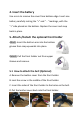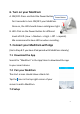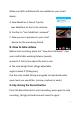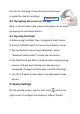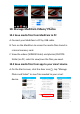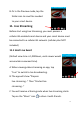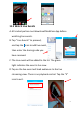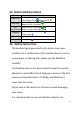Quick Start Guide
5
Make sure WiFi and Bluetooth are enabled on your smart
device.
A. New MediCam is found. Tap the
new MediCam on the list to continue.
B. Confirm to “Join MediCam’s network”.
C. Now you see a preview on your smart
device for the area being filmed.
8. How to take videos
Before start recording, place the “View Area Calibrator” near
your comfortable working distance (usually
around 1-2 feet), then adjust the lens to aim
at the area being filmed. (Hinge adjustable
angle is about 0~78 degrees.)
Use the color-coded filming area guide to help decide what
zoom level you would like. (narrow, medium or wide)
8.1 By clicking the Record button
Press the Record button to start recording, press again to stop
recording. (A high-pitched tone will sound to signal