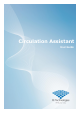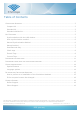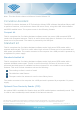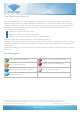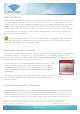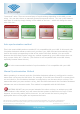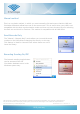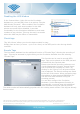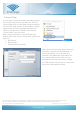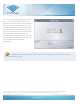User's Guide
This document is supplied as ‘Commercial In Confidence’ business documentation. The contents of this document
may not be released to a third party without prior consent of FE Technologies or its authorised representatives.
User Documentation © FE Technologies 2018 Document No. 18.3 Issue No. 1.0 8
RFID your way
Disabling the LMS Window
In the Context Menu (right click on the Circulation
Assistant on your task bar) there is an options “Require
LMS Window Focused”. When enabled, the Circulation
Assistant will only send asset numbers to the LMS
window as normal. When disabled, it provides
functionality for the Circulation Assistant to send asset
numbers to any window. This may be used in scenarios
where the LMS may be offline or inaccessible.
Check tags
‘Tag Info Viewer’ allows you view the data encoded in a tag.
Simply place an item (or items – up to 5 at a time) on the RFID pad to view the tag details
onscreen.
Encode Tags
The Circulation Assistant has the additional function of “Encode Tags”, allowing the encoding of
tags. This can be accessed by right-clicking on the Circulation Assistant icon and selecting
“Encode Tags”.
This function can be used to encode RFID
tags. Tags can be placed on the RFID pad and
encoded with the required data.
Please note that the encoding values are set
via the Management Console. Several items
can be queued for encoding at a time. By
clicking on the “Queue” icon all queued items
can be aborted. The Encode settings are listed
to the left of the screen. When processing tags
that adhere to data standard ISO28560 you
can also lock data elements during the
encoding process.
You can also configure the Circulation
Assistant (via the Management Console) to
automatically re-encode tags with additional
data elements during the returns process.
The asset number will automatically populate with the existing asset number if the tag has already
been encoded.