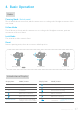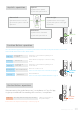User Manual
Manual Lock
Auto-rotation Mode
12
www.feiyu-tech.com
5. Advanced Operation
Set rotation speed in Feiyu ON App
Camera can be manually positioned while in panning mode ,
follow mode or lock mode. Both the pan axis and tilt axis can
be manually set up.
The G6 Plus gimbal can easily create constant speed movements in the auto-rotation mode.
This mode can be used for recording both regular video and motion timelapse photography.
For better performance, attach gimbal to the FeiyuTech tripod, or other tripod, to keep it completely still.
Take the tilt axis setting for example:
Manually move camera to desired position,and hold for half a
second. New tilt and/or pan positions are automatically saved.
Connect to the Feiyu ON App and select desired speed from the auto-rotation mode rate option in the settings menu.
Both the pan and tilt directions can be rotated.
G6 Plus
Rotation Speed
18s/ turn
9s/ turn
24s/ turn
30s/ turn
1
min/ turn
2
min/ turn
15min/ turn
8
min/ turn
4
min/ turn
4h/ turn
1h/ turn
(Default)
8h/ turn
30
min/ turn
Record the first position (rotation start position) by manually moving
camera to desired position. Hold in position for half a second. Single
tap the function button to record rotation start position.
Enter auto-rotation mode by quadruple tapping the function
button.
Record the second position (rotation end position) by manually
moving camera to desired position. Hold in position for half a second.
Single tap the function button to record rotation end position.
The gimbal automatically restores to the start position, while the
tilt axis and pan axis start rotating at a constant speed according
to pre-set speed to end position, repeat step (2) (3) to start again.
( 2 ) Set rotation start position
( 3 ) Set rotation end position ( 4 ) Start auto rotation movements
( 1 ) Enter auto-rotation mode
function button
Quadruple tap
Pan
Tilt
function button
Single tap
function button
Single tap
Pan
Tilt
Trigger button Exit the auto-rotation mode and reset
Double tap
Exit