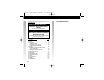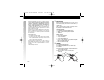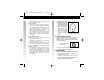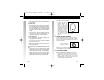User's Manual
• Remove any 3rd party mouse drivers. Then reinstall the Fellowes
EasyPoint software.
(PS/2 Mode Only):
• If using a PS/2 mouse, make sure the PS/2 mouse port has the
proper configuration. Refer to your computer documentation for
the correct port configuration. You may also have other system
devices that conflict with the mouse. Check the IRQ/address
settings of these devices for conflicts and change the settings as
required.
• If using a PS/2 mouse, make sure that the BIOS setting on the
connect port of your computer shows Enable. Refer to your
computer documentation for the correct port configuration.
(Cordless Models Only):
• Ensure the batteries are fully charged by plugging in the
recharging cable (refer to Section 4-B).
• See Section 4-A to ensure a proper connection was established
between the mouse and receiver.
• Make sure the On/Off switch on the bottom of the mouse (select
models only) is switched to on.
The screen cursor does not track well or the cursor does not
move:
• The optical sensor on the mouse will not function on a highly
reflective surface such as glass, a mirror or some black surfaces.
It will not function properly on refractive mouse pads that have a
prismatic surface. Hence, the surface of your desktop may be
interfering with the performance of the input device. utilize a
traditional mouse pad or use the mouse on a different surface.
10-A
8-C
Para modelos con este tipo de receptores:
2. El LED de índice del
mouse
parpadeará rápidamente para
indicar que el mouse se está
cargando. Si este LED parpadea
lentamente, las pilas tienen una
carga sumamente baja y deberán
recargarse durante un período más
prolongado a fin de usar el mouse
correctamente. No detenga el
proceso de carga hasta que este LED
esté constantemente encendido
(para indicar que la carga está
completa).
FELLOWES EASYPOINT SOFTWARE
Su software EasyPoint incluye funciones que permiten asignar tareas a los
botones, controlar los movimientos del cursor y configurar el mouse en Windows.
Para tener acceso al software EasyPoint, haga doble clic en el icono del mouse en
la barra de tareas de Windows.
Además, puede tener acceso al software EasyPoint si hace clic en el botón Inicio,
selecciona Programas y luego hace clic en Fellowes.
SOLUCIÓN DE PROBLEMAS
El mouse no funciona después de la instalación o no se detecta:
• Verifique todas las conexiones para asegurarse de que estén bien
enchufadas en los puertos correspondientes, y luego reinicie el equipo.
• Desinstale el software Fellowes EasyPoint con el programa
“Agregar/Eliminar” que está en el panel de control. Reinicie el equipo.
Luego, vuelva a instalar el software Fellowes EasyPoint.
(Modelos sin el LED de la carga de las
pilas en el receptor)
5
Icono del mouse tal como aparece
en la barra de tareas de Windows
6
Optical Series 042704 4/27/04 1.42 PM Page 10