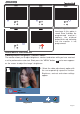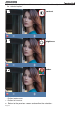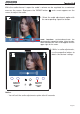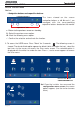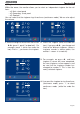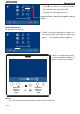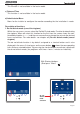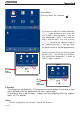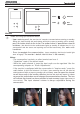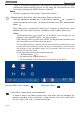Operating Instructions and Installation Instructions
Page 50
SMILE VDSSMILE VDS
SMILE VDSSMILE VDS
SMILE VDS
SMILE VDSSMILE VDS
SMILE VDSSMILE VDS
SMILE VDS
Wildcard button: Auto-Start / Main-Secondary Camera Selection.
· With the monitor on standby, press and hold the wildcard for 1 second to
switch the monitor on manually. To activate the audio, press the audio activation
button
· With video, press and hold this button for 2 seconds to sequentially select
between the main camera and the secondary camera (where one exists).
Notes:
- The wildcard button by default is for autostart, (even though you can
program it with another function, ask your installer.)
- If the channel is busy an error tone “BEEP” will be generated and auto-start
will not activate, nor will the call to the guard.
- The auto-start function is always used on the main panel except where a call
is received on the secondary panel. Once the conversation is over auto-start
will activate on the secondary panel for 30 seconds. After this time it will
activate on the main panel.
-
In this case auto-start can be performed by the:
o Wildcard button
or
o By pressing the shortcut button or
o By selecting the icon of the auto-start function on the menu.
Via the MENU.
(Pressing "Menu" for 3 seconds.
).
With Shortcut buttons.
(Short press "Menu" ).
- There is a function configured by the installer to activate the audio channel
automatically upon receiving the call. In this mode the conversation will finish
as usual by pressing the AUDIO button or after 90’’.
Notice:
- Function assigned by the installer. Consult the installer.
Button Menu: Adjustments and configuration.
· In order to access the Administrator menu, from which you can configure the
monitor, according to the installation´s needs and the user menu, from which
you can access the user´s customised settings.