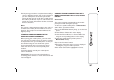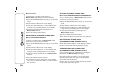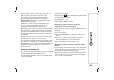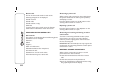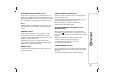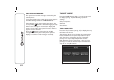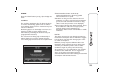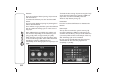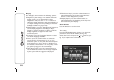Owner's manual
Disconnection
To disconnect a specific mobile phone or
Bluetooth® audio device, proceed as follows:
❒ press the SETTINGS button (10-fig. 1) on the front
panel;
❒ select "Phone / Bluetooth" on the display;
❒ select the "Paired Phones" or "Paired Audio" list
using the corresponding button on the display;
❒ select the specific device (mobile phone or
Bluetooth® device);
❒ press the "Disconnect" button.
DELETION OF A MOBILE PHONE OR A
Bluetooth® AUDIO DEVICE
To delete a mobile phone or Bluetooth® audio
device from a list, proceed as follows:
❒ press the SETTINGS button (10-fig. 1) on the front
panel;
❒ select "Phone / Bluetooth" on the display;
❒ select the "Paired Phones" or "Paired Audio" list
using the corresponding button on the display;
❒ select the device (mobile phone or Bluetooth®
device);
❒ press the "Delete Device" button;
❒ a confirmation screen will appear on the display:
press "Yes" to delete the device or "No" to cancel
the operation.
SETTING A MOBILE PHONE OR A
Bluetooth® AUDIO DEVICE AS FAVOURITE
To set a mobile phone or Bluetooth® audio device
as favourite, proceed as follows:
❒ press the SETTINGS button (10-fig. 1) on the front
panel;
❒ select "Phone / Bluetooth" on the display;
❒ select the "Paired Phones" or "Paired Audio" list
using the corresponding button on the display;
❒ select the specific device (mobile phone or
Bluetooth® device);
❒ press the "Make Favourite" button;
❒ the device selected is moved to the top of the list.
DELETION OF PHONE DATA
(PHONEBOOK AND RECENT CALLS)
Select "Phone Data Delete" on the display to delete
the list of recent calls and the phonebook copy.
TRANSMISSION OF PHONE DATA
(PHONEBOOK AND RECENT CALLS)
If your mobile phone has a function for sending the
phonebook via Bluetooth® technology.
During the pairing procedure a screen will appear
with the request "Do you want to download you
phone data and recent calls?".
Answer "Yes" to copy the whole phonebook and the
list of recent calls to the system.
308