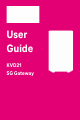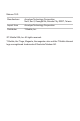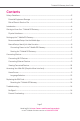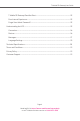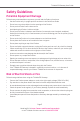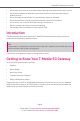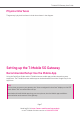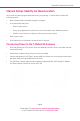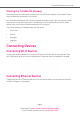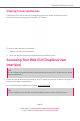User Guide KVD21 5G Gateway
Release 1.0.0 Manufacturer Arcadyan Technology Corporation No.8, Sec.2, Guangfu Rd.,Hsinchu City 30071, Taiwan Import from Arcadyan Technology Corporation Distributor T-Mobile, Inc. ©T-Mobile USA, Inc. All rights reserved. T-Mobile, the T logo, Magenta, the magenta color and the T-Mobile Internet logo are registered trademarks of Deutsche Telekom AG.
T-Mobile 5G Gateway User Guide Contents Safety Guidelines...............................................................................................................................5 Potential Equipment Damage ....................................................................................................5 Risk of Electric Shock or Fire ......................................................................................................5 Introduction.................................................
T-Mobile 5G Gateway User Guide T-Mobile 5G Gateway Does Not Start.....................................................................................15 Poor Internet Experience...........................................................................................................15 Forget Your Admin Password?..................................................................................................15 Understanding the LCD...........................................................................
T-Mobile 5G Gateway User Guide Safety Guidelines Potential Equipment Damage Follow these recommendations to protect yourself and the Product from harm: ż Use the Product only in upright position as shown in the Quick Start Guide ż Do not insert any sharp object into the openings of the Product ż Do not put the Product near a heat source ż Avoid placing the Product in direct sunlight ż Do not put the Product in damp or wet locations; for example, near a bathtub, washbowl, kitchen sink or laundry tu
T-Mobile 5G Gateway User Guide ż Do not cover the Product or its ventilation holes. Blocking the ventilation holes may cause fire ż Use the power adapter provided with your Product and do not fasten the power cable to building surfaces ż Ensure the cable can move freely.
T-Mobile 5G Gateway User Guide Physical Interfaces The gateway’s physical interfaces include those shown in the diagram. Setting up the T-Mobile 5G Gateway Recommended Setup: Use the Mobile App Using the Quick Start Guide and the T-Mobile Internet mobile app provides the easiest setup experience. The T-Mobile Internet mobile app can be downloaded from either Google Play or the App Store. NOTE The first time you access your gateway, the “How to navigate this interface” displays on the LCD panel.
T-Mobile 5G Gateway User Guide Manual Setup: Identify An Ideal Location You will start by identifying the ideal location for your gateway — that location will meet the following criteria: ż Near a window where the signal strength is strongest ż In an open space away from: • Walls or obstructions • Heavy-duty appliances or electronics such as microwave ovens and baby monitors • Metal fixtures, enclosures, cabinets, reinforced concrete, or pipes ż Near a power outlet ż On an upper floor of the ho
T-Mobile 5G Gateway User Guide Starting the T-Mobile 5G Gateway After the gateway is connected to a power source, the LCD screen displays an animated T-Mobile logo that indicates the gateway is starting up. Four small dots displayed on the LCD panel indicates available screens. Take a moment to browse these screens to see what information is available. For more information about the LCD screen display, refer to the section “Understanding the LCD” on page 15.
T-Mobile 5G Gateway User Guide Viewing Connected Devices The Devices LCD screen on the front of the gateway shows the number of devices currently connected to the network by way of either Wi-Fi or Ethernet. To view how many devices are connected: 1. Observe the LCD Connection screen 2.
T-Mobile 5G Gateway User Guide Home Screen You should now see the dashboard screen, which provides network connection status and information about the gateway. The Home screen contains four sections: internet connection status, connection quality of cellular signal strength, gateway information, and the QR code of Mobile app.
T-Mobile 5G Gateway User Guide NOTE The advanced settings are not available with this version release of the web GUI. Language Selection From the GUI’s top-right coner of the screen, select your preferred language, English or Español, from the dropdown menu for user interface language. Replacing the SIM Card The gateway comes with a pre-installed SIM card. You can replace the SIM card by pressing the card into the card slot. Before replacing the SIM card, please read the following safety information.
T-Mobile 5G Gateway User Guide 3. Use the finger pull to open the SIM door 4. The SIM card socket supports push-in and push-out installation 5. With the SIM door open, press the pre-installed SIM card into the slot and the SIM card pops out 6. Carefully remove the pre-installed SIM card 7. Insert and press the new SIM card into the slot 8. Be sure the SIM card clicks into place to ensure that it is properly installed 9.
T-Mobile 5G Gateway User Guide Resetting the T-Mobile 5G Gateway Resetting the T-Mobile 5G Gateway to factory default deletes all configuration changes made since setup. Using the Reset Port You can reset the gateway using a paperclip and the Reset port, which is located on the device’s backside. 1. Press-and-hold a paperclip in the Reset port for 5 seconds 2. Withdraw the paperclip. LCD shows: 3.
T-Mobile 5G Gateway User Guide T-Mobile 5G Gateway Does Not Start If the gateway does not start up, verify the provided power cord is connected to an outlet. If the gateway is connected to an outlet and power still does not start, contact T-Mobile technical support. Poor Internet Experience If you feel your overall internet experience is poor, try repositioning the gateway; refer to the section “Manual Setup: Identify An Ideal Location”.
T-Mobile 5G Gateway User Guide Connection Like your phone, the gateway displays up to five bars on its Connection screen, indicating signal strength. The number of bars you see represents the strength of the gateway’s current connection to the cellular network. An X indicates the gateway is not connected to the cellular network. Devices The Devices screen indicates how many devices are currently connected to the gateway. This is true for both wireless and wired devices.
T-Mobile 5G Gateway User Guide Messages These messages come from the T-Mobile network and may provide outage information or other important updates. The Messages screen allows you to view the message contents by pressing < and > to scroll between messages. To delete a message: 1. Press O (OK) on the panel to select VIEW MESSAGES and view unread messages 2. Select NEXT and read next message Page 17 Need help? Visit https://www.t-mobile.
T-Mobile 5G Gateway User Guide 3. Select DONE when your read all messages 4. Select DELETE to delete a message 5. When prompted a message of asking you to confirm deletion, select YES to confirm Page 18 Need help? Visit https://www.t-mobile.
T-Mobile 5G Gateway User Guide Language Settings The gateway supports both English and Spanish on its LCD. You may change the language by doing: 1. From the Language screen, select CHANGE 2. From the Language screen, choose English or Español 3. Press O (OK) on the panel to set the language Page 19 Need help? Visit https://www.t-mobile.
T-Mobile 5G Gateway User Guide Technical Specifications Dimensions 191 (H) x 115 (W) x 120 (D) mm Weight w/power adapter 1.097 kg 2.412 lbs Operating environment 0 to 40 oC 32 to 104 oF IoT / GPS Bluetooth 5.1 GPS Power adapter AC Power input 100 – 240V, 3A @ DC 15V, 50/60Hz Theoretical power consumption 45 W Wi-Fi connectivity 11ax 4x4 2.
T-Mobile 5G Gateway User Guide Terms and Conditions t-mobile.com/responsibility/legal/terms-and-conditions Privacy Policy t-mobile.com/privacy-center/our-practices/privacy-policy Customer Support 24/7 Tech Support Line: 1-844-275-9310 Page 21 Need help? Visit https://www.t-mobile.
Safety card_138x138mm_T-MBL(for print).
Safety card_138x138mm_T-MBL(for print).pdf 2 10/27/2021 5:48:07 PM S�FETY GUIDELINES ALWAYS READ THE T-MOBILE 5G GATEWAY QUICK START GUIDE BEFORE SET UP OR USE OF THE PRODUCT. IT IS YOUR RESPONSIBILITY TO FAMILIARIZE YOURSELF WITH THE PRODUCT USER GUIDES AND WARNINGS, AND TO USE THE PRODUCT PROPERLY.
Safety card_138x138mm_T-MBL(for print).pdf 3 10/27/2021 5:48:07 PM Users and other individuals must maintain a distance of at least 28cm between themselves and the Product to avoid exposure. The Product contains components that emit an electromagnetic field and could interfere with pacemakers or other electronic medical devices.