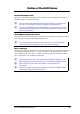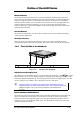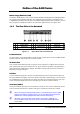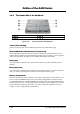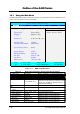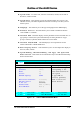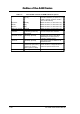User Guide
Outline of the A440 Series
FIC A440 Series Service Manual 1-17
1.5
1.51.5
1.5
System BIOS
System BIOSSystem BIOS
System BIOS SETUP Program
SETUP Program SETUP Program
SETUP Program
The notebook uses the Phoenix BIOS Setup program that allows you to set several system
configurations in changing the way the system performs. This includes your system time and
date, disk drive configuration, I/O device controls, boot drive sequence, and power
management settings. The information is then stored in the CMOS RAM chip and will remain
permanent unless you change it again. The notebook also uses EPROM Flash BIOS that
allows you to update the system BIOS by simply overwriting it using the Phoenix Flash
programming utility.
Before boot-up, the system will read the BIOS settings and compare them to the equipment
check conducted during the POST (Power-On Self-Test). If an error occurs, an error message
will be displayed on the screen, and you will then be prompted to run the BIOS Setup
Program. Press the <
F2
> key to run the BIOS Setup program. The BIOS Setup program is
organized into six menus which you can select using the <
> and <
> keys. To move from
one option to another, you use the up and down arrow keys.
On the BIOS Setup program, you will find the following parts on the screen:
• Menu Bar
- found on the top line of the screen. Each of the six items has a separate
menu screen.
• Parameters
- found on the left side of the screen. This area lists the parameters and
their current settings.
• Item Specific Help
- found on the right side of the screen. This area describes each
parameter and its available settings.
• Key Legend
- the bottom part of the screen. These lines display the keys available to
move the cursor, select a particular function and so forth.
The following table lists the keys on how to edit and move around the setup menus inside.
Table 1-4 BIOS Setup Control Keys
KEY WHAT IT DOES
<F1> Shows on-line help on key functions.
↑ ↓
Moves the cursor between the displayed parameters.
<+> / <-> Modifies the current parameter settings.
<F9> Load default configuration.
Tab, Shift-Tab or
Enter
For some parameter settings, moves the cursor between the
subfields. Also moves the cursor to the next line or selection.
Esc Exits the current menu and returns to the main menu or go directly
to the Exit menu.
Changes between displayed menus.
<F10> Save changes and exit.
Some information here may not be available or different from other date code
versions of the notebook BIOS. Always check for the latest BIOS update from
the FIC Internet homepage.