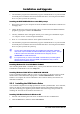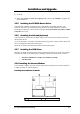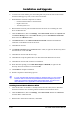User Guide
Installation and Upgrade
FIC A440 Series Service Manual 2-9
2. Click the
Start
button, and then click
Run
. In the Run dialog box, click
Browse
button
and navigate into the directory where the modem driver is. Then, run
“Setup.exe”
.
3. Click
OK
to begin installing modem driver. A message box will appear asking you if you
want to continue installation. Click
Yes
.
Installing Internal Modem for Windows NT4.0
1. After the internal modem module is carefully inserted into the socket, boot to Windows
NT4.0 and insert the driver CD containing internal modem driver for Windows NT4.0
2. Click the
Start
button, and then click
Run
. In the Run dialog box, click
Browse
button
and navigate into the directory where the modem driver is. Then, run
“Setup.exe”
.
3. You will see the Modem installation window, click
Next
. Select “Install New Modem
Driver and Components”, click
Next
.
4. With
“Yes, I want to restart my computer now”
selected, click
Finish
to complete the
modem installation.
2.2.11 Installing Internal LAN
Your notebook computer may come with an optional internal LAN, which uses the Intel
82559 chip.
Installing Internal LAN for Win98 RTM
1. Make sure the system is powered off and that no peripheral devices are attached. Turn the
system over and locate the screw on the internal modem / LAN door.
2. Remove the screw and open the internal modem / LAN door. Locate the alignment notch
on the LAN module.
3. Locate the LAN module socket. Align the notch with the notch in the socket connector
and insert the module as follows:
−
Insert the cable into the LAN module.
−
Hold the LAN module at an angle and align the LAN module connector with the
socket in the system. Push the connector into the socket.
−
Press down on the edge of the LAN module until the locking tabs on the sides
snap into place, securing the module.