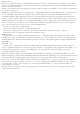Operator's Manual
2322
Report
Each job has a report which is a collection of saved tests, your
company info, reference O2, date, and time. Date and time is recorded
at the time of sending the report. Edit report contents from settings.
1. Ensure startup is complete. See “Powering On” section.
2. Select REPORT from the JOB MENU.
At least one test must be saved to view the job report.
Access the JOB MENU of saved jobs from JOB ARCHIVE.
3. Scroll through the report using the scroll bar.
4. PRINT to model CATPR wireless thermal printer.
PRINT button is active if CATPR is detected.
5. DELETE JOB deletes the job from memory.
Job Link® System Reporting
Turn Job Link System ON to view CAT85 in the Job Link system
mobile app (see “Settings” section). The Fieldpiece Job Link system app
is extremely powerful and ever evolving.
View live combustion and all saved tests of the current job directly
in the app. Then email a report quick and easy directly from your
mobile device!
Save and Exit
SAVE AND EXIT to save your job and start a new job, sequentially
numbered. You can return to saved jobs from JOB ARCHIVE.
Low Memory Notice
A notice appears when memory is too low to SAVE AND EXIT. Delete
jobs individually from JOB ARCHIVE or delete all jobs from SETTINGS.
Job Archive
Open JOB ARCHIVE from the JOB MENU.
• Sort jobs by date.
• Search jobs by customer.
• Select a job to open it.
• Use the X icon to delete a job