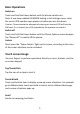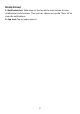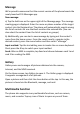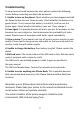User's Manual
4
Call
To initiate a call, start dialing a contacts name from the home screen.
Choose a contact and hit the call button to call. Additionally, while a
contact is selected you can tap the menu button to send a message, edit
contact or go to call history.
You are also able to initiate a call by selecting a phone number from the
contacts app or from a sms thread.
Missed Call: If you missed a call while your phone was shut, you can view
the missed call in the following ways. Open the phone and either swipe
down from the top of the screen to bring up notifications drawer or press
the “call” button from the home page to view the missed call in the
“recent calls” screen.
Contacts
Tap Contacts to open it. The Contacts page offers management functions.
It allows you to view the list of contacts and related details, make a call or
send an SMS to a certain contact, and share the contact.
Contact import: On the Contacts page, tap the Menu button, and choose
Import/Export to select a mode for importing or exporting a contact.
Add a contact: On the lower right of the Contacts page, tap the create
new contact button to add a contact to your phone or USIM/SIM. Enter
the name and number, and tap Finish. In this way, a contact is created.
Contact list: On the Contacts page, tap any of the contact info. Details
about the contact is displayed. This allows you to quickly make a call or
send an SMS to the contact.
Search contact: On the Contacts page, tab Search, and enter related
information about a certain contact to search it among the list of contacts.