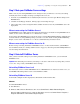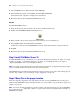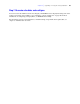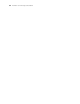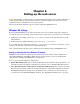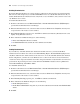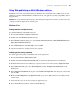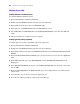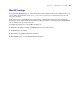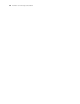Installation guide
52 FileMaker Server Getting Started Guide
3. Select FileMaker Server 10 from the list and click Change.
4. In the Installation program, select Remove, then click Next and Remove.
Your database files, script files, and plug-ins are not deleted.
5. Restart the machine after uninstalling FileMaker Server 10.
Mac OS
To uninstall FileMaker Server:
1. Insert the CD into the drive or follow your electronic download instructions.
2. Double-click the FileMaker Server 10 installation icon.
3. Enter your Mac OS user name and password and follow the on-screen instructions.
4. For Installation Type, choose Uninstall and click Next.
Confirm that you want to uninstall FileMaker Server 10. Some files and folders cannot be removed.
5. Click OK.
6. Restart the machine after uninstalling FileMaker Server 10.
Step 5. Install FileMaker Server 10
To install FileMaker Server, you must use an account with administrative privileges. To deploy on a single
machine, see
chapter 1, “Installation quick start.” To deploy across multiple machines, see chapter 2,
“Deploying FileMaker Server across multiple machines.”
Note If you enter an upgrade license key in the Personalization dialog box, the Upgrade dialog box prompts
you for a valid license key from the previous version of the product.
The FileMaker Server installer and the Deployment assistant prompts you for some of the settings that you
noted in
“Step 2. Make a copy of databases, scripts, and plug-ins” on page 50.
Step 6. Move files to the proper location
Move the script files and plug-ins you used with the previous version of FileMaker Server to the proper
folders within the FileMaker Server 10 folder structure. See
“Step 2. Make a copy of databases, scripts, and
plug-ins” on page 50.
Note You can use the Upload Database assistant to transfer your existing databases to your new FileMaker
Server deployment. See
“Uploading a database” on page 44. To transfer your database files manually, see
FileMaker Server Help.