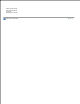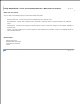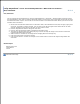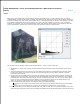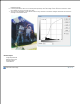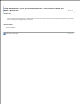User Manual
Image Broadway 6 Help
Image Adjustments > Color and Tonal Adjustments > Make Color Corrections >
Curves
Curves
More precise color adjustments can be made by using the Adjust/Enhance > Curves command, but you need to
understand how it relates to the Levels command. The Levels tool can improve the contrast of the image. However it
sometime produces color casts. Color casts happens easily in photographs when the picture’s color balance is off due
to the different sensibilities of the film and human eyes. Color casts can happen in full range or just in shadows,
midtones, or highlights. You can record target black, white, and midtone neutral values in your image by using the
Track Info dialog bar, and then use Curves on each color channel to make your adjustments.
You can open Curves dialog by choosing the Adjust/Enhance > Color > Curves menu item.
To adjust for a specific color channel, choose an option from the Channel menu at the bottom of the Curves
dialog.
1.
The main elements of the tool consist of an Input Range at the bottom, an Output Range on the left, and a
Control Curve drawn on a graph. The graph has a grid ranging from 0 to 255 with an interval of 64 both
horizontally and vertically.
2.
Control points can be added to the curve simply by clicking on the curve at the desired location. Clicking and
dragging it can move the point. The Control Curve has two default control points located at the curve's upper
right and lower left. These can be moved just like user-created control points. You can have 17 control points
to the curve. All control points except the defaults can be removed by clicking on the Reset button in the
dialog. To remove a single control point, simply drag it outside the graph box.
3.
You can add control point based on the image by using the following shortcuts:
Shift-click in the image to set a point on the curve in the current channel specified in the Curves dialog
box.
Control-click in the image to set a point on the curve for the selected color in each channel.
4.
In the Figure above you can drag the control point (129, 129) to (129, 221). It stretches range0-129 to 0-221,
and compresses 129-256 to 221-256. The shadows to midtones are stretched and shown on the top part of the
5.
6.