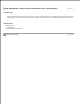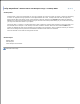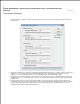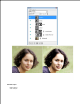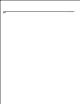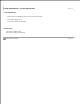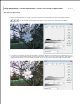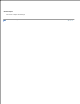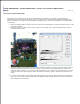User Manual
Image Broadway 6 Help
Image Adjustments > Reduce Noise and Sharpen Image > Smart Sharpen and
Contrast
Smart Sharpen and Contrast
Choose the Filter > Sharpen > Smart Sharpen command to open the Smart Sharpen and Contrast dialog as
shown below.
1.
This filter includes many components and creates multiple adjustment layers. It has the option to merge them
together. Or you can keep them as separated adjustment layers. The merged layer uses less resource.
However, if you keep them separated, you can individually adjust them for different media.
2.
Shadow Recovery inverts the black and white copy of the image as a mask on a brightening black and white
adjustment layer. This adjustment layer is then set to "overlay" blend with the original image to brighten the
shadow area.
3.
Smart Sharpen uses the values in the original image to create the adjustment layer and then sharpen the
adjustment layer with the amount specified (see the left image below). The adjustment layer mask is created
by using find edges, auto level, and blur filters (see the right image below). The adjustment layer is then
blended with the original image with Value blend.
4.