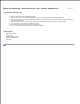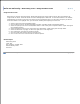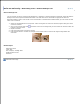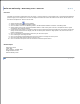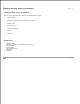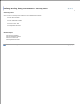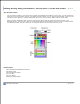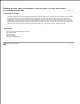User Manual
Image Broadway 6 Help
Brush and Retouching > Retouching Tools > Blur, Sharpen, Smudge Tools
Blur, Sharpen, Smudge Tools
Select a brush from the Brush/Mask toolbox.1.
Click the Down arrow on the blending Mode and select a blending mode in Brush/Mask toolbox.2.
Select the Opacity from 0-100 in Brush/Mask toolbox. Lower value gives transparent effect; higher value gives
more opaque painting.
3.
Select the Pressure from 0-100. Lower value gives weak effect; higher value gives stronger effect.4.
Click and drag on the image to change the image.5.
Click two points with Shift key down to change a line.6.
Click on the icon for the menu to Reset or Reset All options.7.
Related Topics
Retouching Tools
Clone Tool
Dodge and Burn Tools
Remove Red Eye Tool
Heal Tool
FileStream Home Page