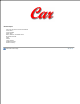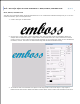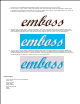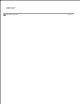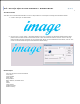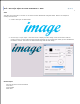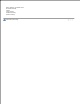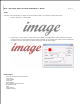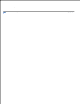User Manual
Image Broadway 6 Help
Text > Use Layer Styles to Create Text Effects > Bevel, Emboss, and Metal Look
Bevel, Emboss, and Metal Look
This effect can create bevel effects inside and outside the text. It can create bevels towards and away from you. It can also
create hard metallic, glass, and soft pillow looks.
Create a text layer as shown below.1.
Use the Layer > Layer Styles > Bevel and Emboss menu item to display the Bevel and Emboss dialog. This
example uses the Outer Bevel style. It applies bevel on the outside of the text. Check off Preview to view the
result on screen. You may make changes and press the Enter key to preview again. When you are satisfied with
the effects, click OK. The result is as shown below along with the Bevel and Emboss dialog.
2.
To create text with a hard metallic look requires a two-step process. First use the Layer > Layer Styles >
Pattern Overlay menu item to display the Pattern Overlay dialog. Select a pattern from the down arrow, blend
3.
4.