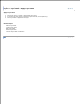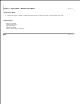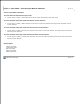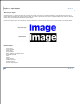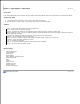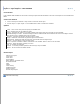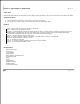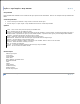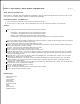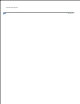User Manual
Image Broadway 6 Help
Layers > Layer Styles > Inner Shadow
Inner Shadow
Inner Shadow adds shadows to the inside of the layer alpha channel boundaries. Also see an example of Inner Shadow Text
Effect.
Create Inner Shadow
Click on the layer thumbnail or layer name to select the active layer.1.
Use the Layers > Layer Styles > Inner Shadow menu item to create inner shadow.2.
Options:
Color - Click on the color patch to specify the shadow color.
Size - Specifies the size of shadow in pixels.
Choke - Specifies low choke for a smooth shadow. High choke gives more contrast or sharp shadow.
Shadow at Edge or Inside - Choose the Edge to have a shadow inside the boundaries but close to the edges. Choose
the Inside to have a shadow away from the edges.
Distance - Specifies the distance of light source in pixels.
Angle - Rotate the round slider to give the light source direction.
Blend mode - Determines how the new layer style blends with the original layer
Opacity - Set the opacity of the new layer style.
Noise - Specifies a random number of elements in the shadow. Enter a value or use the slider.
Preview - Shows the effect instantly on screen.
OK - To confirm the operation.
Cancel - To undo all preview operations. No new layer style is added.
Reset - To set all values to default values.
Related Topics
About Layer Styles
Inner Glow
Outer Glow
Drop Shadow
Bevel, Emboss, and Metal Look
3D Pattern Border
Satin
Stroke
Color Overlay
Gradient Overlay
Pattern Overlay
Preview Layer Styles
FileStream Home Page