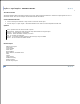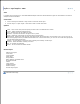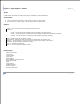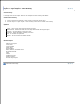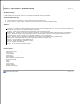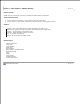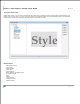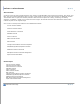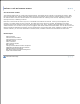User Manual
Image Broadway 6 Help
Layers > Layer Styles > Gradient Overlay
Gradient Overlay
It adds gradient to the shape. Also see an example of Gradient Overlay Text Effect.
Create Gradient Overlay
Click on the layer thumbnail or layer name to select the active layer.1.
Use the Layers > Layer Styles > Gradient Overlay menu item to create gradient overlay.2.
Options:
FG to BG - It shows the current gradient from foreground color to background color. You can use the Paint toolbox to
change the color and see the instant changes in this box.
Reverse - It will give the gradient from background color to foreground color.
Gradient type - Selects one of the five types of gradients: Liner, Reflected, Radial, Diamond, Angle, and Starburst.
Offset - Gives the weight of the Foreground color. For a large offset, it gives a more Foreground color presence.
Supersampling - Gives a smooth color transition. However, it is a slow process.
Angle - The dot on the round slider is indicating the end point of the gradient in the gradient layer.
Blend mode - Determines how the gradient layer blends with the original layer
Opacity - Set the opacity of the gradient layer.
Preview - Shows the effect instantly on screen.
OK - To confirm the operation.
Reset - To set all values to default values.
Related Topics
About Layer Styles
Inner Glow
Inner Shadow
Outer Glow
Drop Shadow
Bevel, Emboss, and Metal Look
3D Pattern Border
Satin
Stroke
Color Overlay
Pattern Overlay
Preview Layer Styles
FileStream Home Page