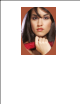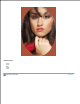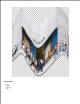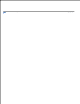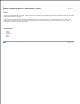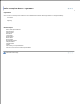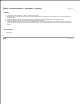User Manual
Image Broadway 6 Help
Filters and Special Effects > Distort Effect > Warp
Warp
Choose the Filters/Effects > Distort > Warp menu to open the Warp dialog as shown below.1.
This filter lets you warp the image to be between the upper and lower curves. Select the Upper or the Lower curve
from the option panel on the side. Click and drag the curve to create the warped image.
2.
Check off the preview option to see the warped image in the view panel.3.
Try different options if you want, and press Enter to see the result on the screen instantly. Click OK to confirm the
action, click Cancel to cancel the action, or click Reset to reset the values in the dialog.
4.
Sometimes the layer is cut off because the canvas size is smaller than the layer size. You can use the Image > Fit
Canvas to Layer menu item to change the canvas size so the entire layer can be seen.
5.
The result of this warp example is as shown below.6.