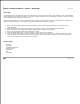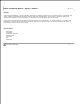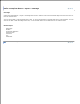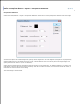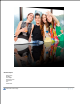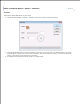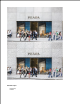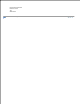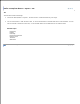User Manual
Image Broadway 6 Help
Filters and Special Effects > Stylize > Bump Map
Bump Map
The Bump Map filter simulates the light source reflected from the surface of the object. The gradient of color value between
pixels represents the slope of the surface. If the object is black and while, then the surface of the object is vertical. No light
will be reflected to the direction of light source.
Choose the Filters/Effects > Stylize > Bump Map menu item, and use the slider or enter for the light source elevation and
direction (angle) information. Use the slider or enter the depth for the emboss as follows:
Enter or drag the slider to define the lighting elevation angle from the horizontal plane (if the image is on the
horizontal plane).
1.
Enter 90 degrees for lighting coming from directly above the image, and no shadow will be produced.2.
Enter or drag the circle to define the lighting angular angle from the horizontal plane.3.
Enter or drag the Depth slider for the depth of the object.4.
Select the Bump Map object. It could use itself or use the image in the clipboard.5.
Check off the Preview option to preview the effect of the filter on the active item. Try different options if you want,
and press Enter to see the result on the screen instantly. Click OK to confirm the action, click Cancel to cancel the
action, or click Reset to reset the values in the dialog.
6.
Related Topics
Emboss
Find Edge
Perspective Refection
Round Corners
Texturizer
Tile
Watermark
FileStream Home Page