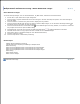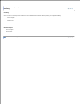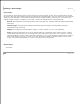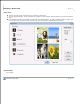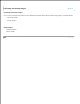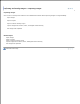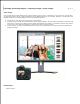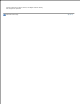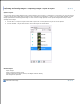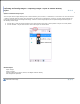User Manual
Image Broadway 6 Help
Multiple Panels and Batch Processing > Batch Watermark Images
Batch Watermark Images
To convert multiple images, such as camera RAW files, to JPEG format, follows the instructions below:
Use the File > Open menu item to open image files.1.
Click the Filters >Stylize >Watermark menu item and type in the text and setup the options. Click Save Settings to
close the dialog.
2.
Click the Toolbox > Selection Tray menu item to display the Tray toolbox.3.
Click the image thumnails with the Ctrl key down to select multiple images, or use the Select All Images button at
the bottom of the Tray toolbox to select all images.
4.
Click the Runs Batch of Filter Commands button at the bottom right of the Tray toolbox, or use the File > Batch for
Tray Images menu item to open the Batch dialog.
5.
Click Watermark in the left tree and click the Add Command button to add the Watermark command.6.
Checked off the Save as a copy option and enter a folder for the converted images.7.
Select other options. (See Batch Dialog for more detailed information.)8.
Click Run and Save to start.9.
Click the Stop button to abort batch processing.10.
Related Topics
Multiple Panels and Batch Processing
Side By Side Photo Comparing and Editing in Multiple Panels
Batch Processing
Batch Processing Multiple Filters and Commands for Selected Folder
Batch Processing Multiple Filters and Commands for Active Image
Batch Processing Multiple Filters and Commands for Multiple Images
Batch Dialog
Batch Resize Images
Batch Convert Images
FileStream Home Page