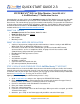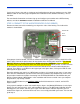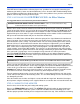Instructions / Assembly
QUICK START GUIDE 2.3
Page 1
Copyright © 2014 CleanAlert, LLC
FILTERSCAN
®
WiFi Air Filter Monitor -
Model FS-245-C
& AirFilterSentry™ Notification Service
Congratulations on your purchase of the FILTERSCAN WiFi Air Filter Monitor! Once you are done with
the installation and calibration of your unit you can be confident that you have eliminated clogged air
filters forever. This Guide will help you get your monitor installed quickly. The procedure described here
is designed for the most common HVAC installations. However, every building is different and you will
find more detailed instructions in the FILTERSCAN WiFi Installation and Reference Guide, which is
available online at http://www.cleanalert.com/filterscan-wifi.
WHAT’S IN THE BOX
• FILTERSCAN WiFi Air Filter Monitor, Model FS-245-C
• Read This First document – Critical
• This Quick Start Guide
• Drill template
• Mounting screws
WHAT YOU WILL NEED FOR INSTALLATION
• A wireless Internet router configured either with no wireless Internet security or with WPE128,
WPA1-PSK (TKIP) or WPA2-PSK (AES) wireless security.
• If the wireless router does not have a WPS button, you will need another WiFi Internet-
connected device, such as a smartphone, tablet, or laptop. You will also need the SSID
(Network Name) and password for your network.
• Broadband (NOT Dial-up) Internet service
• Power drill
• 7/64” Drill bit
• 3/8” Drill bit or step drill
• #2 Phillips screwdriver
• A pencil or other non-metallic thin stick
• Eye and ear protection (Recommended)
STEP 1: SIGN UP AND CONFIGURE YOUR AirFilterSentry™ ACCOUNT
Your monitor will issue visual and audible alerts whenever it determines that your air filter has become
clogged and needs to be replaced or cleaned. If you also want to receive text and e-mail alerts as well
as view the status of your air filter online anytime, you must sign up for the AirFilterSentry™ Notification
Service at cleanalertwifi.com. The first year of service is FREE.
Signing up for and configuring the AirFilterSentry Service is easy:
1. Go to cleanalertwifi.com and press the “Sign-up for AFSNS/AFSPN” button.
2. Enter a valid email address and password for your account and select the Plan type: Home (1
monitor), Home+ (2-3 monitors), or Manager (more than 3 monitors).
3. Receive a confirmation email and follow the instructions in it.
4. Enter your monitor information.
5. Enter your contact information.
6. If you have a Promo Code, enter it on the Promo page. When your code is accepted, you will be
sent to the Home page.
7. Otherwise, press “Skip” on the Promo page and you will be sent to the Home page.