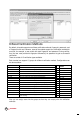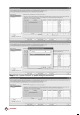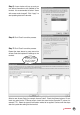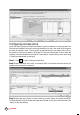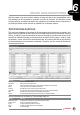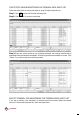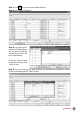Owner's manual
77
CONTENTS
ONLINE DATA MONITORING
Skip this chapter if you do not wish to monitor clocking activities or door accessibilities online
The software can be connected to terminals to monitor all activities. All verification results
including failed or successful verification are uploaded to the software directly. Monitoring of
all clocking activities or door activities is possible from a computer monitor.
Terminal Data Audit List
This is the main database of the software. All downloaded clocking activities are stored in this
page. Filtering of data can be done with user ID and date range to look for a particular clocking
activity, if required. If you activate online function on this page, the software will connect to all
terminals (or selected terminals) to download all of the stored clocking data, in order to make
the software “online” with all the connected terminals. Any clocking activities at any terminals
will be downloaded into the software immediately. Therefore, you can monitor all activities at
all connected terminals.
Data field Functions
ID ID of the connected terminal.
Description
Name of the connected terminal.
User ID User ID verified at the terminal. 0 refers to a failed verification at the terminal.
Name The full name of a user verified at the terminal.
Clocking The date and time of clocking activity at the terminal.
Transaction The transaction code from the terminal. Ignore it if you do not use Work Code.
Date The date of the clocking activity downloaded to the software
I/O Slot The software allocates the type of clocking activity in Attendance Sheet.
There are 6 buttons at the bottom of Terminal Data Audit List.
Buttons Functions
Select Terminal ID To select for a terminal to be connected during online status.
Online / Pause
To start or pause the online process.
Export To export clocking activities into .TXT file.
Purge To delete clocking activities from the database.
Close To close the page.
6
C H A P T E R