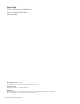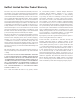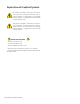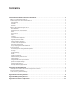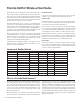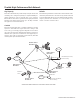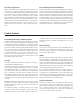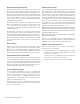User's Manual
6 HotPort 3200 Series User Guide
Network Gateway Interconnects
The HotPort mesh network allows multiple mesh portals for ef-
ficient access to external network services, such as the Internet.
This capability enables high throughput and redundancy for ex-
ternal services and optimizes the transport of traffic though the
mesh. HotPort mesh nodes can also be assigned to specific portal
groups (called “Gateway Groups”) to further increase the effi-
ciency of each portal. You configure portals by defining Network
Gateway Interconnects (NGIs).
Each Gateway Group can support up to 16 NGIs and you can de-
fine up to 8 Gateway Groups. Each node on the mesh can have
only one Gateway Group interconnect. Gateway groups are not
required when connecting to different network domains or if only
one NGI is being used.
The NGI feature provides both load balancing and redundancy
when accessing various network services. This helps provide bet-
ter wireless mesh data throughput because it allows packets to
enter and exit the wireless mesh at the entry/exit point closest to
the packet’s destination, thereby conserving wireless bandwidth
and reducing the number of hops required to reach the desired
destination.
Radio Settings
HotPort wireless mesh nodes support a range of radio options
in the 2.4 GHz and 5 GHz bands, and the 4.9 GHz Public Safety
band for US use. The selected radio mode is applied to the entire
wireless mesh. You can use the HotView management software to
display and modify the radio transmit power level for each node.
Integrated Two-Port 10/100 Switch
You can use the HotPort 3200/3600 series’ two Ethernet ports
to connect any Ethernet-capable client device to the mesh. The
HotPort node can switch traffic between these devices even when
there is no mesh created. When multiple HotPort nodes form a
wireless mesh, traffic can be switched between any clients con-
nected to any HotPort node that is part of the mesh.
Speed and Duplex Settings
You can configure each Ethernet port for 10 or 100 Mbps speed
or for automatic speed negotiation. Network traffic between a
HotPort node and devices connected to its Ethernet ports trav-
els up to full wire rate (10 or 100 Mbps). Each port can also be
configured for full- or half-duplex operation. In addition, you can
enable and disable individual ports.
The Ethernet ports support auto MDIX, which allows you to use
either straight-through or crossover cables to connect the Hot-
Port node to other devices.
Transmit Power Control
You can display and modify the radio TX power level on a per node
basis utilizing the HotView™ management software. The maxi-
mum power (that is, 100%) is a factory-configured value that is
unique to each country of operation, each channel of operation,
and each antenna configuration, and has been determined to be
within an authorized limit. This value cannot be changed. Howev-
er, using the HotView software, a mesh administrator can set any
node to operate at a reduced percentage of this maximum power
(for example, 75%, 50%, or 25%; the default setting is 75%). The
administrator can restore the HotPort node to its approved maxi-
mum power by setting the power level back to 100%.
Note: Transmit power control adjustments affect the node radio,
so care must be exercised when making adjustments on an existing
network, as the reduced power level may cause the node to lose con-
nectivity with other mesh nodes.
Note: Adjusting the power incorrectly could have an adverse effect
on proper mesh operations.
If you are not sure what the power should be adjusted to, it is
best to leave it at its default configuration. If you need additional
technical assistance, please contact your Firetide dealer.
Example Networks/Applications
Below are some examples of how you can use HotPort wireless
mesh networks in your workplace.
• Provide Ethernet service over a wireless backbone to build-
ings where wired solutions via CAT5 cabling or fiber is im-
practical or too expensive
• Connect access points to networks from locations where it is
impractical to run cable to the access points
• Connect security cameras to monitor remote locations