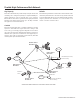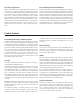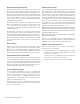User's Manual
Firetide Instant Mesh Networks 7
Managing the Mesh Network
HotView and HotView Pro mesh management software provides
a convenient, browser-based interface for monitoring all of the
HotPort nodes on your mesh network. The HotView software is a
Java-based application compatible with most Internet browsers
and platforms, including Windows® and Linux®.
HotView and HotView Pro are described in detail in the HotView
User Guide and HotView Pro User Guide. You should refer to these;
the following summary of initial installation is extremely brief.
To configure the mesh, connect to the mesh utilizing the default
configuration and then change the desired settings using Hot-
View. The software lets you change the settings (ESSID, chan-
nel, encryption, IP address, and so on) on all nodes, rather than
changing one at a time. This will save you time and ensure that
the entire mesh is configured the same way.
The HotView mesh management software provides an easy way
to monitor and manage the mesh and your HotPort nodes. Be-
cause wireless connections between HotPort nodes are invisible,
this software lets you “see” which units are within direct range
of each other. The HotView software also provides additional se-
curity and optional configuration features. Registered users can
download the HotView software and documentation from the
Firetide web site: www.firetide.com/support.
1. Be sure all of your HotPort nodes are installed and pow-
ered.
2. Connect your workstation’s network adapter directly to any
one of the HotPort nodes using an Ethernet cable.
3. Turn on your workstation and configure your TCP/IP settings
to:
1. IP address: 192.168.224.10
2. Subnet mask: 255.255.255.0
3. Gateway is not used
Refer to your operating system documentation to configure the
static address defined in step 3.
Note: See the HotPort 3200 / 3600 Hardware Installation Guide for instructions on installing your HotPort outdoor nodes.
Getting Started with HotView Mesh Management Software
You are now ready to check your mesh configuration using the
HotView mesh management software. For complete informa-
tion on HotView mesh management features and more detailed
instructions on its operation, install the software from the CD
provided in the HotPort package or download the latest HotView
User Guide, available at www.firetide.com/support.
The steps below describe how to launch the HotView software un-
der Windows. Your operating system may have a different proce-
dure for launching applications. If necessary, refer to your oper-
ating system’s documentation for instructions on how to launch
applications.
1. Install the HotView mesh management software as described
in the HotView User Guide.
2. From the Windows Desktop, click on the Start button.
3. Click on All Programs and select HotView. The Login screen
will appear.
4. Enter the following information to log into the mesh network:
• Mesh IP address: 192.168.224.150
• Username: admin
• Password: firetide
5. Click on Login.
6. Wait for your computer to connect to the mesh. This may
take a few seconds to several minutes, depending on how
many nodes are in the mesh. You should see a screen with a
list of all of the HotPort units on the mesh.