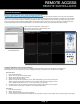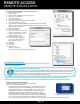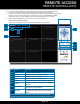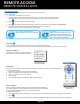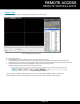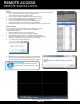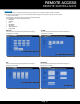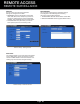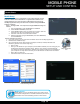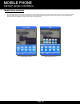User's Manual
Page 39
MOBILE PHONE
SETUP AND CONTROL
Mobile Phone
Mobile Setup
Mobile Setup allows you to send alerts to your mobile devices running
Android or iOS on 3G or 4G networks. To get the latest software it is
recommended to go to your App store or Marketplace and search for
the MEye application from your device.For all phones configure MOBILE
settings as follows:
Step 1: Configure DVR - For all phones configure MOBILE settings as
follows:
1. From the MAIN Menu click ADVANCED then MOBILE.
2. Under MOBILE NETWORK, select 3G.
3. Under MOBILE PORT, enter your mobile port number. Note this
should be port 100 your forwarded from your router.
4. Click OK. Click OK in the confirmation window.
5. Restart the DVR by going to ADVANCED, click AUTO MAINTAIN,
and click REBOOT.
Step 2: Configure Your Phone
1. From your phone go to your App Store or Market. Search for the MEye application.
2. Download and Install the App.
3. Go to the settings screen. (See below for examples of iPhone, Android, Windows and
Blackberry phones. Your screens may vary.)
• Enter a name
• Enter your IP address for your computer (not the DVR IP address). You can easily get your
IP address as described in Network Setup - Static IP or by going to www.whatismyIP.
com. Note: For business applications, firewalls may restrict or mask the true IP address of
your computer. You may need to contact your IT administrator to obtain this information.
• Enter 100 in the Port box.
• Click OK or Back to save the information.
Mobile Setup
Mobile Access
NOTE! Before you can use Mobile Access you need to setup
the network configuration on the DVR and forward port 100 as
described in the “Port Forwarding” section of this manual.
MEye Application
Icon
iPhone Settings Screen
Android Settings Screen