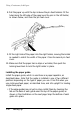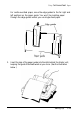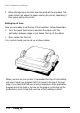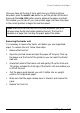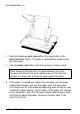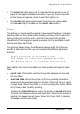Printer User Manual
Operating the Control Panel
Now that your paper is loaded, it is time to see what the indicators and
buttons on the control panel do. First, see that the power switch on the
left side of the printer is on. Then take a look at the control panel. (See
the following illustration.)
- POWER
- READY
- PAPER OUT
There are four indicator lights and three buttons on the control panel.
Indicator lights
The indicator lights give you information on the printer’s status:
l
The
POWER
light glows green when the power is on.
l
The
READY
light glows green when the printer is ready to receive
data. This light flickers somewhat during printing.
1-22
Setting Up