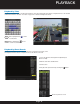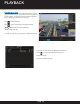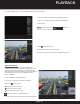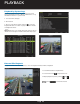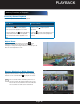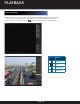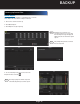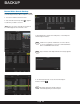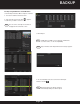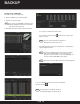Use and Care Manual
Page 50
BACKUP
Backup Using eSATA HDDs-
Enter Menu > Record > Advanced.
1. Choose eSATA and set usage at Export.
2. Click Yes to reboot system.
NOTE
:
The usages of eSATA HDD contain Record/
Capture and Export. Changes in usage will
take effect after rebooting.
3. Enter Export interface: Menu > Export > Normal.
4. Set search condition and click Search.
5. Select files to back up. Click
to play the record file if you
want to check it.
NOTE
:
The size of the currently selected files is
displayed in the lower-left corner.
6. Click Export All to export all recording files, or click Export to
enter the Export interface.
NOTE
:
Format the eSATA first when using it for the first time.
If the inserted eSATA HDD is not recognized, click
Refresh, reconnect device, or check compatibility. You
can also reformat SATA HDD via the device.
NOTE
:
Stay in interface until “Export finished” message appears.
7. To check backup result, choose the file in the Export
interface and click
.
NOTE
:
The Player player.exe will be exported
automatically during record file export.