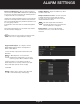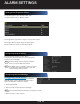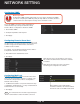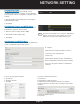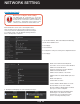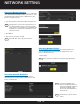Use and Care Manual
Page 68
If router does not support the UPnP
TM
function, follow
these steps:
Enter the Network Settings interface: Menu >
Configuration > Network.
1. Select NAT tab
2. Leave Enable UPnP box uncheked.
3. Click the
button to activate the External Port
settings dialog box.
4. Configure as mentioned on the previous page.
5. Click OK and then Apply.
6. Enter virtual server setting page of router and populate
Internal Source IP.
Configuring High-Speed Download
The High-Speed Download function widens the outgoing
bandwith of the NVR. This helps to speed up the download
of record files through the web browse or CMS software.
NOTE
:
This function affects local menu operation. Disable
this function after completing remote downloading.
To configure, enter the Network Settings interface: Menu >
Configuration > Network > More Settings.
1. Check box and click OK.
2. Then click Apply.
Virtual Host Settings
NOTE
:
This function can only be configured through
the web browser.
Enter the Advanced settings interface: Configuration >
Remote Configuration > Network Settings > Advanced.
1. Check Enable Virtual Host.
2. Click Save.
3. Enter IP Camera Management interface: Configuration >
Remote Configuration > Camera Management > IP Camera.
NETWORK SETTING
NOTE
:
Each item should correspond with the device port,
including server port, http port, RTSP port and https port.
The above virtual server setting is for reference only, it
may be different due to different router manufacturers.