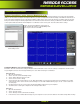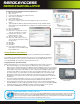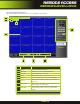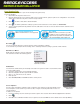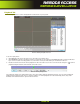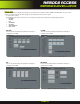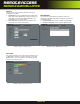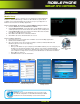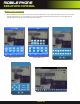DVR User Manual
Page 39
Mobile Phone
Setup and Control
Mobile Phone
Mobile Setup
Mobile Setup allows you to send alerts to your cellular phone running Windows
Mobile Pro, Android, Blackberry, or iPhone on 3G networks. To get the latest
software it is recommended that from your phone you go to your App Store or
Market icon and search for the MEye application.
Step1: Configure DVR - For all phones configure MOBILE settings as follows:
1. From the MAIN Menu click ADVANCED then MOBILE.
2. Under MOBILE NETWORK, select 3G, 2.75G, or 2.5G. NOTE: Contact your
cellular provider if you are unsure about the network of your cellular phone.
3. Under MOBILE PORT, enter your mobile port number. Note: this should be
port 100 you forwarded from your router.
4. Click APPLY. Click OK in the confirmation window.
5. Click EXIT in all menus until all windows are closed.
Step 2: Configure Your Phone
1. From your phone go to your App Store or Market. Search for the MEye application.
2. Download and Install the App.
3. Go to the settings screen. (See below for examples of iPhone, Android, Windows and
Blackberry phones. Your screens may vary.)
• Enter a name
• Enter your IP address for your computer (not the DVR IP address). You can easily get your
IP address as described in Network Setup - Static IP or by going to www.whatismyIP.
com. Note: For business applications, firewalls may restrict or mask the true IP address of
your computer. You may need to contact your IT administrator to obtain this information.
• Enter 100 in the Port box.
• Click OK or Back to save the information.
Mobile Setup
Mobile Access
NOTE! Before you can use Mobile Access you need to setup
the network configuration on the DVR and forward port 100 as
described in the “Port Forwarding” section of this manual.
MEye Application
Icon
iPhone Settings Screen
Android Settings Screen Windows Phone-
Settings Screen
Blackberry Phone - Settings Screen