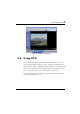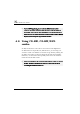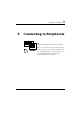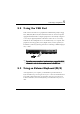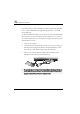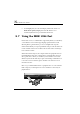User's Manual
Connecting to Peripherals 5
91
5.4 Using an External Monitor Port
Your computer has a 15-pin Monitor port for supporting any external CRT or
LCD color monitor. You need a display signal cable (usually provided with the
monitor). One end of the cable must have a 15-pin connector for the system.
To connect an external monitor:
1. Turn off your computer and make sure the monitor power switch is turned
off.
T he notebook computer must be powered off or suspended while the
monitor is being connected. Although you can connect the external
Monitor without power off the computer and the external monitor,
however, it is harmful to both devices and it shortens the life of these
devices.
2. Connect the connector cable of the monitor to the VGA port at the back of
your computer. Secure the cable connection with the screws provided.
3. Connect the monitor power cable and plug it into a properly grounded wall
outlet.
4. Turn the power of the monitor.
5. Turn on your computer. Both the LCD panel and the monitor screen will
show the display. Your computer is set at default to run at simultaneous
display mode.
6. If you only want to show the display on the external monitor (CRT/LCD)
and shut off the LCD display, you can use the < Fn> + < F3> hot-key to
switch display type between LCD and CRT. Keep pressing the hot-key until
you get the display to external CRT/LCD only.