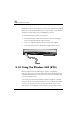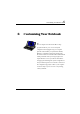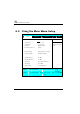User's Manual
Connecting to Peripherals 5
95
Please make sure that the external I E E E 1394 H DD box you purchase
on local electronic store should provide external power adapter. T hough
there are different types of IE E E 1394 H DD box and hard disk from
different manufactures, the power consumption has varied range. If the
power of the external I E E E 1394 H DD is supplied from the USB of this
notebook, it may not run properly.
5.8 Using the External Audio System
At the left side of your computer, you will find the built-in audio ports. You can
connect audio line-in jack, Microphone jacks, earphone or powered speaker.
To connect to a audio jack:
1. Locate the audio port (Line-in, Microphone, Headphone) that you want to
use to the target device.
2. Plug the jack into the port on the left side of the system.
If you use external speakers and experience the sound distortion or
feedback, please lower the volume. Some factors is caused by too close
locating the microphone and speakers from each other, moving away the
external audio option from the unit may also help.
5.9 Using the LAN Port
This notebook comes with a internal 10Base-T/100Base-TX LAN module that
connects your computer to other computers/networks through a local area
network (LAN) and supports data transfer rates at 10Mbps and can be up to
100Mbps. The 10Base-T standard also called Twisted Pair Ethernet is connected