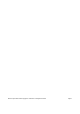User's Manual
litl Easel Quick Start Guide Copyright © 2009 litl LLC All Rights Reserved Page 3
Getting started with your litl Easel
To turn on your litl Easel, briefly push the power button on the right side of the hinge of the
device. The litl uses so little power and runs so cool you can leave it on all the time, but if you
do want to turn it off, push the same button and hold it in for a moment.
You'll be prompted to choose a wireless network. Make sure you know the name of your
network and the password. If you enable MAC filtering, use the hardware address on the
bottom left to configure your router.
When you reach the Do You Own a litl screen, click "No."
You've reached litl Card View, the litl's home. Rearrange your set of cards by dragging them;
delete them with the "X" in their top right corner. The blue litl key on the keyboard always
returns you to this view.
Blue cards are permanent litl cards: the Card Catalog, Family and Friends card, Mediawall
and Settings cards.
White cards are web cards. These are live web sites, displayed in a familiar Mozilla-powered
web browser. Click on the gray New Web Card card to create a new one and navigate to a
new site, e.g. yahoo.com, ebay.com, etc. Or, type a search term or URL in the Google-
powered Search the web box.
Black cards are what we call channel cards. Think of a TV or radio channel. Some good
ones, including a specially designed litl alarm clock, a New York Times headline ticker, and an
exclusive weather channel, are one click away in the Card Catalog.
Family and Friends! Click the Family and Friends card. Click on the litl family icon and you'll
activate the camera. Take a picture. Then go to Find Friends and type in Annie at litl. Click
on her smiling picture and share the card with her. This puts you in touch with her for
customer support of all kinds. (You can email support anytime at asklitl@litl.com or call
617-329-1416.) Commercial litl users will be able to select their own friends and family.
Visit the card catalog! We've preloaded a mix of familiar sites and some exclusive offerings.
To configure location for the clock or weather channel, click on "TimeZone/Location" in the
Settings card. (You can also edit the location directly in the weather channel card.)
Create your own channel! You can create a litl channel from any web page that has an RSS
feed. Navigate to your favorite news site, blog, or flickr photostream and click "add channel" in
your Web Card toolbar (picture). This will create a black channel card.
Once you have a channel open, pick up your litl Easel and flip it over. (Picture) Now you're
in easel view. Depending on the site you've chosen to create as a channel, you will probably
see streaming headlines. To view your photos or fun sites such as icanhascheezburger.com,