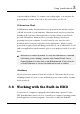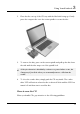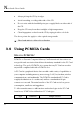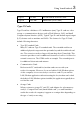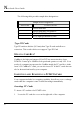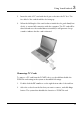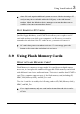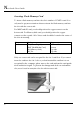User's Manual
Notebook User Guide
62
before using. The internal hard disk is normally assigned as Drive C after
formatting. Sometimes divided into two partitions, adding a Drive D. Since
your computer supports different hard disk capacities (up to 80 GB), you also
need to setup the disk type first on your computer’s BIOS SETUP program
before formatting the disk drive. Your computer supports Auto-detect hard
disk type, so you do not need to set it manually. Your dealer should already
have done all of this for you. You can refer to Chapter 6 on how to run the
BIOS SETUP program.
You can increase the system’s storage capacity by replacing the standard hard
disk drive with a drive of greater storage capacity.
+
If you wish to replace your hard disk, contact your local dealer for more
information about this dealer-installable device.
+
Always turn off your computer first before removing the hard disk drive.
Failure to do so will damage the computer and the hard disk. Avoid jarring
or moving the computer while the hard disk is still being accessed.
3.7 How to Access the Optical Drive
Your system ships with an optical disk drive installed on the
left side of your
computer. You would normally use the drive for installing operating system
and software application programs.
To insert and remove a disc on the drive:
1. Make sure the computer is turned on. Press the eject button found on the
door cover of the combo drive. The CD tray mechanism will pop-out
slightly and slowly pull out the whole length of the tray.